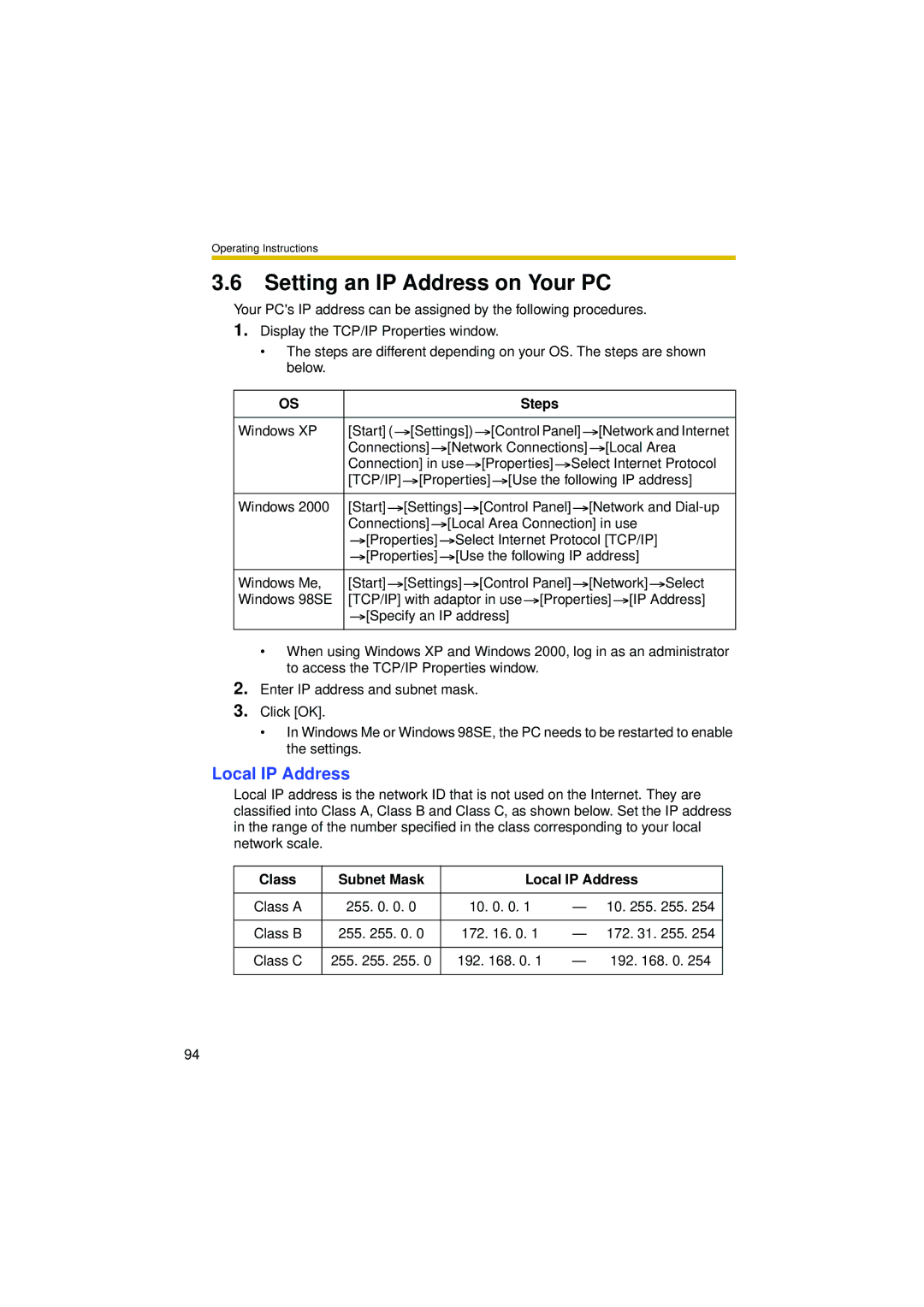Operating Instructions
3.6Setting an IP Address on Your PC
Your PC's IP address can be assigned by the following procedures.
1.Display the TCP/IP Properties window.
•The steps are different depending on your OS. The steps are shown below.
OS |
|
| Steps |
|
|
|
|
|
|
Windows XP | [Start] ( | [Settings]) | [Control Panel] | [Network and Internet |
| Connections] [Network Connections] | [Local Area | ||
| Connection] in use [Properties] Select Internet Protocol | |||
| [TCP/IP] | [Properties] | [Use the following IP address] | |
Windows 2000 [Start] ![]() [Settings]
[Settings] ![]() [Control Panel]
[Control Panel] ![]() [Network and
[Network and ![]() [Local Area Connection] in use
[Local Area Connection] in use
![]() [Properties]
[Properties] ![]() Select Internet Protocol [TCP/IP]
Select Internet Protocol [TCP/IP] ![]() [Properties]
[Properties] ![]() [Use the following IP address]
[Use the following IP address]
Windows Me, | [Start] [Settings] [Control Panel] [Network] Select |
Windows 98SE | [TCP/IP] with adaptor in use [Properties] [IP Address] |
| [Specify an IP address] |
•When using Windows XP and Windows 2000, log in as an administrator to access the TCP/IP Properties window.
2.Enter IP address and subnet mask.
3.Click [OK].
•In Windows Me or Windows 98SE, the PC needs to be restarted to enable the settings.
Local IP Address
Local IP address is the network ID that is not used on the Internet. They are classified into Class A, Class B and Class C, as shown below. Set the IP address in the range of the number specified in the class corresponding to your local network scale.
Class | Subnet Mask |
| Local IP Address | |||
|
|
|
|
|
| |
Class A | 255. 0. | 0. 0 | 10. | 0. 0. 1 | — 10. 255. 255. 254 | |
|
|
|
|
|
| |
Class B | 255. 255. 0. 0 | 172. | 16. 0. 1 | — | 172. 31. 255. 254 | |
|
|
|
|
|
| |
Class C | 255. 255. | 255. 0 | 192. 168. 0. 1 | — | 192. 168. 0. 254 | |
|
|
|
|
|
|
|
94