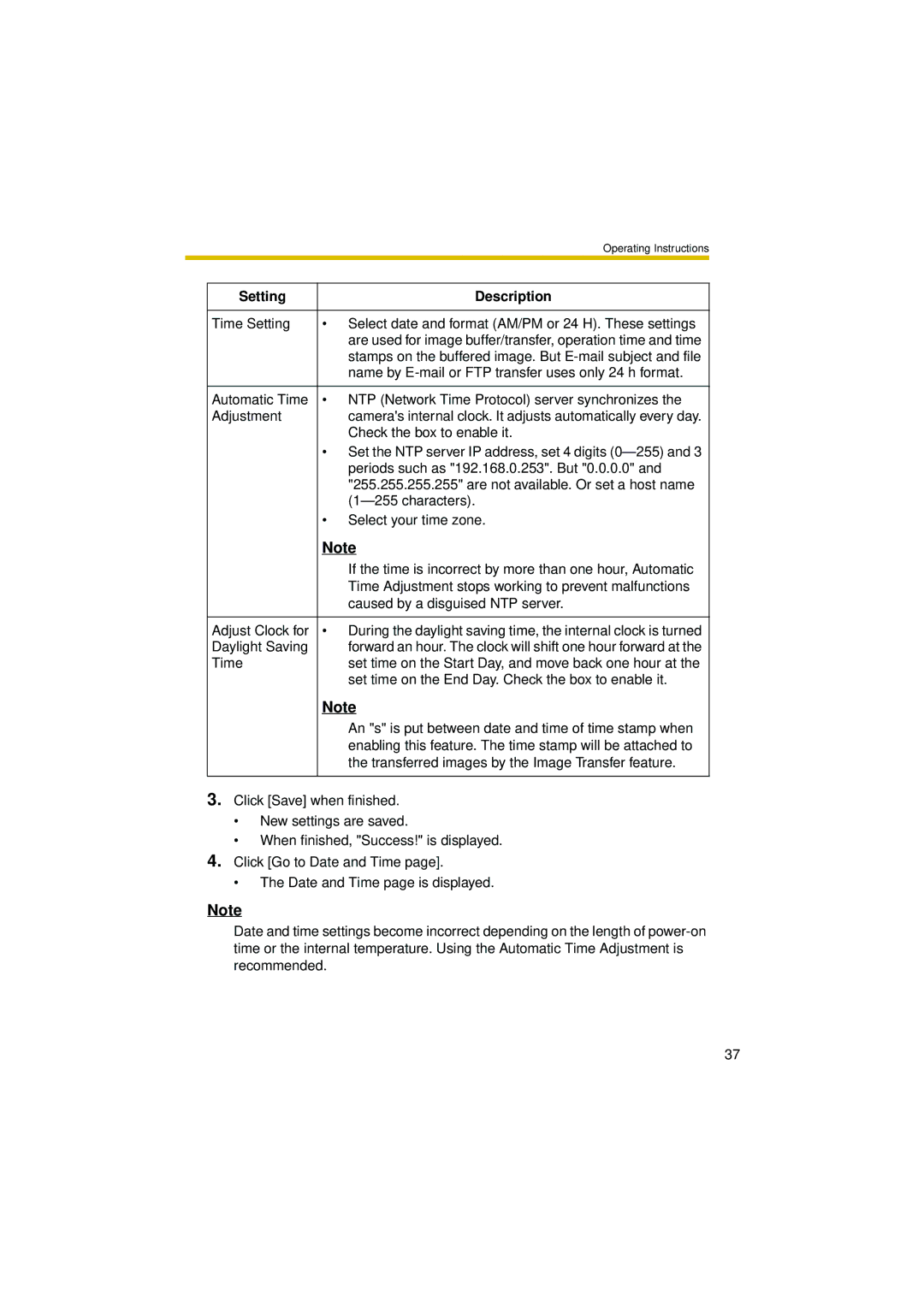|
| Operating Instructions |
|
|
|
| Setting | Description |
|
|
|
| Time Setting | • Select date and format (AM/PM or 24 H). These settings |
|
| are used for image buffer/transfer, operation time and time |
|
| stamps on the buffered image. But |
|
| name by |
|
|
|
| Automatic Time | • NTP (Network Time Protocol) server synchronizes the |
| Adjustment | camera's internal clock. It adjusts automatically every day. |
|
| Check the box to enable it. |
|
| • Set the NTP server IP address, set 4 digits |
|
| periods such as "192.168.0.253". But "0.0.0.0" and |
|
| "255.255.255.255" are not available. Or set a host name |
|
| |
|
| • Select your time zone. |
|
| Note |
|
| If the time is incorrect by more than one hour, Automatic |
|
| Time Adjustment stops working to prevent malfunctions |
|
| caused by a disguised NTP server. |
|
|
|
| Adjust Clock for | • During the daylight saving time, the internal clock is turned |
| Daylight Saving | forward an hour. The clock will shift one hour forward at the |
| Time | set time on the Start Day, and move back one hour at the |
|
| set time on the End Day. Check the box to enable it. |
|
| Note |
|
| An "s" is put between date and time of time stamp when |
|
| enabling this feature. The time stamp will be attached to |
|
| the transferred images by the Image Transfer feature. |
|
|
|
3.Click [Save] when finished.
•New settings are saved.
•When finished, "Success!" is displayed.
4.Click [Go to Date and Time page].
•The Date and Time page is displayed.
Note
Date and time settings become incorrect depending on the length of
37