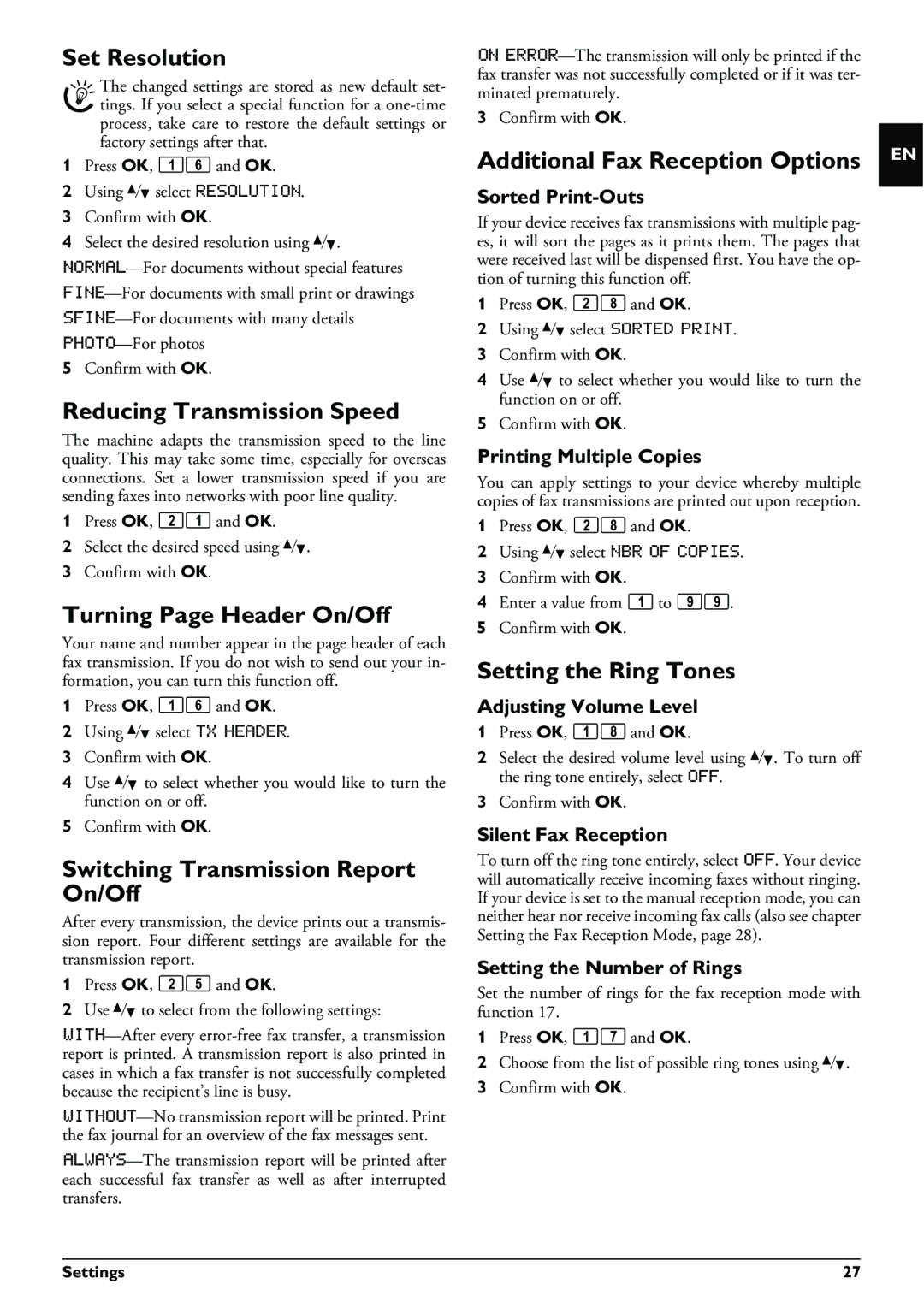Set Resolution
The changed settings are stored as new default set- tings. If you select a special function for a
1Press OK, 16 and OK.
2Using [ select RESOLUTION.
3Confirm with OK.
4Select the desired resolution using [.
5Confirm with OK.
Reducing Transmission Speed
The machine adapts the transmission speed to the line quality. This may take some time, especially for overseas connections. Set a lower transmission speed if you are sending faxes into networks with poor line quality.
1Press OK, 21 and OK.
2Select the desired speed using [.
3Confirm with OK.
Turning Page Header On/Off
Your name and number appear in the page header of each fax transmission. If you do not wish to send out your in- formation, you can turn this function off.
1Press OK, 16 and OK.
2Using [ select TX HEADER.
3Confirm with OK.
4Use [ to select whether you would like to turn the function on or off.
5Confirm with OK.
Switching Transmission Report On/Off
After every transmission, the device prints out a transmis- sion report. Four different settings are available for the transmission report.
1Press OK, 25 and OK.
2Use [ to select from the following settings:
ON
3Confirm with OK.
Additional Fax Reception Options
Sorted Print-Outs
If your device receives fax transmissions with multiple pag- es, it will sort the pages as it prints them. The pages that were received last will be dispensed first. You have the op- tion of turning this function off.
1Press OK, 28 and OK.
2Using [ select SORTED PRINT.
3Confirm with OK.
4Use [ to select whether you would like to turn the function on or off.
5Confirm with OK.
Printing Multiple Copies
You can apply settings to your device whereby multiple copies of fax transmissions are printed out upon reception.
1Press OK, 28 and OK.
2Using [ select NBR OF COPIES.
3Confirm with OK.
4Enter a value from 1 to 99.
5Confirm with OK.
Setting the Ring Tones
Adjusting Volume Level
1Press OK, 18 and OK.
2Select the desired volume level using [. To turn off the ring tone entirely, select OFF.
3Confirm with OK.
Silent Fax Reception
To turn off the ring tone entirely, select OFF. Your device will automatically receive incoming faxes without ringing. If your device is set to the manual reception mode, you can neither hear nor receive incoming fax calls (also see chapter Setting the Fax Reception Mode, page 28).
Setting the Number of Rings
Set the number of rings for the fax reception mode with function 17.
1Press OK, 17 and OK.
2Choose from the list of possible ring tones using [.
3Confirm with OK.
EN
Settings | 27 |