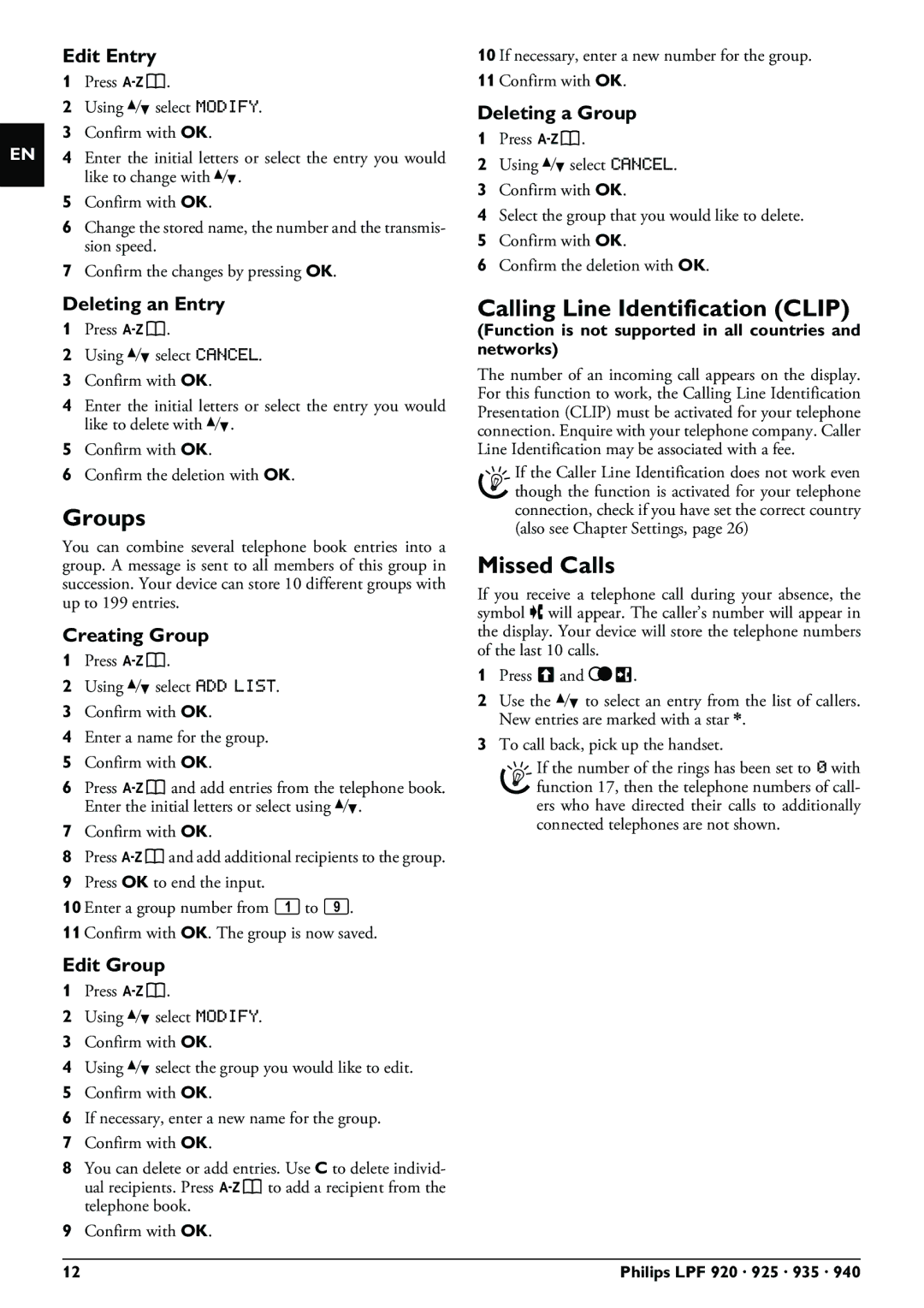EN
Edit Entry
1Press am.
2Using [ select MODIFY.
3Confirm with OK.
4Enter the initial letters or select the entry you would like to change with [.
5Confirm with OK.
6Change the stored name, the number and the transmis- sion speed.
7Confirm the changes by pressing OK.
Deleting an Entry
1Press am.
2Using [ select CANCEL.
3Confirm with OK.
4Enter the initial letters or select the entry you would like to delete with [.
5Confirm with OK.
6Confirm the deletion with OK.
Groups
You can combine several telephone book entries into a group. A message is sent to all members of this group in succession. Your device can store 10 different groups with up to 199 entries.
Creating Group
1Press am.
2Using [ select ADD LIST.
3Confirm with OK.
4Enter a name for the group.
5Confirm with OK.
6Press am and add entries from the telephone book. Enter the initial letters or select using [.
7Confirm with OK.
8Press amand add additional recipients to the group.
9Press OK to end the input.
10 Enter a group number from 1 to 9.
11 Confirm with OK. The group is now saved.
Edit Group
1Press am.
2Using [ select MODIFY.
3Confirm with OK.
4Using [ select the group you would like to edit.
5Confirm with OK.
6If necessary, enter a new name for the group.
7Confirm with OK.
8You can delete or add entries. Use C to delete individ- ual recipients. Press am to add a recipient from the telephone book.
9Confirm with OK.
10 If necessary, enter a new number for the group. 11 Confirm with OK.
Deleting a Group
1Press am.
2Using [ select CANCEL.
3Confirm with OK.
4Select the group that you would like to delete.
5Confirm with OK.
6Confirm the deletion with OK.
Calling Line Identification (CLIP)
(Function is not supported in all countries and networks)
The number of an incoming call appears on the display. For this function to work, the Calling Line Identification Presentation (CLIP) must be activated for your telephone connection. Enquire with your telephone company. Caller Line Identification may be associated with a fee.
If the Caller Line Identification does not work even though the function is activated for your telephone connection, check if you have set the correct country (also see Chapter Settings, page 26)
Missed Calls
If you receive a telephone call during your absence, the symbol ž will appear. The caller’s number will appear in the display. Your device will store the telephone numbers of the last 10 calls.
1Press ú and @ù.
2Use the [ to select an entry from the list of callers. New entries are marked with a star *.
3To call back, pick up the handset.
If the number of the rings has been set to 0 with function 17, then the telephone numbers of call- ers who have directed their calls to additionally connected telephones are not shown.
12 | Philips LPF 920 · 925 · 935 · 940 |