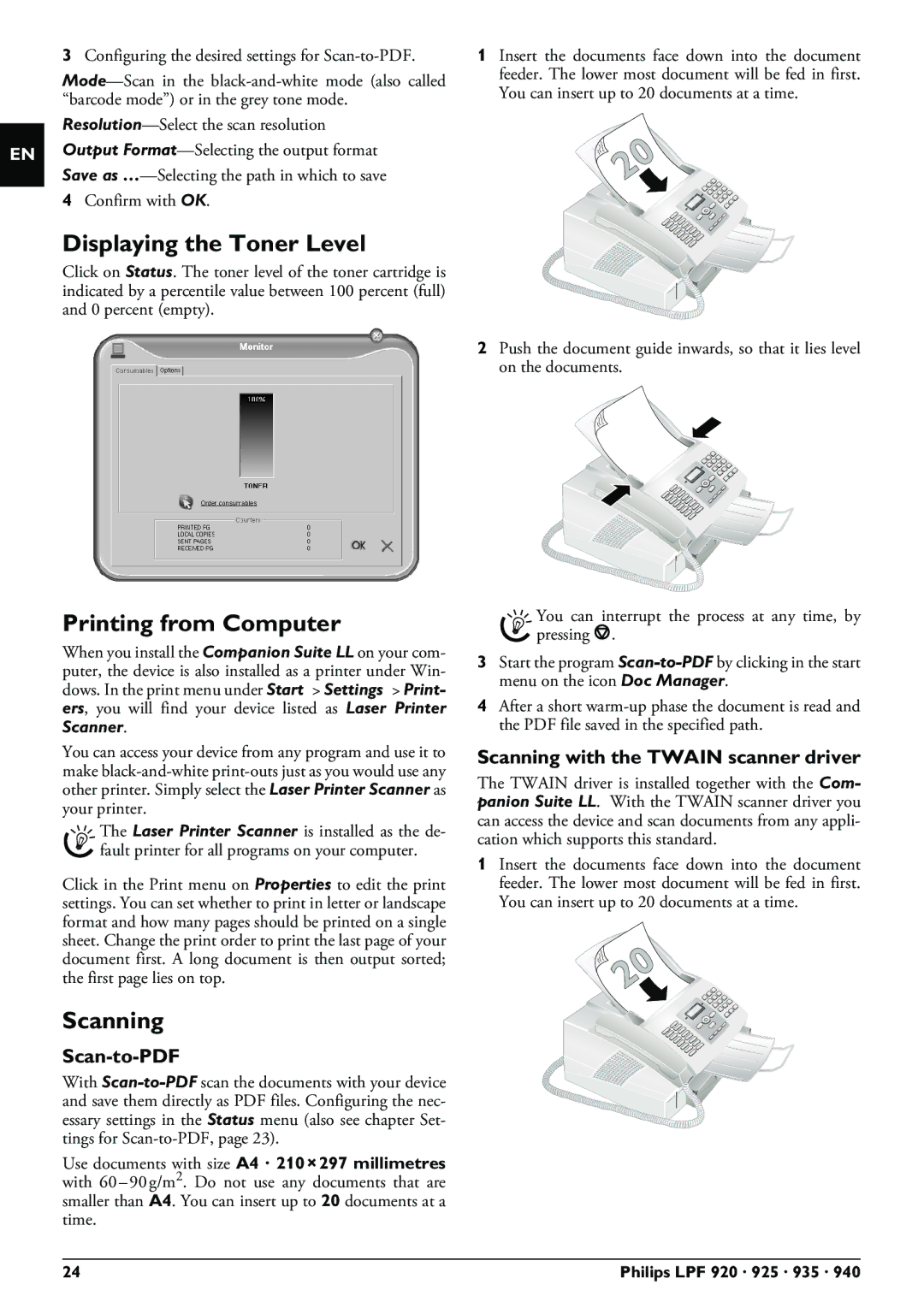EN
3Configuring the desired settings for
Output
Save as
4Confirm with OK.
Displaying the Toner Level
Click on Status. The toner level of the toner cartridge is indicated by a percentile value between 100 percent (full) and 0 percent (empty).
Printing from Computer
When you install the Companion Suite LL on your com- puter, the device is also installed as a printer under Win- dows. In the print menu under Start > Settings > Print- ers, you will find your device listed as Laser Printer Scanner.
You can access your device from any program and use it to make
The Laser Printer Scanner is installed as the de- fault printer for all programs on your computer.
Click in the Print menu on Properties to edit the print settings. You can set whether to print in letter or landscape format and how many pages should be printed on a single sheet. Change the print order to print the last page of your document first. A long document is then output sorted; the first page lies on top.
Scanning
With
Use documents with size A4 · 210¦×¦297 millimetres with
1Insert the documents face down into the document feeder. The lower most document will be fed in first. You can insert up to 20 documents at a time.
2Push the document guide inwards, so that it lies level on the documents.
You can interrupt the process at any time, by pressing j.
3Start the program
4After a short
Scanning with the TWAIN scanner driver
The TWAIN driver is installed together with the Com- panion Suite LL. With the TWAIN scanner driver you can access the device and scan documents from any appli- cation which supports this standard.
1Insert the documents face down into the document feeder. The lower most document will be fed in first. You can insert up to 20 documents at a time.
24 | Philips LPF 920 · 925 · 935 · 940 |