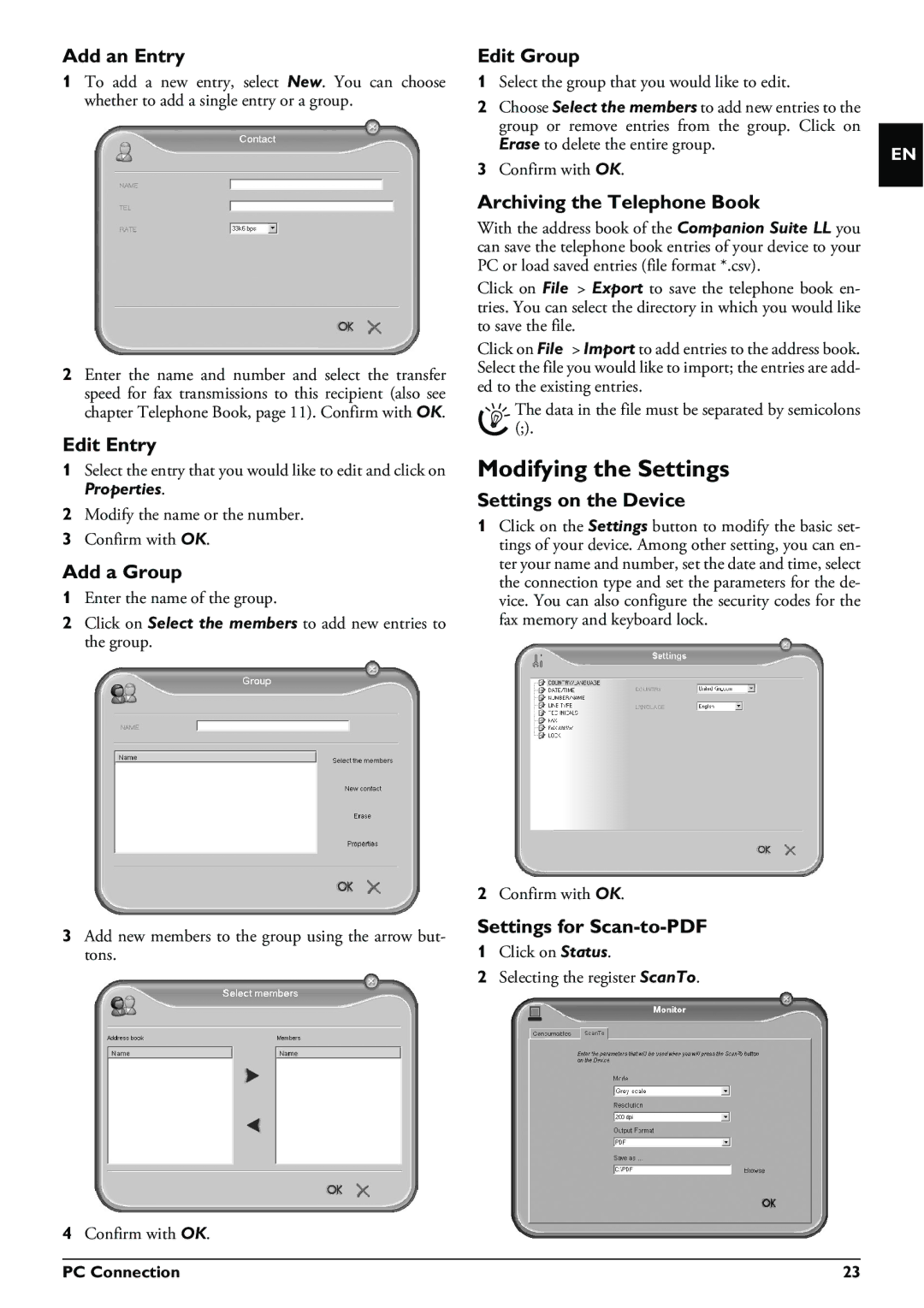Add an Entry
1To add a new entry, select New. You can choose whether to add a single entry or a group.
2Enter the name and number and select the transfer speed for fax transmissions to this recipient (also see chapter Telephone Book, page 11). Confirm with OK.
Edit Entry
1Select the entry that you would like to edit and click on
Properties.
2Modify the name or the number.
3Confirm with OK.
Add a Group
1Enter the name of the group.
2Click on Select the members to add new entries to the group.
3Add new members to the group using the arrow but- tons.
Edit Group
1Select the group that you would like to edit.
2Choose Select the members to add new entries to the group or remove entries from the group. Click on Erase to delete the entire group.
3Confirm with OK.
Archiving the Telephone Book
With the address book of the Companion Suite LL you can save the telephone book entries of your device to your PC or load saved entries (file format *.csv).
Click on File > Export to save the telephone book en- tries. You can select the directory in which you would like to save the file.
Click on File > Import to add entries to the address book. Select the file you would like to import; the entries are add- ed to the existing entries.
The data in the file must be separated by semicolons
(;).
Modifying the Settings
Settings on the Device
1Click on the Settings button to modify the basic set- tings of your device. Among other setting, you can en- ter your name and number, set the date and time, select the connection type and set the parameters for the de- vice. You can also configure the security codes for the fax memory and keyboard lock.
2Confirm with OK.
Settings for
1Click on Status.
2Selecting the register ScanTo.
EN
4Confirm with OK.
PC Connection | 23 |