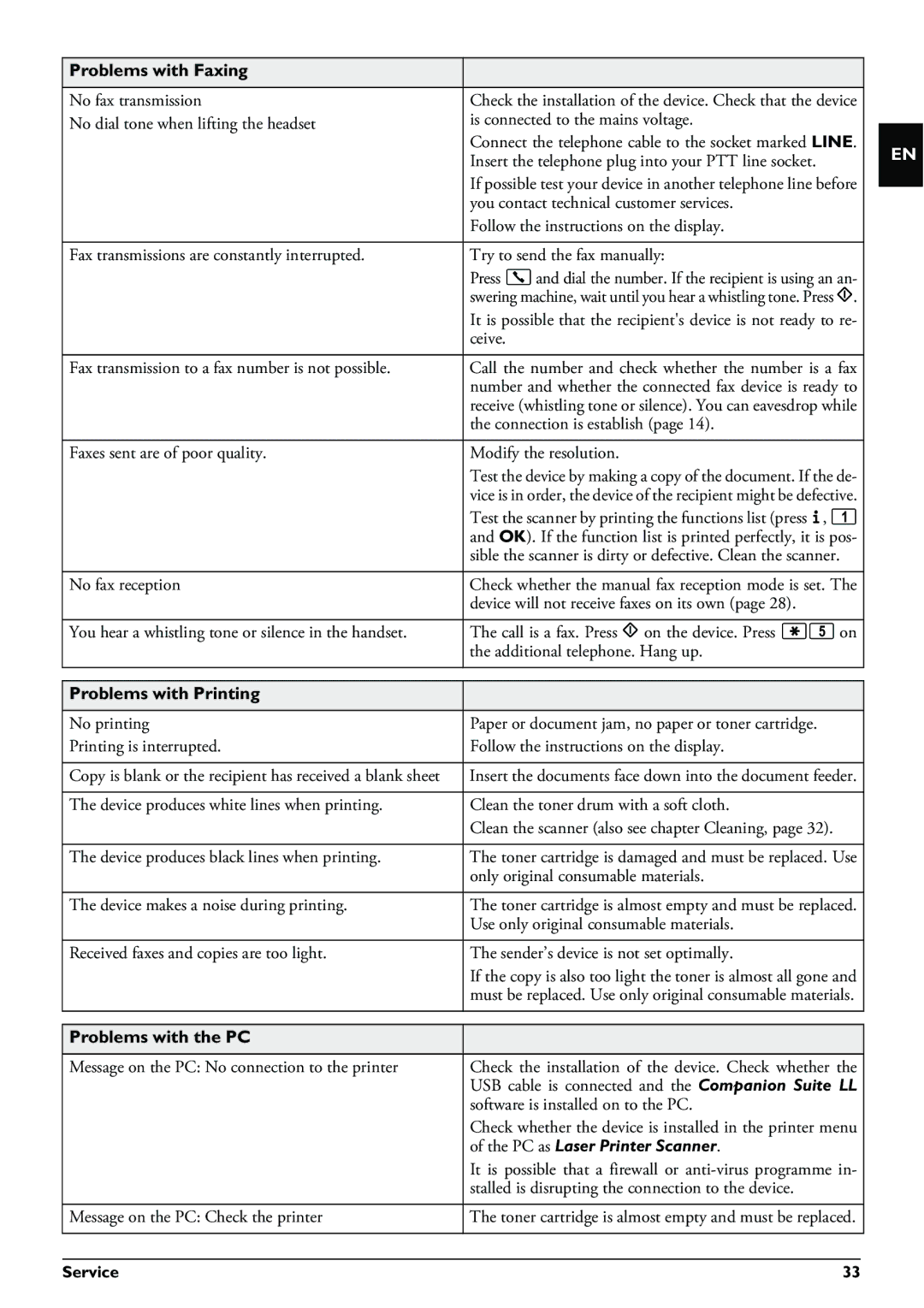Problems with Faxing |
|
|
|
No fax transmission | Check the installation of the device. Check that the device |
No dial tone when lifting the headset | is connected to the mains voltage. |
| Connect the telephone cable to the socket marked LINE. |
| Insert the telephone plug into your PTT line socket. |
| If possible test your device in another telephone line before |
| you contact technical customer services. |
| Follow the instructions on the display. |
|
|
Fax transmissions are constantly interrupted. | Try to send the fax manually: |
| Press μ and dial the number. If the recipient is using an an- |
| swering machine, wait until you hear a whistling tone. Press o. |
| It is possible that the recipient's device is not ready to re- |
| ceive. |
|
|
Fax transmission to a fax number is not possible. | Call the number and check whether the number is a fax |
| number and whether the connected fax device is ready to |
| receive (whistling tone or silence). You can eavesdrop while |
| the connection is establish (page 14). |
|
|
Faxes sent are of poor quality. | Modify the resolution. |
| Test the device by making a copy of the document. If the de- |
| vice is in order, the device of the recipient might be defective. |
| Test the scanner by printing the functions list (press ¨, 1 |
| and OK). If the function list is printed perfectly, it is pos- |
| sible the scanner is dirty or defective. Clean the scanner. |
|
|
No fax reception | Check whether the manual fax reception mode is set. The |
| device will not receive faxes on its own (page 28). |
|
|
You hear a whistling tone or silence in the handset. | The call is a fax. Press o on the device. Press *5 on |
| the additional telephone. Hang up. |
|
|
|
|
Problems with Printing |
|
|
|
No printing | Paper or document jam, no paper or toner cartridge. |
Printing is interrupted. | Follow the instructions on the display. |
|
|
Copy is blank or the recipient has received a blank sheet | Insert the documents face down into the document feeder. |
|
|
The device produces white lines when printing. | Clean the toner drum with a soft cloth. |
| Clean the scanner (also see chapter Cleaning, page 32). |
|
|
The device produces black lines when printing. | The toner cartridge is damaged and must be replaced. Use |
| only original consumable materials. |
|
|
The device makes a noise during printing. | The toner cartridge is almost empty and must be replaced. |
| Use only original consumable materials. |
|
|
Received faxes and copies are too light. | The sender’s device is not set optimally. |
| If the copy is also too light the toner is almost all gone and |
| must be replaced. Use only original consumable materials. |
|
|
|
|
Problems with the PC |
|
|
|
Message on the PC: No connection to the printer | Check the installation of the device. Check whether the |
| USB cable is connected and the Companion Suite LL |
| software is installed on to the PC. |
| Check whether the device is installed in the printer menu |
| of the PC as Laser Printer Scanner. |
| It is possible that a firewall or |
| stalled is disrupting the connection to the device. |
|
|
Message on the PC: Check the printer | The toner cartridge is almost empty and must be replaced. |
|
|
|
|
Service | 33 |
EN