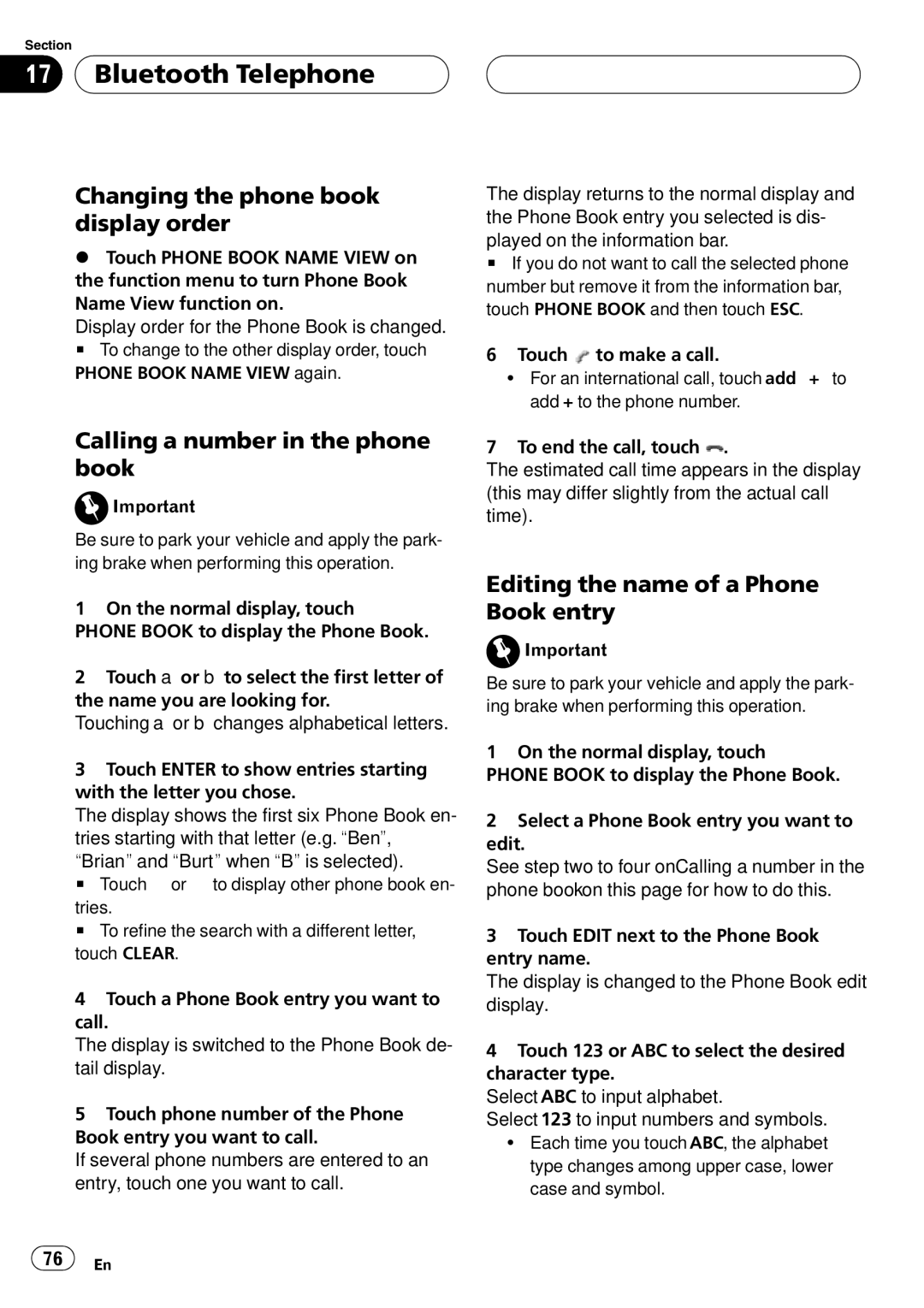AVH-P6000DVD specifications
The Pioneer AVH-P6000DVD is a versatile multimedia receiver designed to bring a wealth of entertainment options to your vehicle. This in-dash unit features a 7-inch motorized touchscreen display that not only provides clear visuals but also enhances the user interface for easier access to various functions. The stunning display is designed to handle DVDs, CDs, and a range of other media formats, making it a perfect companion for long road trips or daily commutes.The AVH-P6000DVD excels in audio quality, supporting multiple formats including MP3, WMA, and AAC files. With five-band graphic equalizers and various listening presets, users can tailor sound output to match personal preferences. The built-in 50 watts x 4 channels of amplification ensures that audio playback is both powerful and crisp, enhancing the overall listening experience.
Connectivity is another strong suit of the Pioneer AVH-P6000DVD. The unit supports both USB and AUX inputs, allowing users to connect their smartphones or other devices easily. This enables playback of music files directly from mobile devices, as well as USB drives. Additionally, it is compatible with both Android and iOS platforms, providing seamless integration with popular apps like Spotify and Pandora.
Another standout feature of the AVH-P6000DVD is its Bluetooth capability. This feature allows for hands-free calling and audio streaming, ensuring that drivers can stay connected while keeping their focus on the road. The technology also provides excellent sound quality during calls, which enhances safety and convenience during travel.
For those who appreciate navigation, the Pioneer AVH-P6000DVD is compatible with optional GPS units, which can provide turn-by-turn directions right on the display. This makes it easier to navigate unfamiliar territories without needing to rely on separate devices.
The unit also features a customizable interface that allows users to change wallpapers and colors to match their vehicle's interior. The AVH-P6000DVD is designed for easy installation and fits into standard double-DIN openings, making it accessible for most users.
In summary, the Pioneer AVH-P6000DVD is a robust multimedia receiver that combines excellent audio performance, modern connectivity options, and a host of user-friendly features, making it a highly desirable addition to any vehicle's entertainment system. Whether you're a music lover, a podcast enthusiast, or a road trip adventurer, this unit offers an immersive experience that meets a variety of needs.