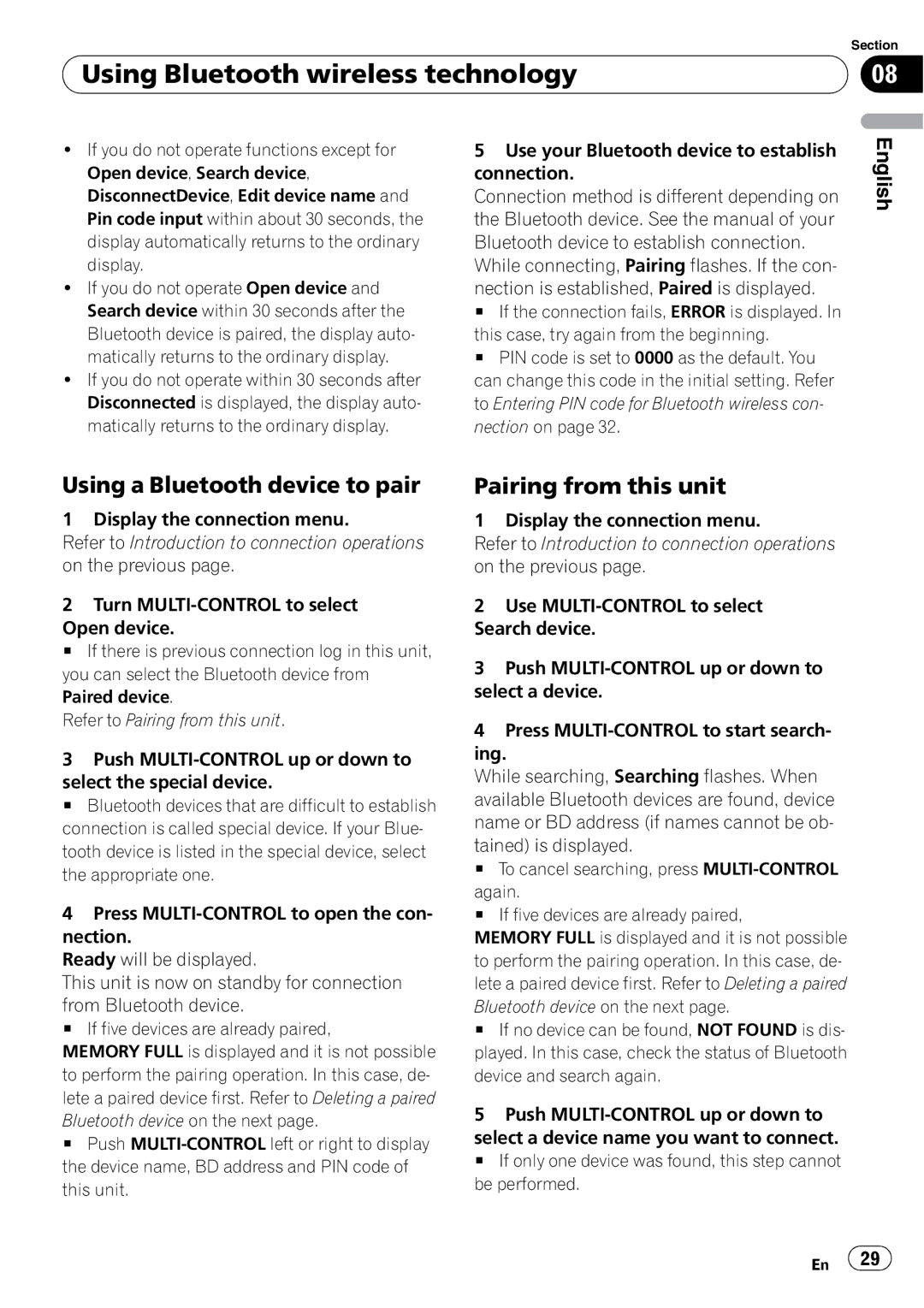DEH-P7100BT
Contents
Adjusting loudness
Audio Adjustments
Adjusting subwoofer settings
Adjusting source levels
Setting the AUX title
Selecting a folder
About this unit
Before You Start Information to User
For Canadian model
Before You Start
After-sales service for Pioneer products
About this manual Visit our website
Canada
Protecting your unit from theft
Features
Operating environment
About the demo mode
Resetting the microprocessor
Press Reset with a pen tip or other
Removing the front panel
Using the remote control
Installing the battery
Removing the battery
Before You Start Use and care of the remote
Head unit
What’s what
Steering remote control
Adjusting the volume
Basic Operations Power ON/OFF
Selecting a source
Turning the unit on
Using iTunes tagging
Switching the display
Tuner Basic Operations
Storing and recalling broadcast frequencies
Tuner
Tuning in strong signals
Introduction to advanced operations
Storing the strongest broadcast frequencies
16 En
Folder number indicator
WMA/MP3/AAC/WAV indicator
Built-in CD Player Basic Operations
Eject a disc
Displaying text information on disc
Built-in CD Player
Selecting tracks from the track title list
Selecting files from the file name list
Playing tracks in random order
Selecting a repeat play range
Pausing playback
Built-in CD Player Using advanced sound
Retriever
Scanning folders and tracks
Built-in CD Player
Displaying text information of an audio file
Playing songs on USB storage device
Function name Operation
Function and operation
Browsing for a song
Playing songs on iPod
Searching songs by category
For details about the supported iPod, refer to
Searching songs by alphabet
Displaying text information on iPod
Playing all songs in a random order shuffle all
Volume
Playing songs related to the currently playing song
Operating this unit’s iPod function from your iPod
Changing audiobook speed
Connection
Introduction to connection operations
BT Menu
Pairing from this unit
Using Bluetooth wireless technology
Using a Bluetooth device to pair
Deleting a paired Bluetooth device
Disconnecting a Bluetooth device
Displaying BD Bluetooth Device address
Connecting to a Bluetooth device automatically
Displaying system version for repair
Editing device name
Entering PIN code for Bluetooth wireless connection
Bluetooth Audio
Playing songs on a Bluetooth audio player
Setting up for Bluetooth audio
Introduction to advanced operations
Basic Operations
Stopping playback
Bluetooth Telephone
Setting up for hands-free phoning
Taking a phone call
Making a phone call
# If no names are stored, phone numbers are displayed
Using the phone number list
Calling a number in the phone book
Right
Using the missed, received and dialed call lists
Adjusting the intended party’s listening volume
Setting automatic answering
Switching the ring tone
Transferring entries to the phone book
Making a call by entering phone number
Setting the private mode
Selecting the incoming call screen
Receiving Movie
Make a call
Using voice recognition Using voice recognition to
Operate this unit
Voice command list
Using voice recognition
If you become unsure of an operation
Making a call to a phone number in memory
Gistered phonebook entry
Using the equalizer
Adjusting 7-band graphic equalizer
Audio Adjustments
Recalling equalizer curves Adjusting equalizer curves
Adjusting loudness
Using subwoofer output
Adjusting subwoofer settings
Use MULTI-CONTROL to select 7-band
Boosting the bass
Using the high pass filter
Adjusting source levels
Audio Adjustments Adjusting the voice guidance volume
Setting the date
List TTS Text to speech Playback
Switching the warning tone
Adjusting the brightness
Initial Settings Switching the dimmer setting
Switching the feature demo
Setting the rear output and subwoofer output
Switching the reverse mode
Initial Settings
Switching the ever scroll
Resetting the Bluetooth wireless technology module
Updating the software about Bluetooth connection
Turning the clock display on or off
Other Functions Using the AUX source
Switching the display indication and button illumination
Other Functions
Using the external unit
Using different entertainment displays
SMS Short Message Service Reception Notification Function
Available accessories XM tuner
Sirius Satellite Radio tuner
Available accessories
Listening to Sirius Satellite Radio
Displaying the Radio ID
Storing and recalling broadcast stations
Selecting the Sirius channel select mode
Selecting teams for Game Alert
Using the Game Alert function
Switching the Game Alert on or off
Displaying game information
Using Instant Replay function
When the game of the selected team starts
Switching the display
Available accessories HD Radioä tuner
Using iTunes tagging
Storing and recalling broadcast frequencies
Switching the reception mode
Switching the seek mode
Displaying text information on iPod
ON-OFF
Playing songs in a random order shuffle
Multi-CD Player
Browsing for a song
Using CD Text functions
Using ITS playlists
Using compression and bass emphasis
Creating a playlist with ITS programming
Comp OFF-COMP 1-COMP 2- Comp OFF-DBE 1-DBE
Erasing a track from your ITS playlist
Playback from your ITS playlist
Erasing a CD from your ITS playlist
Played # To turn ITS play off, press MULTI-CONTROL again
Entering disc titles
Using disc title functions
Displaying disc titles
Selecting discs from the disc title list
Selecting a disc
Available accessories DVD Player
Selecting a folder
Chapter/track, push MULTI-CONTROL left or
ITS memo and disc title input can be con- trolled
Error messages
Additional Information Troubleshooting
Check USB
Additional Information
ITunes tagging
Handling guideline of discs and player
Compressed audio compatibility
Dual Discs
Handling guideline and supplemental information
Compressed audio files on the disc
USB audio player/USB memory
Example of a hierarchy
Sequence of audio files on the disc
Folder Compressed audio file
IPod compatibility
About iPod settings
About handling the iPod
Sequence of audio files on USB memory
Copyright and trademark
Additional Information Bluetooth profiles
Additional Information
USB
Additional Information Specifications
Réinitialisation du microprocesseur
Table des matières
Sélection de l’écran appel entrant
130
Réglage de la date
Écoute de la radio satellite
Sirius
Opérations de base 147
147
Avant de commencer Informations pour l’utilisateur
Quelques mots sur ce mode d’emploi
Pour le modèle canadien
Quelques mots sur cet appareil
Produits Pioneer
Avant de commencer Service après-vente des
Caractéristiques
Visitez notre site Web
Environnement d’utilisation
Avant de commencer
Protection de l’appareil contre le vol
Retrait de la face avant
Quelques mots sur le mode de démonstration
Télécommande
Avant de commencer Réinitialisation du
Microprocesseur
Retrait de la pile
Utilisation de la télécommande
Description de l’appareil Appareil central
Touche MUTE/HOLD
Télécommande au volant
Description de l’appareil
90 Fr
Réglage du volume
Opérations de base Mise en service, mise hors service
Mise en service de l’appareil
Choix d’une source
Changement de l’affichage
Introduction aux opérations avancées
Syntoniseur Utilisation de l’étiquetage iTunes
Enregistrement des informations étiquetées sur votre iPod
Appuyez sur SRC/OFF pour choisir iPod1/iPod2
Accord sur les signaux Puissants
Syntoniseur Mise en mémoire des
Fréquences les plus puissantes
Lecteur de CD intégré Opérations de base
Lecteur de CD intégré
Service de la fonction Ever Scroll défilement permanent
Affichage d’informations textuelles sur le disque
Choix des plages à partir de la liste des titres de plages
Basculer sur l’écran de saisie de titre du dis- que
Choix des fichiers à partir de la liste des noms de fichiers
Pause de la lecture
Écoute des plages dans un ordre aléatoire
Saisie des titres de disque
100 Fr
Affichage des informations textuelles d’un fichier audio
Nom de la fonction Utilisation
Fonction et utilisation
Recherche d’une plage musicale
Lecture de plages musicales sur l’iPod
Recherche de plages musicales par catégorie
102 Fr
Recherche de plages musicales par ordre alphabétique
Affichage d’informations textuelles sur l’iPod
Pause et Sound Retriever sont dis- ponibles
104 Fr
Un ordre aléatoire
Lecture de plages musicales sur l’iPod
106 Fr
Introduction aux opérations de connexion
Utilisation d’un appareil Bluetooth à appairer
Utilisation de la technologie sans fil Bluetooth
Appairage à partir de cet appareil
108 Fr
Suppression d’un appareil Bluetooth appairé
Déconnexion d’un appareil Bluetooth
110 Fr
Connexion automatique à un appareil Bluetooth
Affichage de la version du système pour les réparations
Affichage de l’adresse BD Bluetooth Device
Audio Bluetooth
Saisie du code PIN pour la connexion sans fil Bluetooth
Modification du nom d’appareil
112 Fr
Réglages pour le lecteur audio Bluetooth
Opérations de base
Lecture de plages musicales sur un lecteur audio Bluetooth
Téléphone Bluetooth
Introduction aux opérations avancées
Arrêt de la lecture
114 Fr
Réglage pour la téléphonie mains libres
Prise d’un appel
Exécution d’un appel
116 Fr
Utilisation de la liste des numéros de téléphone
Appel d’un numéro de l’Annuaire
Poussant MULTI-CONTROL vers la droite
118 Fr
Transfert des entrées dans l’annuaire
Réglage de la réponse automatique
Mise en service ou hors service de la sonnerie
Réglage du volume d’écoute du destinataire
Réglage du mode privé
Exécution d’un appel par saisie d’un numéro de téléphone
120 Fr
Sélection de l’écran appel entrant
Utilisation de la reconnaissance vocale pour passer un appel
Appel d’un numéro de téléphone en mémoire
Utilisation de la reconnaissance vocale
En cas de doutes au sujet d’une opération
122 Fr
Type de Utilisation Commande
Liste des commandes vocales
Sonores
10 Réglages sonores Introduction aux réglages
Réglage de l’équilibre sonore
124 Fr
Utilisation de l’égaliseur
Réglages sonores
Rappel d’une courbe d’égalisation
Réglage des courbes d’égalisation
Réglage de la correction physiologique
10 Réglages sonores
Utilisation de la sortie haut- parleur d’extrêmes graves
Réglage de l’égaliseur graphique 7 bandes
Réglages du haut-parleur d’extrêmes graves
Accentuation des graves
Utilisation du filtre passe-haut
Ajustement des niveaux des sources
Réglage du volume des instructions vocales
128 Fr
Précédent sera affichée au lieu de 80Hz
Réglage de la date
Réglages initiaux Ajustement des réglages initiaux
Choix de la langue
11 Réglages initiaux
Mise en service ou hors service de l’entrée auxiliaire
Réglage de l’horloge
Lecture de la parole à partir du texte fonction TTS
Vous pouvez ajuster la luminosité de l’écran
Réglages initiaux
Réglage de la luminosité
132 Fr
Activation de la source BT Audio
Réinitialisation du module technologie sans fil Bluetooth
134 Fr
Mise à jour du logiciel à propos de la connexion Bluetooth
Autres fonctions Utilisation de la source AUX
Mise en service ou hors service de l’affichage de l’horloge
Choix de la source extérieure comme source
Utilisation de la source extérieure
Utilisation de base
Opérations avancées
Entertainment
Écoute de la radio satellite XM
Accessoires disponibles Syntoniseur XM
Changement de l’affichage XM
Mise en mémoire et rappel des stations d’émission
Sélection du mode de sélection du canal XM
Accessoires disponibles
Syntoniseur Radio Satellite
Affichage de l’ID de la radio
Le menu de sélection des fonctions s’affiche
Changement de l’affichage Sirius
140 Fr
Utilisation de la fonction Alerte Match
Choix du mode de sélection du canal Sirius
Sélection des équipes pour l’Alerte Match
Mise en service ou hors service de l’Alerte Match
Quand le match de l’équipe sélectionnée commence
Affichage des informations sur les matchs
Utilisation de la fonction Relecture instantanée
Accessoires disponibles Syntoniseur HD Radioä
Changement de mode de réception
Changement de mode de recherche
146 Fr
Affichage d’informations textuelles sur l’iPod
Recherche d’une plage musicale
CD Text
Lecteur de CD à chargeur
Utilisation des fonctions CD Text
148 Fr
Utilisation des listes ITS
Suppression d’une plage de votre liste ITS
Lecture à partir de votre liste de lecture ITS
Suppression d’un CD de votre liste ITS
150 Fr
Saisie des titres de disque
Utilisation des fonctions de titre de disque
Affichage du titre d’un disque
Vers le bas
Sélection d’un disque
Accessoires disponibles Lecteur DVD
Sélection d’un dossier
152 Fr
Fonction et utilisation
Portez-vous à la page 149, Utilisation des listes ITS
154 Fr
Informations complémentaires Dépannage
Audio/Téléphone Bluetooth
Messages d’erreur
Lecteur audio USB/mémoire USB
156 Fr
Informations complémentaires
Étiquetage iTunes
Conseils sur la manipulation des disques et du lecteur
Compatibilité des formats audio compressés
Disques Duaux
158 Fr
VBR
Lecteur audio USB/mémoire USB
Fichiers audio compressés sur un disque
Séquence des fichiers audio sur le disque
Exemple de hiérarchie
La séquence des fichiers audio sur la mémoire USB
160 Fr
Quelques mots sur les réglages de l’iPod
Compatibilité iPod
Quelques mots sur la manipulation de l’iPod
162 Fr
Profils Bluetooth
Informations complémentaires
164 Fr
Informations complémentaires Caractéristiques techniques
Caractéristiques CEA2006
166 Es
Índice
Español
Selección del idioma Ajuste de la fecha Ajuste del reloj
168 Es
Lista 216
223
Selección de una carpeta
Acerca de este manual
Productos Pioneer
Visite nuestro sitio web
170 Es
Características
Antes de comenzar
Entorno operativo
Protección del producto contra robo
Acerca del modo demo
Reinicio del microprocesador
Extracción del panel delantero
Colocación del panel delantero
Instalación de la batería
Uso y cuidado del mando a distancia
Extracción de la batería
Uso del mando a distancia
174 Es
175
Qué es cada cosa Unidad principal
176 Es
02 Qué es cada cosa
Mando a distancia de volante
Funciones básicas Encendido y apagado
Ajuste del volumen
Selección de una fuente
Encendido de la unidad
178 Es
Cambio de la visualización
Indicador de banda Indicador 5 estéreo
Diatamente después de soltar
Almacenamiento de la información etiquetada en el iPod
Sintonizador Uso del etiquetado de iTunes
Introducción a las funciones avanzadas
180 Es
Sintonizador
Sintonización de señales intensas
Cambio entre audio comprimido y CD Pulse BAND/ESC/CANCEL
Regreso a la carpeta raíz Mantenga pulsado BAND/ESC/CANCEL
Reproductor de CD incorporado Funciones básicas
Mixto
Visualización de información de texto en el disco
Reproductor de CD incorporado
182 Es
La carga o expulsión de CD no funciona correctamente
Selección de archivos de la lista de nombres de archivos
Reproducción de las pistas en orden aleatorio
Selección de una gama de repetición de reproducción
Exploración de carpetas y pistas
184 Es
Introducción de títulos de discos
Utilización de advanced sound retriever
Pulse MULTI-CONTROL para visualizar el menú principal
186 Es
Al desconectar el reproductor de audio portá
Función y operación
Para buscar una canción
Para reproducir canciones en el iPod
Búsqueda de canciones por categoría
188 Es
Búsqueda alfabética de canciones
Visualización de información de texto en iPod
190 Es
Reproducción de las canciones en orden aleatorio shuffle
191
El volumen sólo se puede controlar desde esta unidad
Uso de la función iPod de esta unidad desde el iPod
192 Es
PHONE/ /BT Menu
Introducción a las operaciones de conexión
Seleccione BT Audio o TEL como fuente
Utilización de un dispositivo Bluetooth para emparejar
Uso de la tecnología inalámbrica Bluetooth
Emparejado desde esta unidad
194 Es
# Para cancelar la búsqueda, pulse MULTI-CONTROL de nuevo
Desconexión de un dispositivo Bluetooth
Eliminación de un dispositivo Bluetooth emparejado
196 Es
Conexión automática con un dispositivo Bluetooth
Edición del nombre del dispositivo
Visualización de la dirección BD Dispositivo Bluetooth
Ajuste de audio Bluetooth
Uso de la tecnología inalámbrica Bluetooth Audio Bluetooth
Funciones básicas
198 Es
Introducción a las funciones avanzadas
Teléfono Bluetooth
Para detener la reproducción
Función y operación
Realización de una llamada telefónica
Configuración de la función manos libres
Marcar un número
Reconocimiento de voz
Tratamiento de una llamada en espera
Aceptación de una llamada telefónica
Respuesta o rechazo de una llamada entrante
Finalización de una llamada Pulse PHONE/ /BT Menu
202 Es
Utilización de la lista de números de teléfono
Llamada a un número del directorio de teléfonos
Uso de las listas de llamadas perdidas, recibidas y marcadas
Transferencia de entradas al directorio de teléfonos
Ajuste del volumen de escucha de la parte a la que se llama
Ajuste de respuesta automática
Cambio del tono de llamada
Ajuste del modo privado
Selección de la pantalla de llamadas entrantes
El funcionamiento varía según el tipo de telé
Uso del reconocimiento de voz para realizar una llamada
206 Es
Si le surgen dudas acerca de una operación
Uso del reconocimiento de voz
Correction. y a continuación, indique el nú- mero correcto
Mando de voz. Diga un comando de voz correcto
208 Es
Uso del reconocimiento de voz Lista de comandos de voz
Uso del ajuste de balance
Ajustes de audio Introducción a los ajustes de audio
Recuperación de las curvas de
Ajustes de audio Uso del ecualizador
Ecualización
Ajuste de las curvas de
Uso de la salida de subgraves
Ajustes de audio
Ajuste de la sonoridad
Intensificación de los graves
Configuración de los ajustes de
Uso del filtro de paso alto
Subgraves
Ajuste de los niveles de la fuente
Ajuste del volumen de la orientación por voz
214 Es
Ajustes iniciales Configuración de los Selección del idioma
Ajuste de la fecha
Cambio del tono de advertencia
Ajustes iniciales
Ajuste del reloj
Cambio del ajuste auxiliar
Cambio del ajuste del atenuador de luz
Voz de la lista
Ajuste del brillo
Ajuste de la salida posterior y la salida de subgraves
Cambio del modo inverso
Cambio de la demostración de características
Activación de la fuente BT Audio
Bluetooth
218 Es
Si la función de desplazamiento continuo está
Español
Activación y desactivación de la visualización del reloj
Otras funciones Uso de la fuente AUX
Funcionamiento básico
Uso de la unidad externa
Funciones avanzadas
Selección de la unidad externa como fuente
Visualizaciones de
Otras funciones Uso de diferentes
Entretenimiento
222 Es
Almacenamiento y
Accesorios disponibles Sintonizador de HD Radioä
Funciones básicas Recuperación de frecuencias
Cambio de la visualización
Cambio del modo de búsqueda
Accesorios disponibles
Cambio del modo de recepción
224 Es
Para buscar una canción
Visualización de información de texto en iPod
Reproducción de las canciones en orden aleatorio shuffle
Reproductor de CD múltiple
Uso de las funciones CD Text
226 Es
DBE-ITS play mode reproducción ITS
Scan mode reproducción con exploración
Pause pausa-Compression compresión y
ITS memo programación ITS
Uso de listas de reproducción ITS
Uso de la compresión y del enfatizador de graves
Reproducción de la lista de reproducción ITS
228 Es
Borrado de un CD de la lista de reproducción ITS
Uso de las funciones de títulos de discos
Borrado de una pista de la lista de reproducción ITS
Visualización de los títulos de discos
Introducción de títulos de discos
Selección de discos de la lista de títulos de los discos
230 Es
Selección de un disco
Accesorios disponibles Reproductor de DVD
Selección de una carpeta
231
232 Es
De listas de reproducción ITS en la página
Mensajes de error
Información adicional Solución de problemas
Bluetooth audio/teléfono
234 Es
Información adicional
Etiquetas de iTunes
Pautas para el manejo de discos y del reproductor
236 Es
Lea las precauciones de los discos antes de utilizarlos
Discos dobles
Compatibilidad con audio comprimido
Archivos de audio comprimido en el disco
Pautas para el manejo e información complementaria
Reproductor de audio USB/ memoria USB
238 Es
Secuencia de archivos de audio en el disco
Ejemplo de una jerarquía
Secuencia de archivos de audio en la memoria USB
Carpeta Archivo de audio comprimido
Información adicional Compatibilidad con iPod
Perfiles Bluetooth
Acerca del manejo del iPod
Acerca de los ajustes del iPod
WMA
242 Es
Reproductor de CD
Información adicional Especificaciones
Sintonizador de FM
Sintonizador de AM
Especificaciones CEA2006
244 Es
Ksnzx 08L00000
Meguro 1-CHOME, MEGURO-KU Tokyo 153-8654, Japan

![]() 29
29![]()