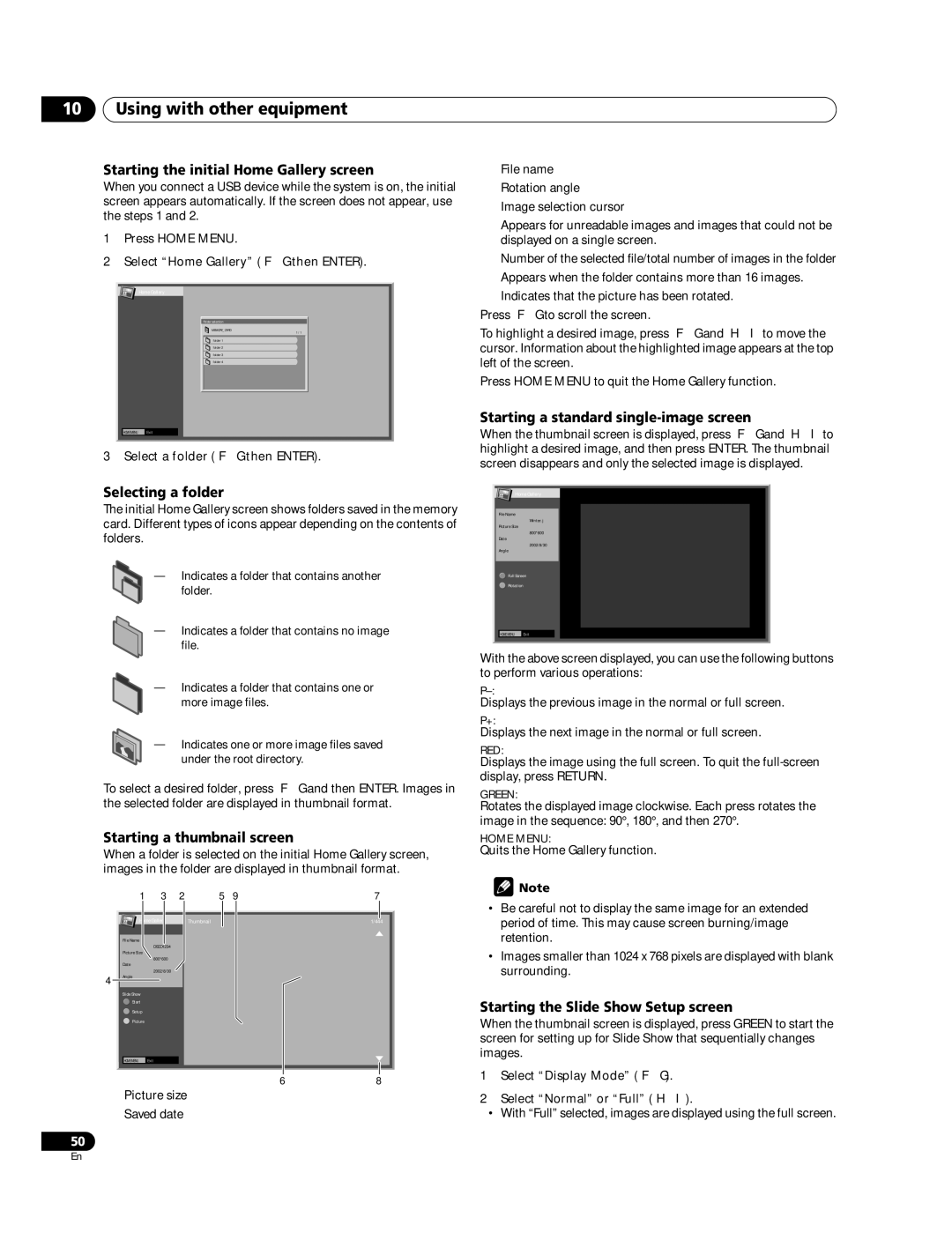10Using with other equipment
Starting the initial Home Gallery screen
When you connect a USB device while the system is on, the initial screen appears automatically. If the screen does not appear, use the steps 1 and 2.
1Press HOME MENU.
2Select “Home Gallery” (/ then ENTER).
➂File name
➃Rotation angle
➄Image selection cursor
➅Appears for unreadable images and images that could not be displayed on a single screen.
➆Number of the selected file/total number of images in the folder
➇Appears when the folder contains more than 16 images.
Home Gallery
Folder selection
MEMORY_CARD
folder 1 folder 2 folder 3 folder 4
![]()
![]() HOME MENU Exit
HOME MENU Exit
1 / 1
➈Indicates that the picture has been rotated. Press / to scroll the screen.
To highlight a desired image, press / and / to move the cursor. Information about the highlighted image appears at the top left of the screen.
Press HOME MENU to quit the Home Gallery function.
Starting a standard single-image screen
When the thumbnail screen is displayed, press / and / to
ENTER
3 Select a folder (/ then ENTER).
Selecting a folder
The initial Home Gallery screen shows folders saved in the memory card. Different types of icons appear depending on the contents of folders.
—Indicates a folder that contains another
folder.
—Indicates a folder that contains no image file.
—Indicates a folder that contains one or more image files.
— Indicates one or more image files saved under the root directory.
To select a desired folder, press / and then ENTER. Images in the selected folder are displayed in thumbnail format.
Starting a thumbnail screen
When a folder is selected on the initial Home Gallery screen, images in the folder are displayed in thumbnail format.
1 | 3 | 2 | 5 9 | 7 | ||
|
|
|
|
|
|
|
Home Gallery |
|
| Thumbnail | 1/444 | ||
File Name
DSCO1234
Picture Size
800*600
Date
2002/8/30
4 Angle
Slide Show
![]() Start
Start
![]() Setup
Setup
![]() Picture
Picture
![]()
![]() HOME MENU Exit
HOME MENU Exit
68
➀Picture size
➁Saved date
50
highlight a desired image, and then press . The thumbnail screen disappears and only the selected image is displayed.
Home Gallery
File Name
Winter. j
Picture Size
800*600
Date
2002/8/30
Angle
![]() Full Screen
Full Screen
![]() Rotation
Rotation
![]()
![]() HOME MENU Exit
HOME MENU Exit
With the above screen displayed, you can use the following buttons to perform various operations:
Displays the previous image in the normal or full screen.
P+:
Displays the next image in the normal or full screen.
RED:
Displays the image using the full screen. To quit the
GREEN:
Rotates the displayed image clockwise. Each press rotates the image in the sequence: 90°, 180°, and then 270°.
HOME MENU:
Quits the Home Gallery function.
![]() Note
Note
•Be careful not to display the same image for an extended period of time. This may cause screen burning/image retention.
•Images smaller than 1024 x 768 pixels are displayed with blank surrounding.
Starting the Slide Show Setup screen
When the thumbnail screen is displayed, press GREEN to start the screen for setting up for Slide Show that sequentially changes images.
1Select “Display Mode” (/).
2Select “Normal” or “Full” (/).
•With “Full” selected, images are displayed using the full screen.
En