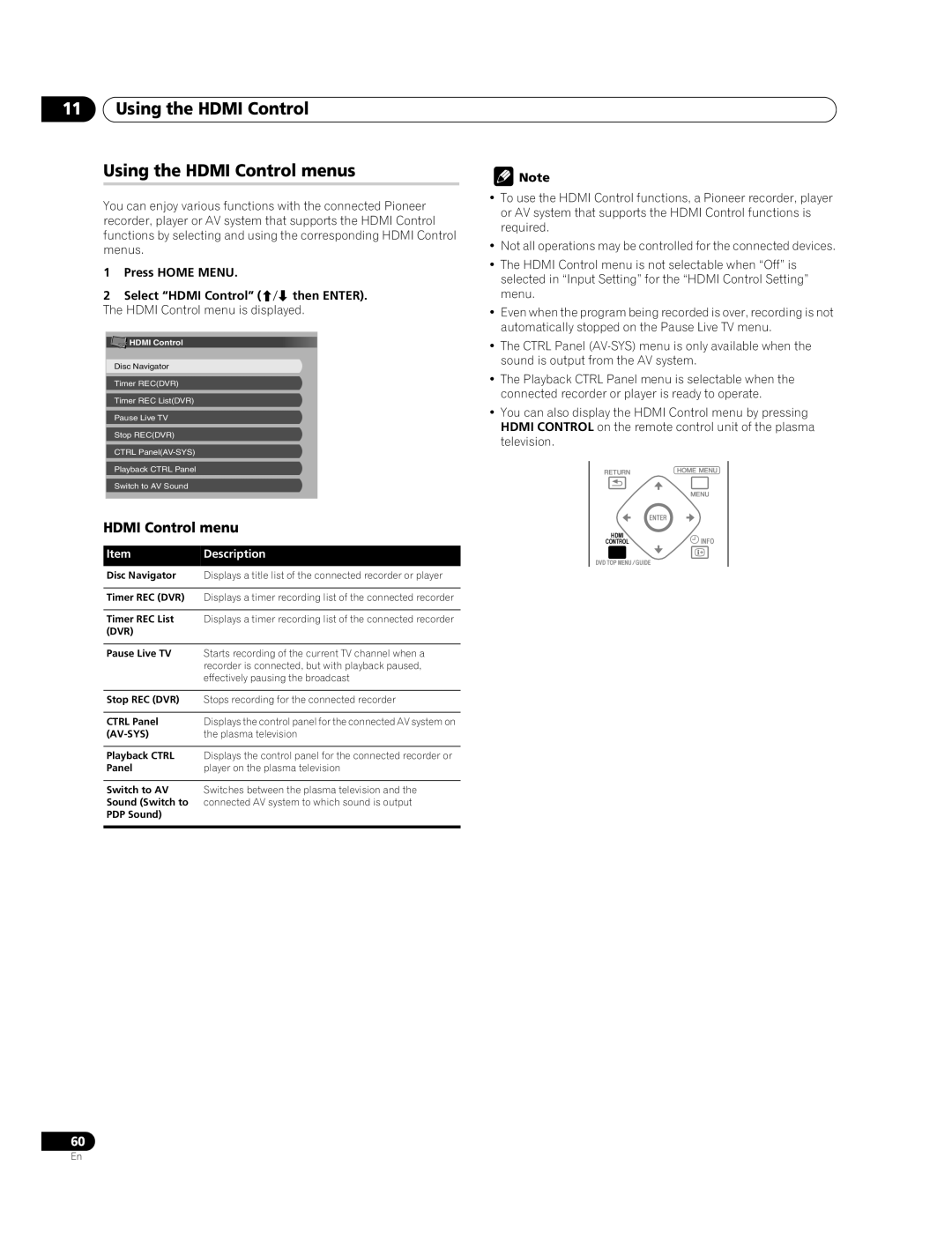11Using the HDMI Control
Using the HDMI Control menus
You can enjoy various functions with the connected Pioneer recorder, player or AV system that supports the HDMI Control functions by selecting and using the corresponding HDMI Control menus.
1Press HOME MENU.
2Select “HDMI Control” (/ then ENTER). The HDMI Control menu is displayed.
![]() HDMI Control
HDMI Control
Disc Navigator
Timer REC(DVR)
Timer REC List(DVR)
Pause Live TV
Stop REC(DVR)
CTRL
Playback CTRL Panel
Switch to AV Sound
HDMI Control menu
Item | Description |
Disc Navigator | Displays a title list of the connected recorder or player |
|
|
Timer REC (DVR) | Displays a timer recording list of the connected recorder |
|
|
Timer REC List | Displays a timer recording list of the connected recorder |
(DVR) |
|
|
|
Pause Live TV | Starts recording of the current TV channel when a |
| recorder is connected, but with playback paused, |
| effectively pausing the broadcast |
|
|
Stop REC (DVR) | Stops recording for the connected recorder |
|
|
CTRL Panel | Displays the control panel for the connected AV system on |
| the plasma television |
|
|
Playback CTRL | Displays the control panel for the connected recorder or |
Panel | player on the plasma television |
|
|
Switch to AV | Switches between the plasma television and the |
Sound (Switch to | connected AV system to which sound is output |
PDP Sound) |
|
|
|
60
![]() Note
Note
•To use the HDMI Control functions, a Pioneer recorder, player or AV system that supports the HDMI Control functions is required.
•Not all operations may be controlled for the connected devices.
•The HDMI Control menu is not selectable when “Off” is selected in “Input Setting” for the “HDMI Control Setting” menu.
•Even when the program being recorded is over, recording is not automatically stopped on the Pause Live TV menu.
•The CTRL Panel
•The Playback CTRL Panel menu is selectable when the connected recorder or player is ready to operate.
•You can also display the HDMI Control menu by pressing HDMI CONTROL on the remote control unit of the plasma television.
En