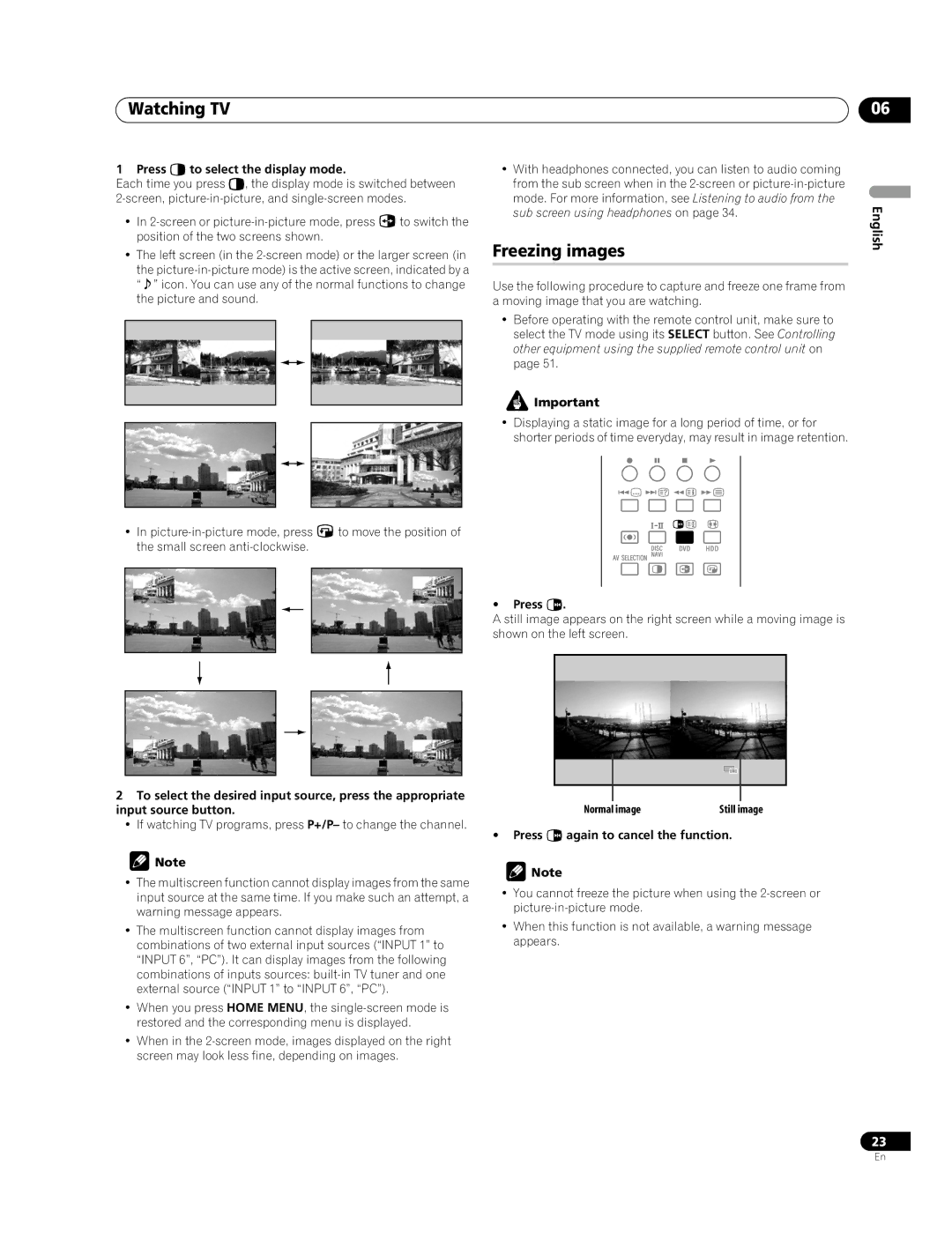Watching TV
1 Press cto select the display mode.
Each time you press c, the display mode is switched between
•In ![]() to switch the position of the two screens shown.
to switch the position of the two screens shown.
•The left screen (in the
the
•In ![]() to move the position of the small screen
to move the position of the small screen
2To select the desired input source, press the appropriate input source button.
•If watching TV programs, press P+/P– to change the channel.
![]() Note
Note
•The multiscreen function cannot display images from the same input source at the same time. If you make such an attempt, a warning message appears.
•The multiscreen function cannot display images from combinations of two external input sources (“INPUT 1” to “INPUT 6”, “PC”). It can display images from the following combinations of inputs sources:
•When you press HOME MENU, the
•When in the
06
• With headphones connected, you can listen to audio coming |
| |
from the sub screen when in the |
| |
mode. For more information, see Listening to audio from the | English | |
sub screen using headphones on page 34. | ||
| ||
Freezing images |
|
Use the following procedure to capture and freeze one frame from a moving image that you are watching.
•Before operating with the remote control unit, make sure to select the TV mode using its SELECT button. See Controlling other equipment using the supplied remote control unit on page 51.
![]() Important
Important
•Displaying a static image for a long period of time, or for shorter periods of time everyday, may result in image retention.
•Press d.
A still image appears on the right screen while a moving image is shown on the left screen.
Normal image | Still image |
•Press dagain to cancel the function.
![]() Note
Note
•You cannot freeze the picture when using the
•When this function is not available, a warning message appears.
23
En