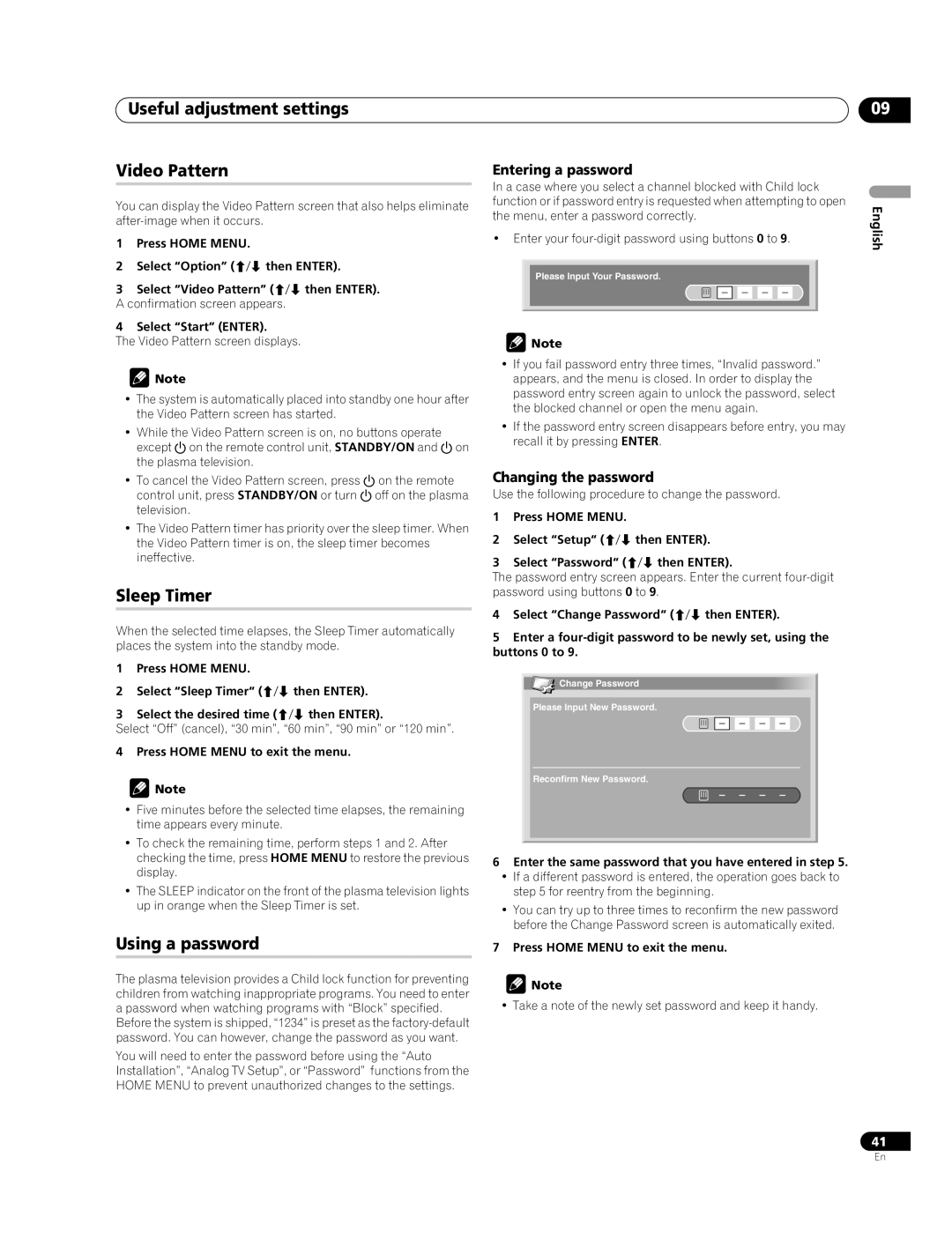Useful adjustment settings
Video Pattern
You can display the Video Pattern screen that also helps eliminate
1Press HOME MENU.
2Select “Option” (/ then ENTER).
3Select “Video Pattern” (/ then ENTER). A confirmation screen appears.
4Select “Start” (ENTER).
The Video Pattern screen displays.
![]() Note
Note
•The system is automatically placed into standby one hour after the Video Pattern screen has started.
•While the Video Pattern screen is on, no buttons operate except aon the remote control unit, STANDBY/ON and aon the plasma television.
•To cancel the Video Pattern screen, press aon the remote control unit, press STANDBY/ON or turn aoff on the plasma television.
•The Video Pattern timer has priority over the sleep timer. When the Video Pattern timer is on, the sleep timer becomes ineffective.
Sleep Timer
When the selected time elapses, the Sleep Timer automatically places the system into the standby mode.
1Press HOME MENU.
2Select “Sleep Timer“ (/ then ENTER).
3Select the desired time (/ then ENTER).
Select “Off” (cancel), “30 min”, “60 min”, “90 min” or “120 min”.
4 Press HOME MENU to exit the menu.
![]() Note
Note
•Five minutes before the selected time elapses, the remaining time appears every minute.
•To check the remaining time, perform steps 1 and 2. After checking the time, press HOME MENU to restore the previous display.
•The SLEEP indicator on the front of the plasma television lights up in orange when the Sleep Timer is set.
Using a password
The plasma television provides a Child lock function for preventing children from watching inappropriate programs. You need to enter a password when watching programs with “Block” specified.
Before the system is shipped, “1234” is preset as the
You will need to enter the password before using the “Auto Installation”, “Analog TV Setup”, or “Password” functions from the HOME MENU to prevent unauthorized changes to the settings.
09
Entering a password
In a case where you select a channel blocked with Child lock |
| |||||||||||||||||
function or if password entry is requested when attempting to open | English | |||||||||||||||||
the menu, enter a password correctly. | ||||||||||||||||||
| ||||||||||||||||||
• Enter your |
| |||||||||||||||||
|
|
|
|
|
|
|
|
|
|
|
|
|
|
|
|
| ||
|
|
|
|
|
|
|
|
|
|
|
|
|
|
|
|
| ||
|
| Please Input Your Password. |
|
|
| |||||||||||||
|
|
|
|
|
|
|
|
|
|
|
|
|
|
|
|
|
| |
|
|
|
|
|
|
|
|
|
|
|
|
|
|
|
|
|
| |
|
|
|
|
|
|
|
|
|
|
|
|
|
|
|
|
|
| |
|
|
|
|
|
|
|
|
|
|
|
|
|
|
|
|
|
| |
|
|
|
|
|
|
|
|
|
|
|
|
|
|
|
|
|
| |
![]() Note
Note
•If you fail password entry three times, “Invalid password.” appears, and the menu is closed. In order to display the password entry screen again to unlock the password, select the blocked channel or open the menu again.
•If the password entry screen disappears before entry, you may recall it by pressing ENTER.
Changing the password
Use the following procedure to change the password.
1Press HOME MENU.
2Select “Setup“ (/ then ENTER).
3Select “Password“ (/ then ENTER).
The password entry screen appears. Enter the current
4Select “Change Password“ (/ then ENTER).
5Enter a
![]() Change Password
Change Password
Please Input New Password.
Reconfirm New Password.
6Enter the same password that you have entered in step 5.
•If a different password is entered, the operation goes back to step 5 for reentry from the beginning.
•You can try up to three times to reconfirm the new password before the Change Password screen is automatically exited.
7Press HOME MENU to exit the menu.
![]() Note
Note
• Take a note of the newly set password and keep it handy.
41
En