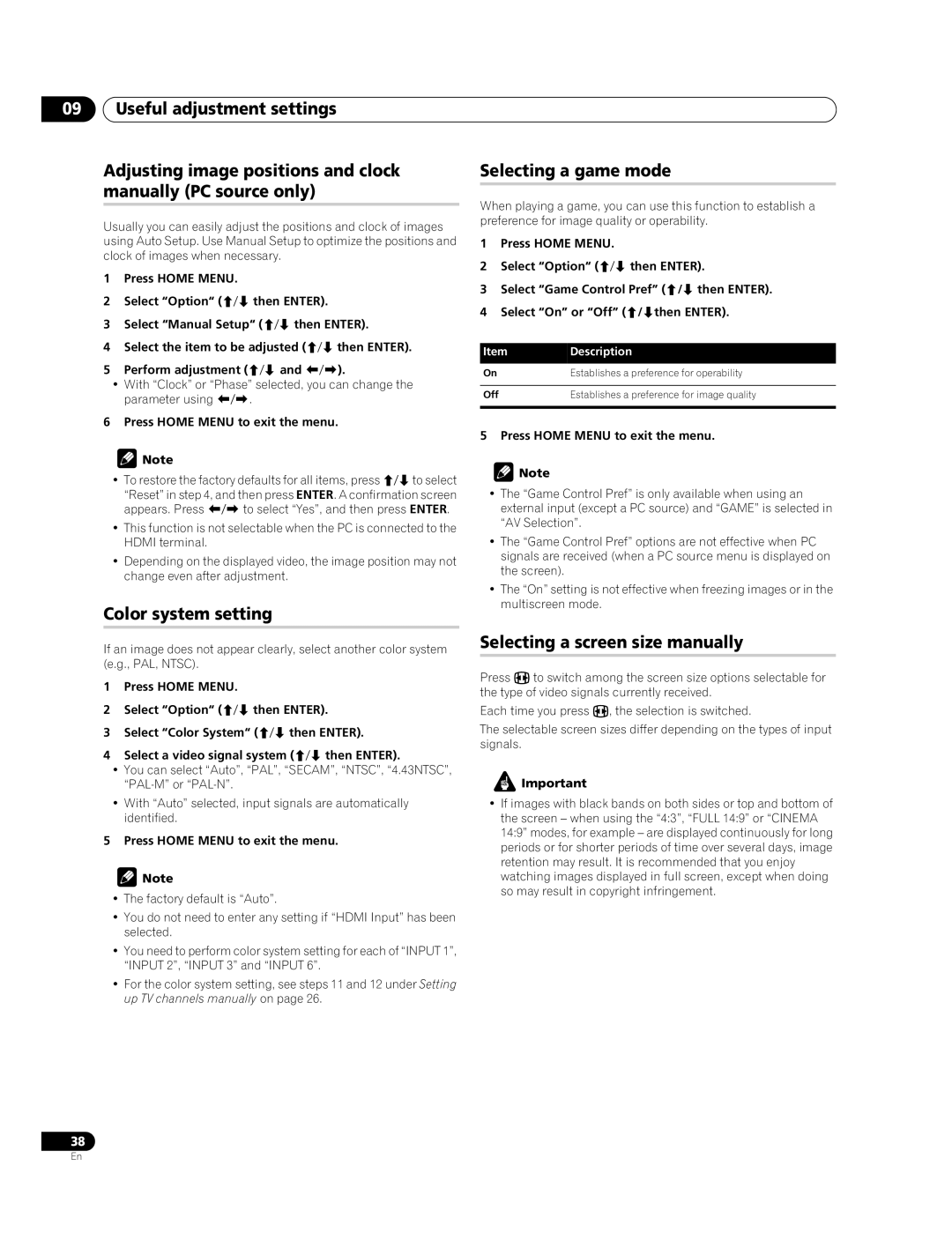09Useful adjustment settings
Adjusting image positions and clock manually (PC source only)
Usually you can easily adjust the positions and clock of images using Auto Setup. Use Manual Setup to optimize the positions and clock of images when necessary.
1Press HOME MENU.
2Select “Option“ (/ then ENTER).
3Select “Manual Setup“ (/ then ENTER).
4Select the item to be adjusted (/ then ENTER).
5Perform adjustment (/ and /).
•With “Clock” or “Phase” selected, you can change the parameter using /.
6Press HOME MENU to exit the menu.
![]() Note
Note
•To restore the factory defaults for all items, press / to select
“Reset” in step 4, and then press ENTER. A confirmation screen appears. Press / to select “Yes”, and then press ENTER.
•This function is not selectable when the PC is connected to the HDMI terminal.
•Depending on the displayed video, the image position may not change even after adjustment.
Color system setting
If an image does not appear clearly, select another color system (e.g., PAL, NTSC).
1Press HOME MENU.
2Select “Option“ (/ then ENTER).
3Select “Color System“ (/ then ENTER).
4Select a video signal system (/ then ENTER).
•You can select “Auto”, “PAL”, “SECAM”, “NTSC”, “4.43NTSC”,
•With “Auto” selected, input signals are automatically identified.
5Press HOME MENU to exit the menu.
![]() Note
Note
•The factory default is “Auto”.
•You do not need to enter any setting if “HDMI Input” has been selected.
•You need to perform color system setting for each of “INPUT 1”, “INPUT 2”, “INPUT 3” and “INPUT 6”.
•For the color system setting, see steps 11 and 12 under Setting up TV channels manually on page 26.
Selecting a game mode
When playing a game, you can use this function to establish a preference for image quality or operability.
1Press HOME MENU.
2Select “Option“ (/ then ENTER).
3Select “Game Control Pref” (/ then ENTER).
4Select “On” or “Off” (/then ENTER).
Item | Description |
On | Establishes a preference for operability |
|
|
Off | Establishes a preference for image quality |
|
|
5 Press HOME MENU to exit the menu.
![]() Note
Note
•The “Game Control Pref” is only available when using an external input (except a PC source) and “GAME” is selected in “AV Selection”.
•The “Game Control Pref” options are not effective when PC signals are received (when a PC source menu is displayed on the screen).
•The “On” setting is not effective when freezing images or in the multiscreen mode.
Selecting a screen size manually
Press fto switch among the screen size options selectable for the type of video signals currently received.
Each time you press f, the selection is switched.
The selectable screen sizes differ depending on the types of input signals.
![]() Important
Important
•If images with black bands on both sides or top and bottom of the screen – when using the “4:3”, “FULL 14:9” or “CINEMA 14:9” modes, for example – are displayed continuously for long periods or for shorter periods of time over several days, image retention may result. It is recommended that you enjoy watching images displayed in full screen, except when doing so may result in copyright infringement.
38
En