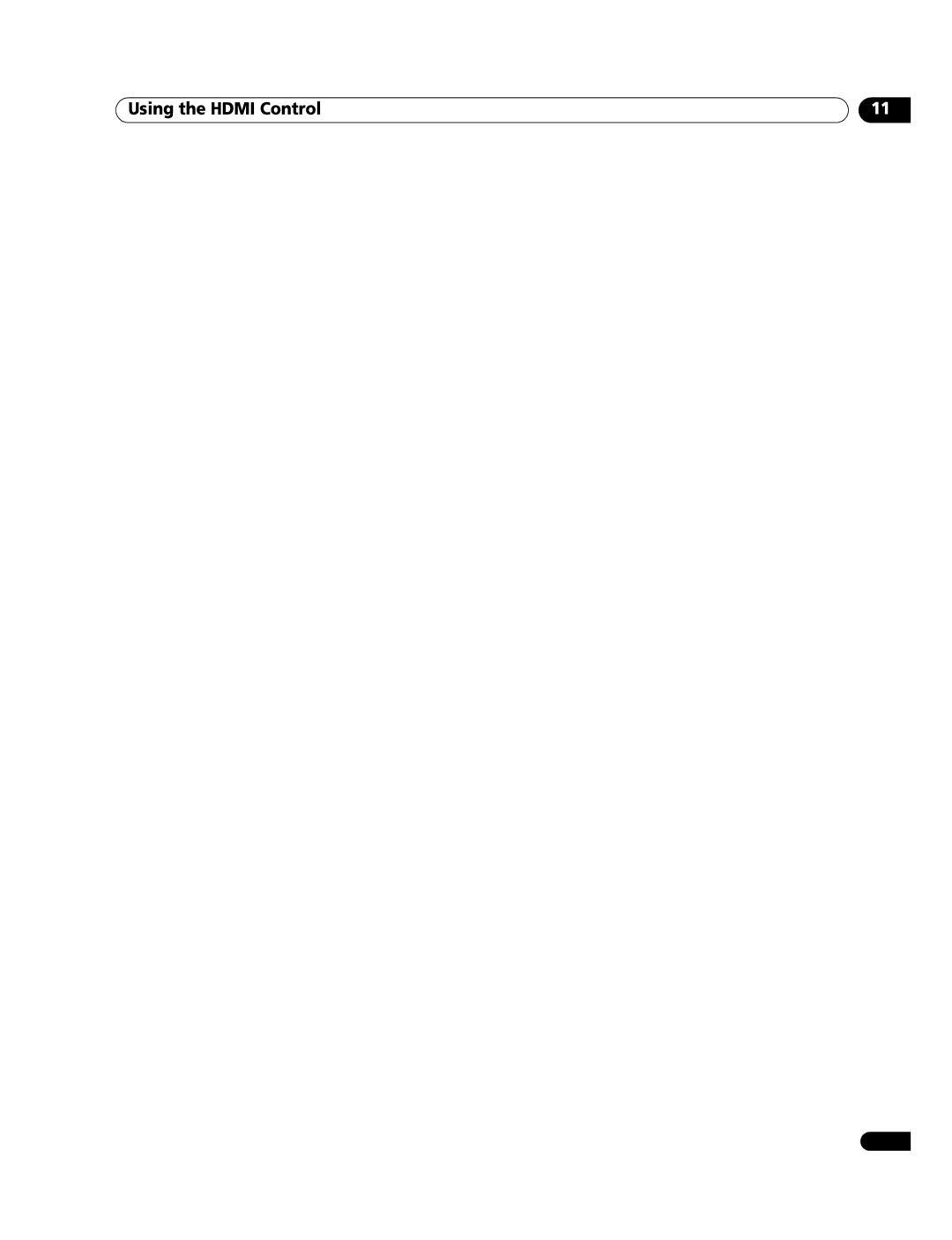Using the HDMI Control
Setting the HDMI Control
Selecting the input terminal
Select the HDMI terminal to which the external device is connected in order to use the HDMI Control functions.
1Press HOME MENU.
2Select “Option” (/ then ENTER).
3Select “HDMI Control Setting” (/ then ENTER).
![]() HDMI Control Setting
HDMI Control Setting
Input Setting | INPUT4 |
Power Off Control | On |
On | |
Hold Sound Status | Off |
Power On Test
Power Off Test
4Select “Input Setting” (/ then ENTER).
5Select “INPUT3” , “INPUT4” or “INPUT5” (/ then
ENTER).
Only the device that supports the HDMI Control and is connected through the selected INPUT terminal is available for the HDMI Control functions.
6Press HOME MENU to exit the menu.
![]() Note
Note
•“INPUT 3” can only be selected when “Enable” has been selected for the “HDMI Input” menu (see Activating the INPUT 3 HDMI terminal on page 47).
•If you have selected “Off” in step 5, a message “Operations cannot be carried out. Confirm the HDMI control settings.” appears when HDMI CONTROL is pressed on the remote control unit.
•If you operate an HDMI supported device(s) using an HDMI terminal other than the terminal selected in “Input Setting”, a malfunction may occur. When connecting to any HDMI terminals other than the terminal selected in “Input Setting”, make sure to enter the settings of the external device(s) so that the HDMI Control function does not operate.
Selecting the Power-On Ready
You can select whether or not the plasma television is turned On when the connected Pioneer recorder or player is turned On and images are input to the plasma television.
(factory default is “On”)
1Repeat steps 1 to 3 in Selecting the input terminal.
2Select
3Select “On” (/ then ENTER).
4Press HOME MENU to exit the menu.
Selecting the Hold Sound Status
You can select whether or not audio continues to come from the connected Pioneer AV system even if the system is placed into standby during HDMI Control operations.
(factory default is “Off”)
1Repeat steps 1 to 3 in Selecting the input terminal.
2Select “Hold Sound Status” (/ then ENTER).
3Select “On” (/ then ENTER).
4Press HOME MENU to exit the menu.
Power On/Off Test
You can confirm if the Power On/Off control function is effective between the plasma television and the connected device.
1Repeat steps 1 to 3 in Selecting the input terminal.
2Select “Power On Test” or “Power Off Test” (/ then
ENTER).
A list containing devices appears when multiple HDMI devices are connected to the HDMI terminals.
3Select the desired device (/ then ENTER).
4Press HOME MENU to exit the menu.
![]() Note
Note
•Devices that can be checked for Power On/Off Test are those connected to HDMI terminals as set in “Input Setting”.
•If the Power On/Off Test fails, check for the connection and setting.
11
English
Selecting the Power Off Control
You can select whether or not the connected device is turned Off when the plasma television is turned Off.
(factory default is “On”)
1Repeat steps 1 to 3 in Selecting the input terminal.
2Select “Power Off Control” (/ then ENTER).
3Select “On” (/ then ENTER).
4Press HOME MENU to exit the menu.
![]() Note
Note
•The “Power Off Control” function is valid for the devices connected to any of HDMI terminals at the rear of the plasma television.
59
En