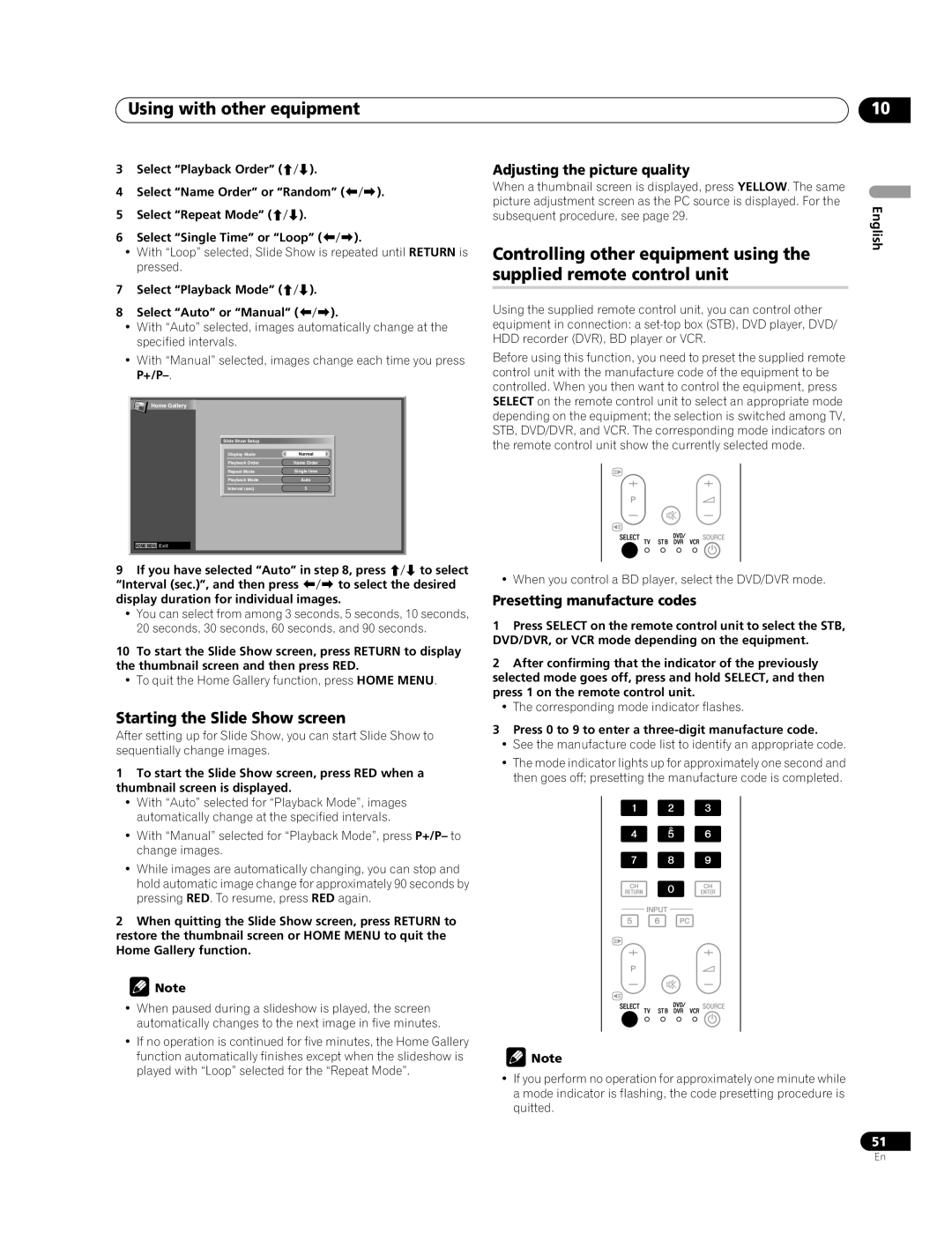Using with other equipment | 10 |
3Select “Playback Order” (/).
4Select “Name Order” or “Random” (/).
5Select “Repeat Mode” (/).
6Select “Single Time” or “Loop” (/).
•With “Loop” selected, Slide Show is repeated until RETURN is pressed.
7Select “Playback Mode” (/).
8Select “Auto” or “Manual” (/).
•With “Auto” selected, images automatically change at the specified intervals.
•With “Manual” selected, images change each time you press
Adjusting the picture quality
When a thumbnail screen is displayed, press YELLOW. The same picture adjustment screen as the PC source is displayed. For the subsequent procedure, see page 29.
Controlling other equipment using the supplied remote control unit
Using the supplied remote control unit, you can control other equipment in connection: a
Before using this function, you need to preset the supplied remote control unit with the manufacture code of the equipment to be controlled. When you then want to control the equipment, press
English
Home Gallery
![]()
![]() HOME MENU Exit
HOME MENU Exit
Slide Show Setup |
|
Display Mode | Normal |
Playback Order | Name Order |
Repeat Mode | Single time |
Playback Mode | Auto |
Interval (sec) | 3 |
SELECT on the remote control unit to select an appropriate mode depending on the equipment; the selection is switched among TV, STB, DVD/DVR, and VCR. The corresponding mode indicators on the remote control unit show the currently selected mode.
9If you have selected “Auto” in step 8, press / to select “Interval (sec.)”, and then press / to select the desired display duration for individual images.
•You can select from among 3 seconds, 5 seconds, 10 seconds, 20 seconds, 30 seconds, 60 seconds, and 90 seconds.
10To start the Slide Show screen, press RETURN to display the thumbnail screen and then press RED.
•To quit the Home Gallery function, press HOME MENU.
Starting the Slide Show screen
After setting up for Slide Show, you can start Slide Show to sequentially change images.
1To start the Slide Show screen, press RED when a thumbnail screen is displayed.
•With “Auto” selected for “Playback Mode”, images automatically change at the specified intervals.
•With “Manual” selected for “Playback Mode”, press P+/P– to change images.
•While images are automatically changing, you can stop and hold automatic image change for approximately 90 seconds by pressing RED. To resume, press RED again.
2When quitting the Slide Show screen, press RETURN to restore the thumbnail screen or HOME MENU to quit the Home Gallery function.
![]() Note
Note
•When paused during a slideshow is played, the screen automatically changes to the next image in five minutes.
•If no operation is continued for five minutes, the Home Gallery function automatically finishes except when the slideshow is played with “Loop” selected for the “Repeat Mode”.
• When you control a BD player, select the DVD/DVR mode.
Presetting manufacture codes
1Press SELECT on the remote control unit to select the STB, DVD/DVR, or VCR mode depending on the equipment.
2After confirming that the indicator of the previously selected mode goes off, press and hold SELECT, and then press 1 on the remote control unit.
•The corresponding mode indicator flashes.
3Press 0 to 9 to enter a three-digit manufacture code.
•See the manufacture code list to identify an appropriate code.
•The mode indicator lights up for approximately one second and then goes off; presetting the manufacture code is completed.
![]() Note
Note
•If you perform no operation for approximately one minute while a mode indicator is flashing, the code presetting procedure is quitted.
51
En