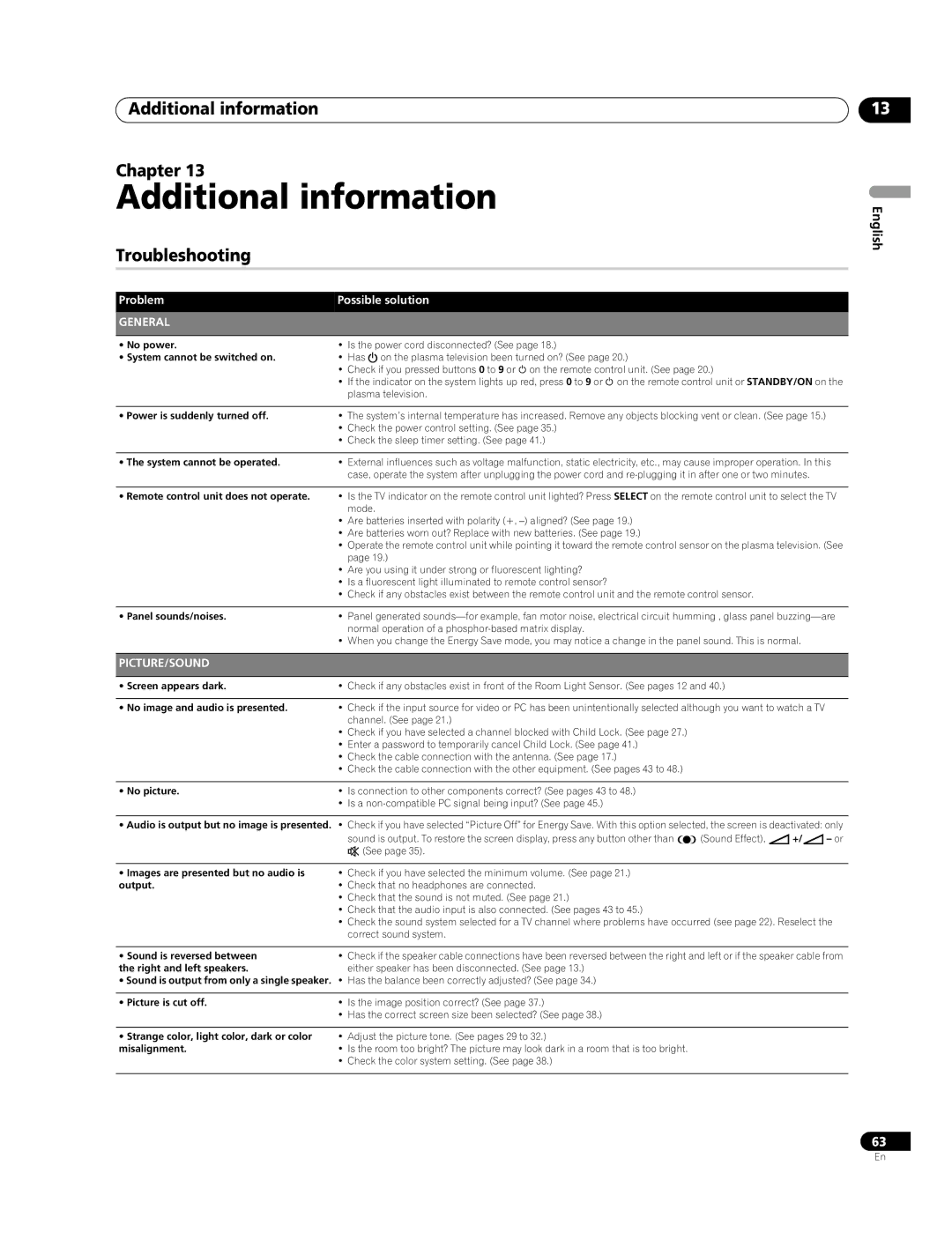Additional information
Chapter 13
Additional information
Troubleshooting
Problem | Possible solution |
GENERAL |
|
|
|
• No power. | • Is the power cord disconnected? (See page 18.) |
•System cannot be switched on.• Has aon the plasma television been turned on? (See page 20.)
•Check if you pressed buttons 0 to 9 or on the remote control unit. (See page 20.)
•If the indicator on the system lights up red, press 0 to 9 or on the remote control unit or STANDBY/ON on the plasma television.
•Power is suddenly turned off.• The system’s internal temperature has increased. Remove any objects blocking vent or clean. (See page 15.)
•Check the power control setting. (See page 35.)
•Check the sleep timer setting. (See page 41.)
•The system cannot be operated.• External influences such as voltage malfunction, static electricity, etc., may cause improper operation. In this case, operate the system after unplugging the power cord and
•Remote control unit does not operate. • Is the TV indicator on the remote control unit lighted? Press SELECT on the remote control unit to select the TV mode.
•Are batteries inserted with polarity (+,
•Are batteries worn out? Replace with new batteries. (See page 19.)
•Operate the remote control unit while pointing it toward the remote control sensor on the plasma television. (See page 19.)
•Are you using it under strong or fluorescent lighting?
•Is a fluorescent light illuminated to remote control sensor?
•Check if any obstacles exist between the remote control unit and the remote control sensor.
• Panel sounds/noises. | • Panel generated |
| normal operation of a |
| • When you change the Energy Save mode, you may notice a change in the panel sound. This is normal. |
|
|
PICTURE/SOUND |
|
|
|
• Screen appears dark. | • Check if any obstacles exist in front of the Room Light Sensor. (See pages 12 and 40.) |
•No image and audio is presented. • Check if the input source for video or PC has been unintentionally selected although you want to watch a TV channel. (See page 21.)
•Check if you have selected a channel blocked with Child Lock. (See page 27.)
•Enter a password to temporarily cancel Child Lock. (See page 41.)
•Check the cable connection with the antenna. (See page 17.)
•Check the cable connection with the other equipment. (See pages 43 to 48.)
• No picture. | • Is connection to other components correct? (See pages 43 to 48.) |
•Is a non-compatible PC signal being input? (See page 45.)
•Audio is output but no image is presented. • Check if you have selected “Picture Off” for Energy Save. With this option selected, the screen is deactivated: only
sound is output. To restore the screen display, press any button other than ![]()
![]() (Sound Effect), i+/i– or e(See page 35).
(Sound Effect), i+/i– or e(See page 35).
•Images are presented but no audio is • Check if you have selected the minimum volume. (See page 21.)
output. | • Check that no headphones are connected. |
| • Check that the sound is not muted. (See page 21.) |
| • Check that the audio input is also connected. (See pages 43 to 45.) |
| • Check the sound system selected for a TV channel where problems have occurred (see page 22). Reselect the |
| correct sound system. |
• Sound is reversed between | • Check if the speaker cable connections have been reversed between the right and left or if the speaker cable from |
the right and left speakers. | either speaker has been disconnected. (See page 13.) |
•Sound is output from only a single speaker. • Has the balance been correctly adjusted? (See page 34.)
• Picture is cut off. | • Is the image position correct? (See page 37.) |
| • Has the correct screen size been selected? (See page 38.) |
|
|
• Strange color, light color, dark or color | • Adjust the picture tone. (See pages 29 to 32.) |
misalignment. | • Is the room too bright? The picture may look dark in a room that is too bright. |
| • Check the color system setting. (See page 38.) |
|
|
13
English
63
En