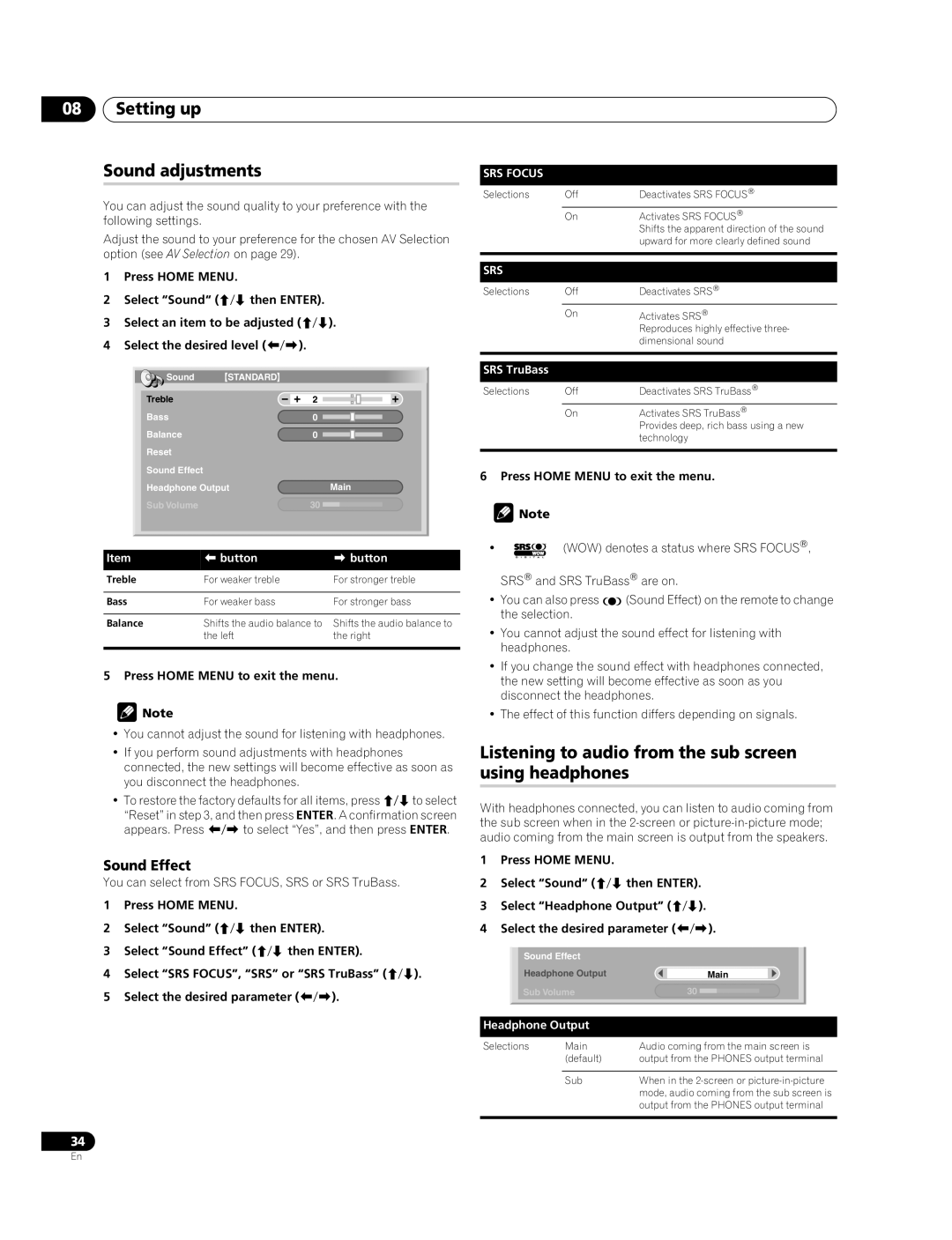08Setting up
Sound adjustments
You can adjust the sound quality to your preference with the following settings.
Adjust the sound to your preference for the chosen AV Selection option (see AV Selection on page 29).
1Press HOME MENU.
2Select “Sound“ (/ then ENTER).
3Select an item to be adjusted (/).
4Select the desired level (/).
|
| Sound | STANDARD |
|
|
|
|
|
|
|
|
|
|
|
|
|
|
|
|
|
|
|
|
|
|
|
| Treble |
|
| 2 |
|
|
|
|
|
|
|
|
|
|
|
|
|
|
|
|
|
| ||
|
| Bass |
| 0 |
|
|
|
|
|
|
| |
|
|
|
|
|
|
|
|
|
| |||
|
| Balance |
| 0 |
|
|
|
|
|
|
| |
|
|
|
|
|
|
|
|
|
| |||
|
| Reset |
|
|
|
|
|
|
|
|
|
|
|
| Sound Effect |
|
|
|
|
|
|
|
|
|
|
|
| Headphone Output |
|
| Main |
|
| |||||
|
| Sub Volume |
| 30 |
|
|
|
|
|
|
| |
|
|
|
|
|
|
|
|
|
| |||
|
|
|
|
|
|
|
|
|
|
|
|
|
|
|
|
|
|
|
|
|
|
|
|
|
|
Item | button |
|
| button | ||||||||
|
|
|
|
|
|
|
|
|
|
|
|
|
Treble | For weaker treble |
|
| For stronger treble | ||||||||
|
|
|
|
|
|
|
|
|
|
|
|
|
Bass | For weaker bass |
|
| For stronger bass | ||||||||
|
|
|
|
|
|
|
|
|
|
|
| |
Balance | Shifts the audio balance to Shifts the audio balance to | |||||||||||
|
|
| the left |
|
| the right | ||||||
|
|
|
|
|
|
|
|
|
|
|
|
|
5 Press HOME MENU to exit the menu.
![]() Note
Note
•You cannot adjust the sound for listening with headphones.
•If you perform sound adjustments with headphones connected, the new settings will become effective as soon as you disconnect the headphones.
•To restore the factory defaults for all items, press / to select
“Reset” in step 3, and then press ENTER. A confirmation screen appears. Press / to select “Yes”, and then press ENTER.
Sound Effect
You can select from SRS FOCUS, SRS or SRS TruBass.
1Press HOME MENU.
2Select “Sound” (/ then ENTER).
3Select “Sound Effect” (/ then ENTER).
4Select “SRS FOCUS”, “SRS” or “SRS TruBass” (/).
5Select the desired parameter (/).
34
SRS FOCUS
Selections | Off | Deactivates SRS FOCUS® |
| On | Activates SRS FOCUS® |
|
| Shifts the apparent direction of the sound |
|
| upward for more clearly defined sound |
|
|
|
SRS
Selections | Off | Deactivates SRS® |
| On | Activates SRS® |
|
| Reproduces highly effective three- |
|
| dimensional sound |
|
|
|
SRS TruBass
Selections | Off | Deactivates SRS TruBass® |
| On | Activates SRS TruBass® |
|
| Provides deep, rich bass using a new |
|
| technology |
|
|
|
6 Press HOME MENU to exit the menu.
![]() Note
Note
• | (WOW) denotes a status where SRS FOCUS®, |
SRS® and SRS TruBass® are on.
•You can also press ![]()
![]() (Sound Effect) on the remote to change the selection.
(Sound Effect) on the remote to change the selection.
•You cannot adjust the sound effect for listening with headphones.
•If you change the sound effect with headphones connected, the new setting will become effective as soon as you disconnect the headphones.
•The effect of this function differs depending on signals.
Listening to audio from the sub screen using headphones
With headphones connected, you can listen to audio coming from the sub screen when in the
1Press HOME MENU.
2Select “Sound“ (/ then ENTER).
3Select “Headphone Output” (/).
4Select the desired parameter (/).
| Sound Effect |
|
|
|
|
|
| Headphone Output |
| Main |
| ||
| Sub Volume | 30 |
|
|
|
|
|
|
|
|
| ||
|
|
|
|
|
|
|
Headphone Output
Selections | Main | Audio coming from the main screen is |
| (default) | output from the PHONES output terminal |
|
|
|
| Sub | When in the |
|
| mode, audio coming from the sub screen is |
|
| output from the PHONES output terminal |
|
|
|
En