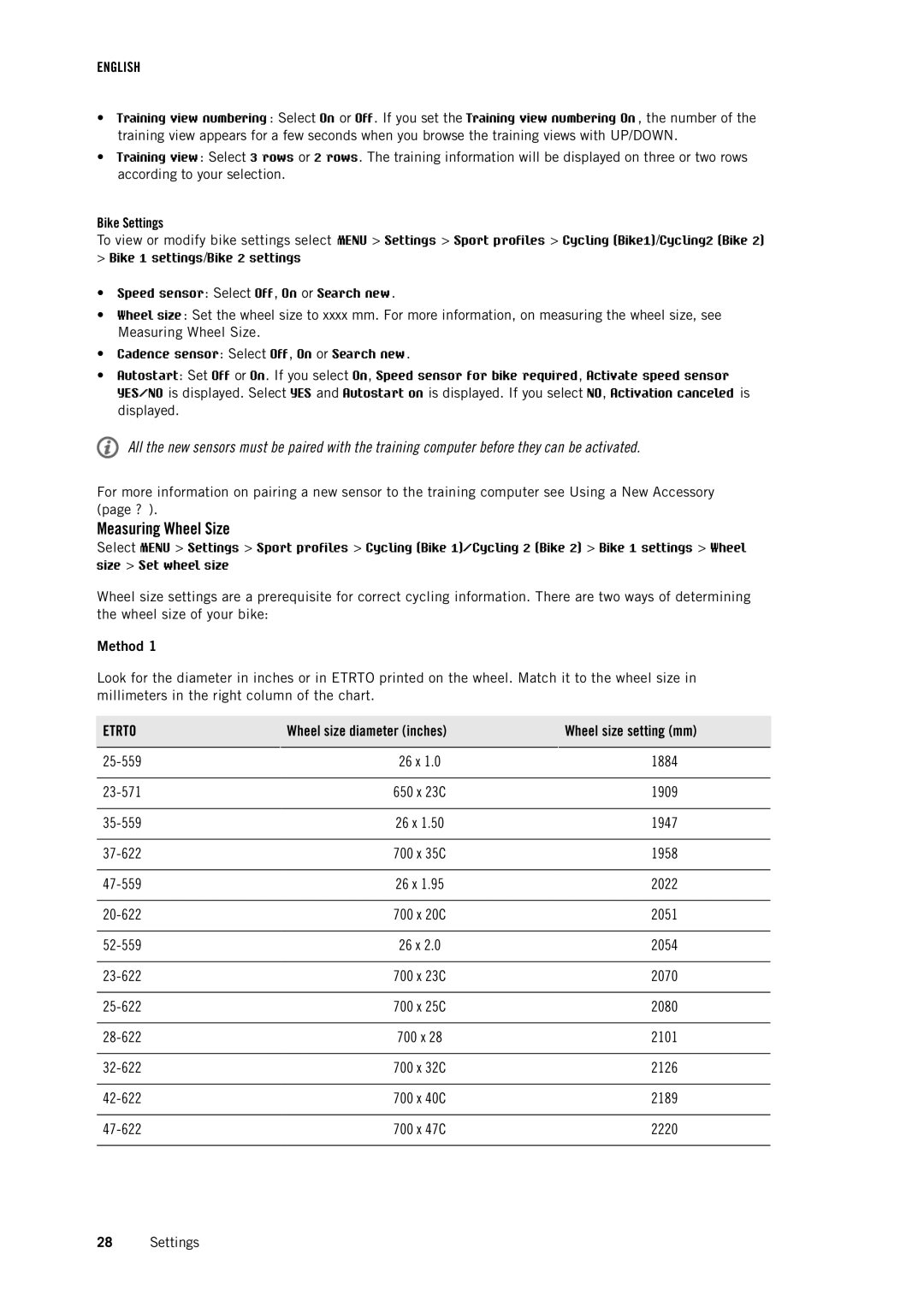ENGLISH
•Training view numbering : Select On or Off. If you set the Training view numbering On , the number of the training view appears for a few seconds when you browse the training views with UP/DOWN.
•Training view: Select 3 rows or 2 rows. The training information will be displayed on three or two rows according to your selection.
Bike Settings
To view or modify bike settings select MENU > Settings > Sport profiles > Cycling (Bike1)/Cycling2 (Bike 2)
>Bike 1 settings/Bike 2 settings
•Speed sensor: Select Off, On or Search new.
•Wheel size: Set the wheel size to xxxx mm. For more information, on measuring the wheel size, see Measuring Wheel Size.
•Cadence sensor: Select Off, On or Search new.
•Autostart: Set Off or On. If you select On, Speed sensor for bike required, Activate speed sensor YES/NO is displayed. Select YES and Autostart on is displayed. If you select NO, Activation canceled is displayed.
All the new sensors must be paired with the training computer before they can be activated.
For more information on pairing a new sensor to the training computer see Using a New Accessory (page ? ).
Measuring Wheel Size
Select MENU > Settings > Sport profiles > Cycling (Bike 1)/Cycling 2 (Bike 2) > Bike 1 settings > Wheel size > Set wheel size
Wheel size settings are a prerequisite for correct cycling information. There are two ways of determining the wheel size of your bike:
Method 1
Look for the diameter in inches or in ETRTO printed on the wheel. Match it to the wheel size in millimeters in the right column of the chart.
ETRTO | Wheel size diameter (inches) | Wheel size setting (mm) |
|
|
|
26 x 1.0 | 1884 | |
|
|
|
650 x 23C | 1909 | |
|
|
|
26 x 1.50 | 1947 | |
|
|
|
700 x 35C | 1958 | |
|
|
|
26 x 1.95 | 2022 | |
|
|
|
700 x 20C | 2051 | |
|
|
|
26 x 2.0 | 2054 | |
|
|
|
700 x 23C | 2070 | |
|
|
|
700 x 25C | 2080 | |
|
|
|
700 x 28 | 2101 | |
|
|
|
700 x 32C | 2126 | |
|
|
|
700 x 40C | 2189 | |
|
|
|
700 x 47C | 2220 | |
|
|
|
28Settings