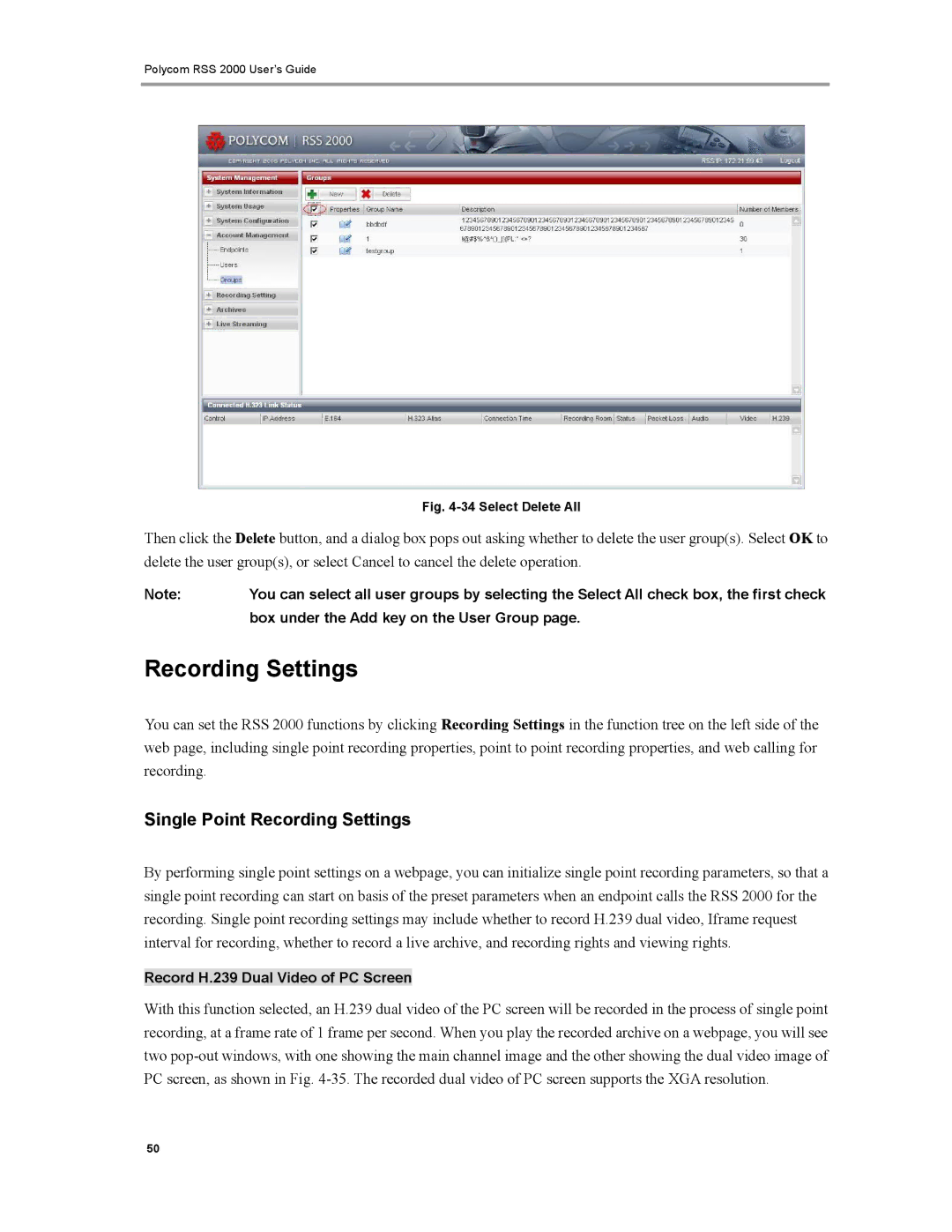Polycom RSS 2000 User’s Guide
Fig. 4-34 Select Delete All
Then click the Delete button, and a dialog box pops out asking whether to delete the user group(s). Select OK to delete the user group(s), or select Cancel to cancel the delete operation.
Note: | You can select all user groups by selecting the Select All check box, the first check |
| box under the Add key on the User Group page. |
Recording Settings
You can set the RSS 2000 functions by clicking Recording Settings in the function tree on the left side of the web page, including single point recording properties, point to point recording properties, and web calling for recording.
Single Point Recording Settings
By performing single point settings on a webpage, you can initialize single point recording parameters, so that a single point recording can start on basis of the preset parameters when an endpoint calls the RSS 2000 for the recording. Single point recording settings may include whether to record H.239 dual video, Iframe request interval for recording, whether to record a live archive, and recording rights and viewing rights.
Record H.239 Dual Video of PC Screen
With this function selected, an H.239 dual video of the PC screen will be recorded in the process of single point recording, at a frame rate of 1 frame per second. When you play the recorded archive on a webpage, you will see two
50