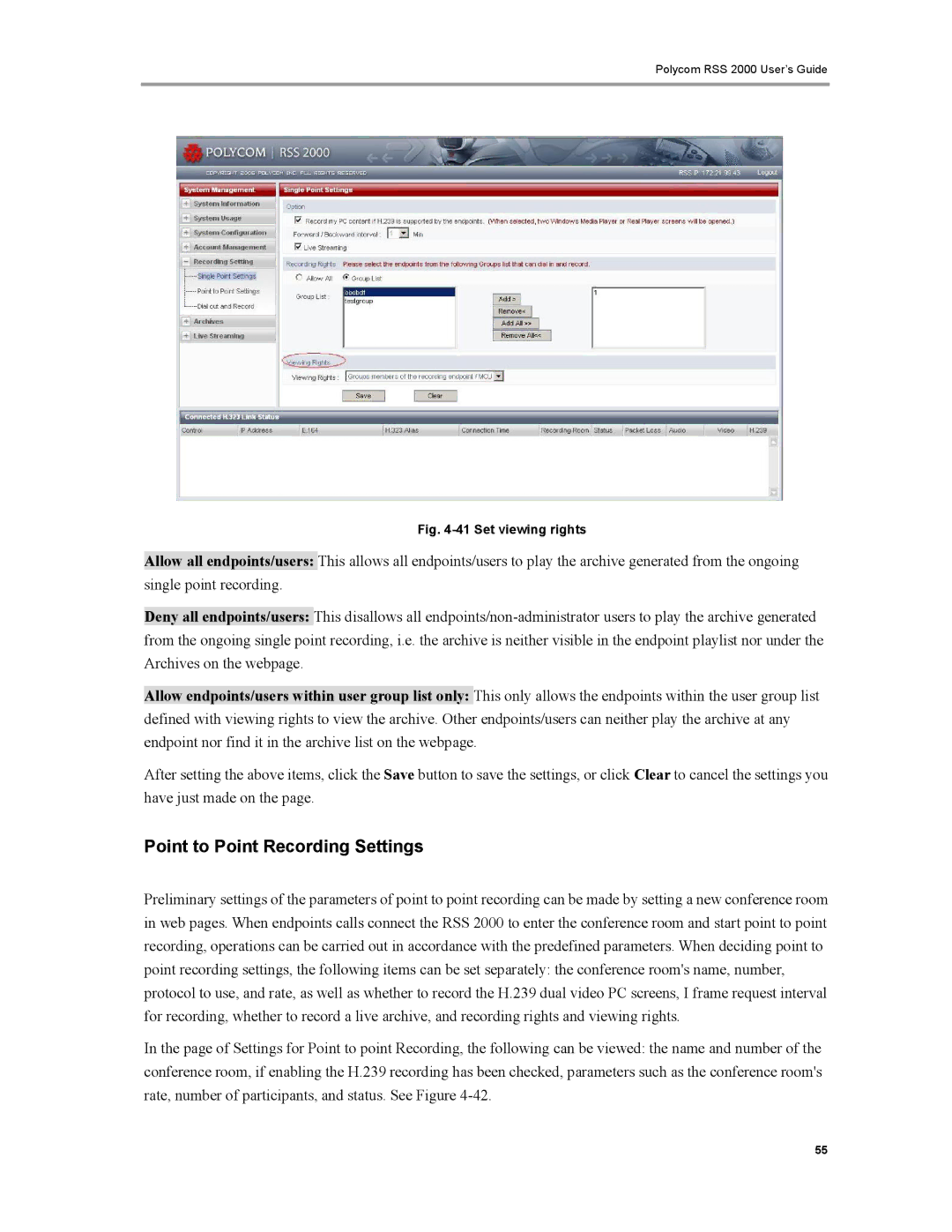Polycom RSS 2000 User’s Guide
Fig. 4-41 Set viewing rights
Allow all endpoints/users: This allows all endpoints/users to play the archive generated from the ongoing single point recording.
Deny all endpoints/users: This disallows all
Allow endpoints/users within user group list only: This only allows the endpoints within the user group list defined with viewing rights to view the archive. Other endpoints/users can neither play the archive at any endpoint nor find it in the archive list on the webpage.
After setting the above items, click the Save button to save the settings, or click Clear to cancel the settings you have just made on the page.
Point to Point Recording Settings
Preliminary settings of the parameters of point to point recording can be made by setting a new conference room in web pages. When endpoints calls connect the RSS 2000 to enter the conference room and start point to point recording, operations can be carried out in accordance with the predefined parameters. When deciding point to point recording settings, the following items can be set separately: the conference room's name, number, protocol to use, and rate, as well as whether to record the H.239 dual video PC screens, I frame request interval for recording, whether to record a live archive, and recording rights and viewing rights.
In the page of Settings for Point to point Recording, the following can be viewed: the name and number of the conference room, if enabling the H.239 recording has been checked, parameters such as the conference room's rate, number of participants, and status. See Figure
55