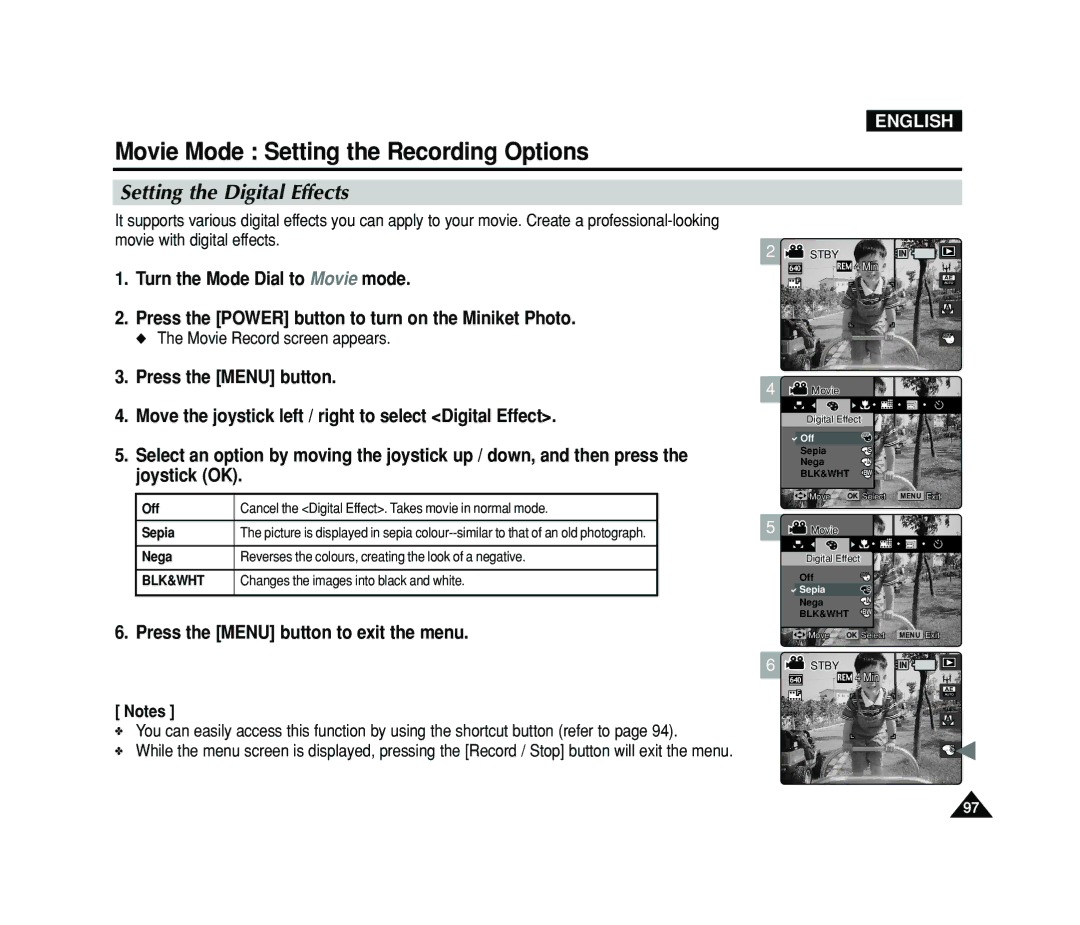ENGLISH
Movie Mode : Setting the Recording Options
Setting the Digital Effects
It supports various digital effects you can apply to your movie. Create a
1.Turn the Mode Dial to Movie mode.
2.Press the [POWER] button to turn on the Miniket Photo.
◆ The Movie Record screen appears.
3.Press the [MENU] button.
4.Move the joystick left / right to select <Digital Effect>.
5.Select an option by moving the joystick up / down, and then press the joystick (OK).
Off | Cancel the <Digital Effect>. Takes movie in normal mode. |
|
|
Sepia | The picture is displayed in sepia |
|
|
Nega | Reverses the colours, creating the look of a negative. |
|
|
BLK&WHT | Changes the images into black and white. |
|
|
6. Press the [MENU] button to exit the menu.
[ Notes ]
✤You can easily access this function by using the shortcut button (refer to page 94).
✤While the menu screen is displayed, pressing the [Record / Stop] button will exit the menu.
2 | STBYSTBY | IN |
640 | REM 44 MinMin |
|
FF |
| AE |
| AUTO |
A
OFFOFF
4![]() MovieMovie
MovieMovie
DigitalDigital EffectEffect
![]() Off
Off
Sepia ![]() SS
SS
Nega ![]() NN
NN
BLK&WHT BBWW
MoveMove | OK SelectSelect MENU ExitExit |
5![]() MovieMovie
MovieMovie
| DigitalDigital EffectEffect |
| |
| Off |
|
|
| Sepia |
| SS |
| Nega |
| NN |
| BLK&WHT | BBWW | |
| MoveMove | OK SelectSelect MENU ExitExit | |
6 | STBYSTBY | IN | |
| 640 | REM 44 MinMin | |
| FF |
| AE |
|
| AUTO | |
A
![]() SS
SS
97