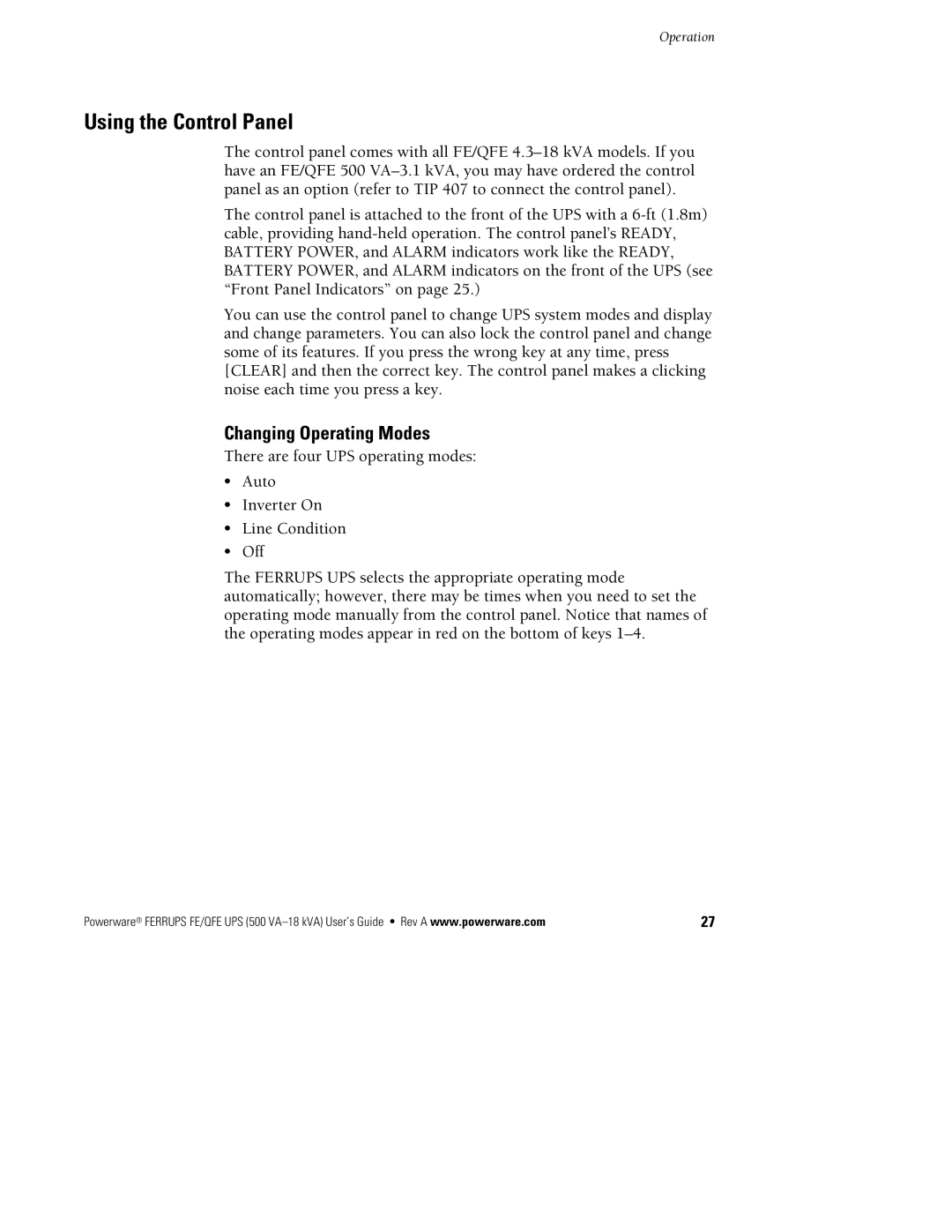Using the Control Panel
The control panel comes with all FE/QFE
The control panel is attached to the front of the UPS with a
You can use the control panel to change UPS system modes and display and change parameters. You can also lock the control panel and change some of its features. If you press the wrong key at any time, press [CLEAR] and then the correct key. The control panel makes a clicking noise each time you press a key.
Changing Operating Modes
There are four UPS operating modes:
:Auto
:Inverter On
:Line Condition
:Off
The FERRUPS UPS selects the appropriate operating mode automatically; however, there may be times when you need to set the operating mode manually from the control panel. Notice that names of the operating modes appear in red on the bottom of keys
Powerware® FERRUPS FE/QFE UPS (500 | 27 |