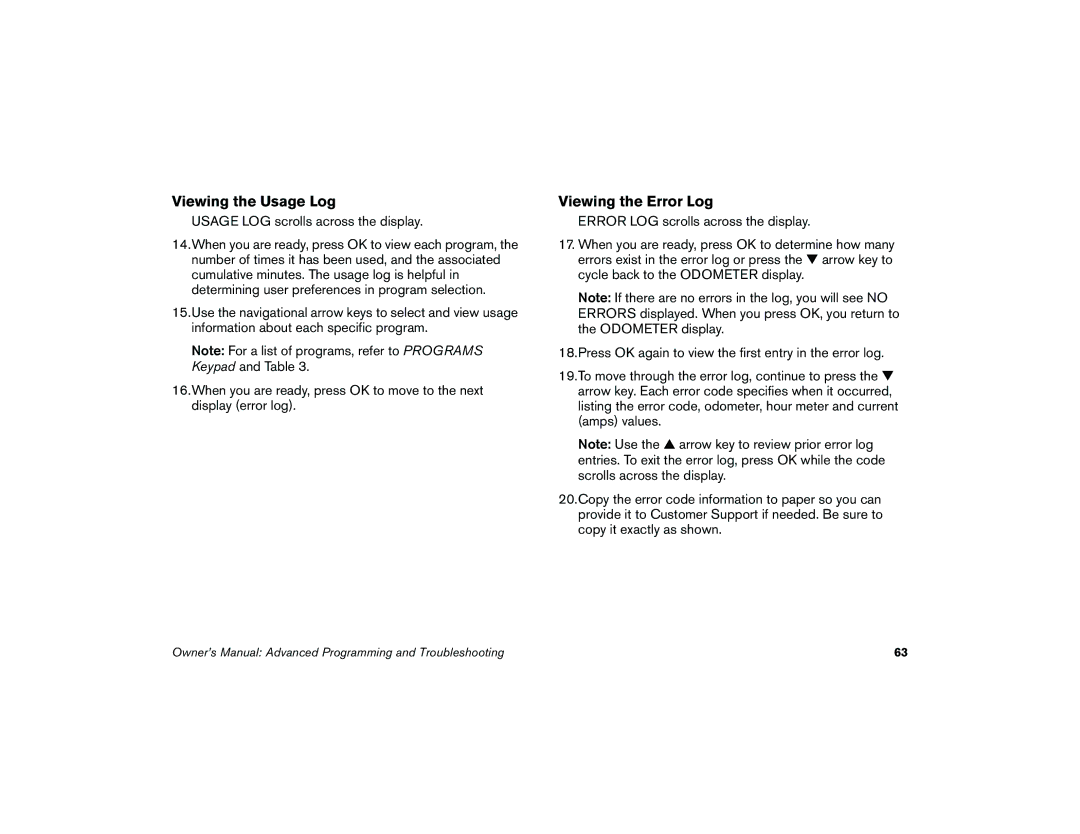Viewing the Usage Log
USAGE LOG scrolls across the display.
14.When you are ready, press OK to view each program, the number of times it has been used, and the associated cumulative minutes. The usage log is helpful in determining user preferences in program selection.
15.Use the navigational arrow keys to select and view usage information about each specific program.
Note: For a list of programs, refer to PROGRAMS Keypad and Table 3.
16.When you are ready, press OK to move to the next display (error log).
Viewing the Error Log
ERROR LOG scrolls across the display.
17.When you are ready, press OK to determine how many errors exist in the error log or press the ▼ arrow key to cycle back to the ODOMETER display.
Note: If there are no errors in the log, you will see NO ERRORS displayed. When you press OK, you return to the ODOMETER display.
18.Press OK again to view the first entry in the error log.
19.To move through the error log, continue to press the ▼ arrow key. Each error code specifies when it occurred, listing the error code, odometer, hour meter and current (amps) values.
Note: Use the ▲ arrow key to review prior error log entries. To exit the error log, press OK while the code scrolls across the display.
20.Copy the error code information to paper so you can provide it to Customer Support if needed. Be sure to copy it exactly as shown.
Owner’s Manual: Advanced Programming and Troubleshooting | 63 |