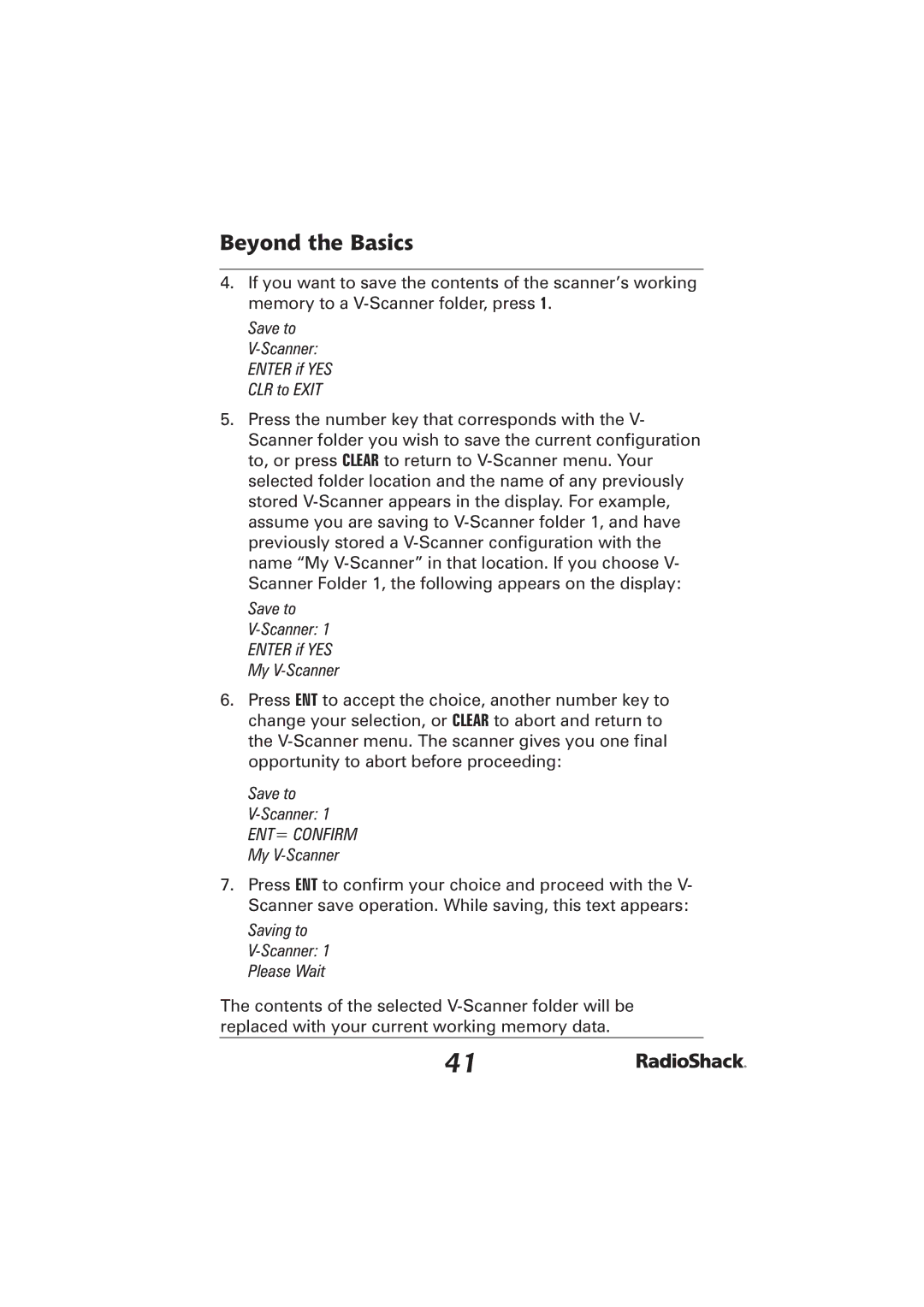Beyond the Basics
4.If you want to save the contents of the scanner’s working memory to a
Save to
5.Press the number key that corresponds with the V- Scanner folder you wish to save the current configuration to, or press CLEAR to return to
Save to
6.Press ENT to accept the choice, another number key to change your selection, or CLEAR to abort and return to the
Save to V-Scanner: 1
ENT= CONFIRM My V-Scanner
7.Press ENT to confirm your choice and proceed with the V- Scanner save operation. While saving, this text appears:
Saving to
The contents of the selected
41