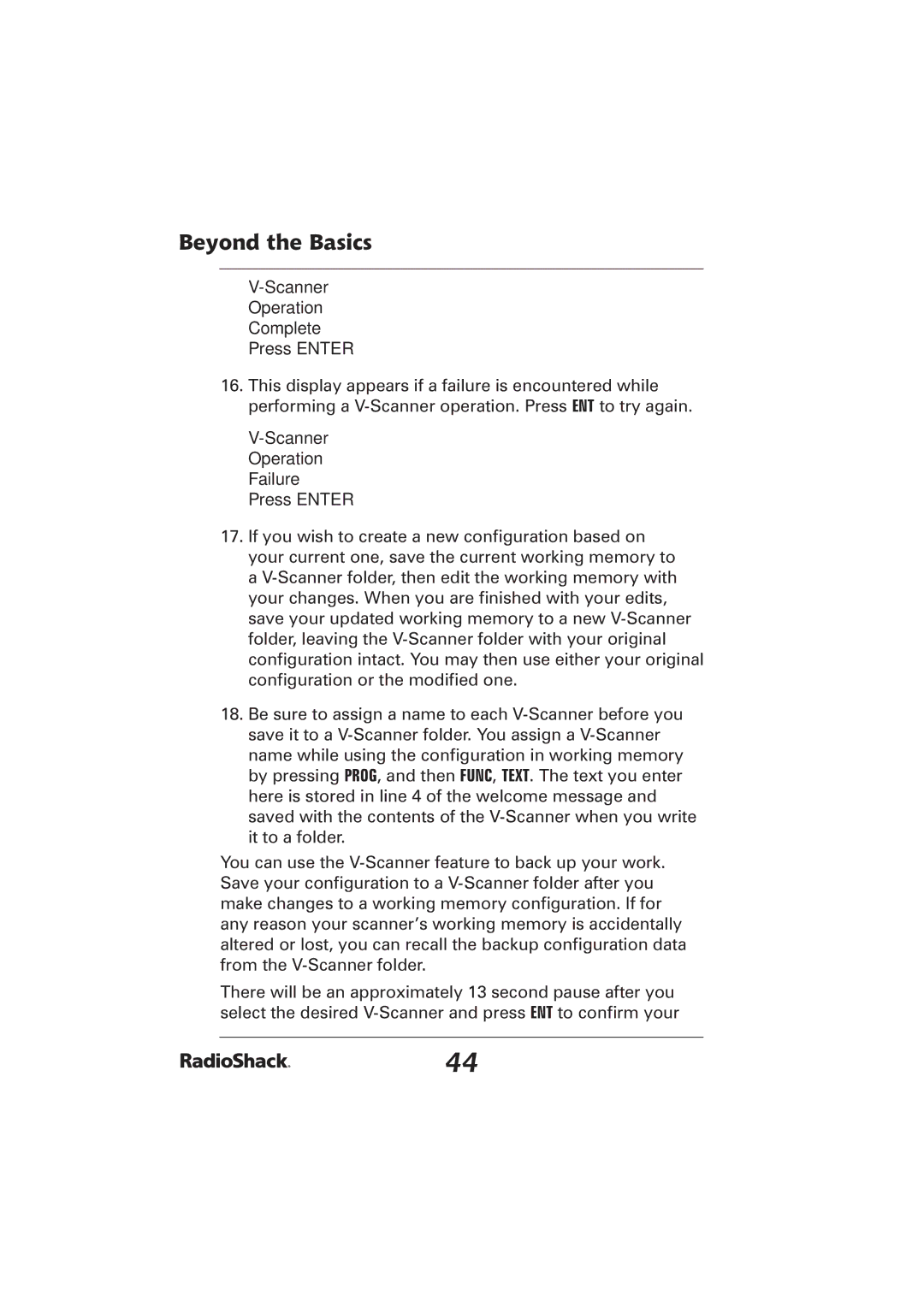Beyond the Basics
V-Scanner
Operation
Complete
Press ENTER
16.This display appears if a failure is encountered while performing a V-Scanner operation. Press ENT to try again.
V-Scanner Operation Failure Press ENTER
17.If you wish to create a new configuration based on your current one, save the current working memory to a V-Scanner folder, then edit the working memory with your changes. When you are finished with your edits, save your updated working memory to a new V-Scanner folder, leaving the V-Scanner folder with your original configuration intact. You may then use either your original configuration or the modified one.
18.Be sure to assign a name to each V-Scanner before you save it to a V-Scanner folder. You assign a V-Scanner name while using the configuration in working memory by pressing PROG, and then FUNC, TEXT. The text you enter here is stored in line 4 of the welcome message and saved with the contents of the V-Scanner when you write it to a folder.
You can use the V-Scanner feature to back up your work. Save your configuration to a V-Scanner folder after you make changes to a working memory configuration. If for any reason your scanner’s working memory is accidentally altered or lost, you can recall the backup configuration data from the V-Scanner folder.
There will be an approximately 13 second pause after you select the desired V-Scanner and press ENT to confirm your