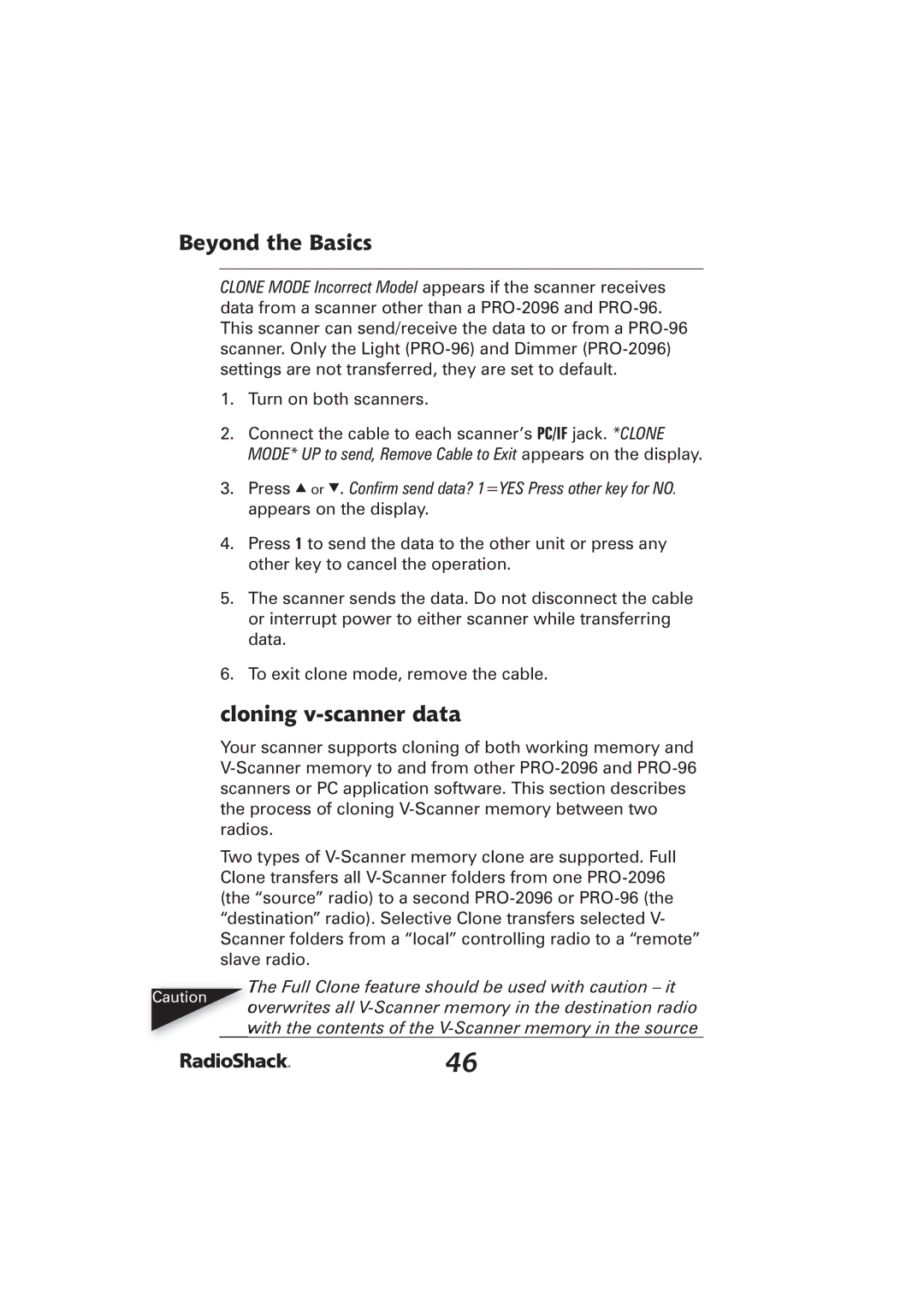Beyond the Basics
CLONE MODE Incorrect Model appears if the scanner receives data from a scanner other than a
1.Turn on both scanners.
2.Connect the cable to each scanner’s PC/IF jack. *CLONE MODE* UP to send, Remove Cable to Exit appears on the display.
3.Press e or d. Confi rm send data? 1=YES Press other key for NO. appears on the display.
4.Press 1 to send the data to the other unit or press any other key to cancel the operation.
5.The scanner sends the data. Do not disconnect the cable or interrupt power to either scanner while transferring data.
6.To exit clone mode, remove the cable.
cloning v-scanner data
Your scanner supports cloning of both working memory and
Two types of
Caution
The Full Clone feature should be used with caution – it
overwrites all
46