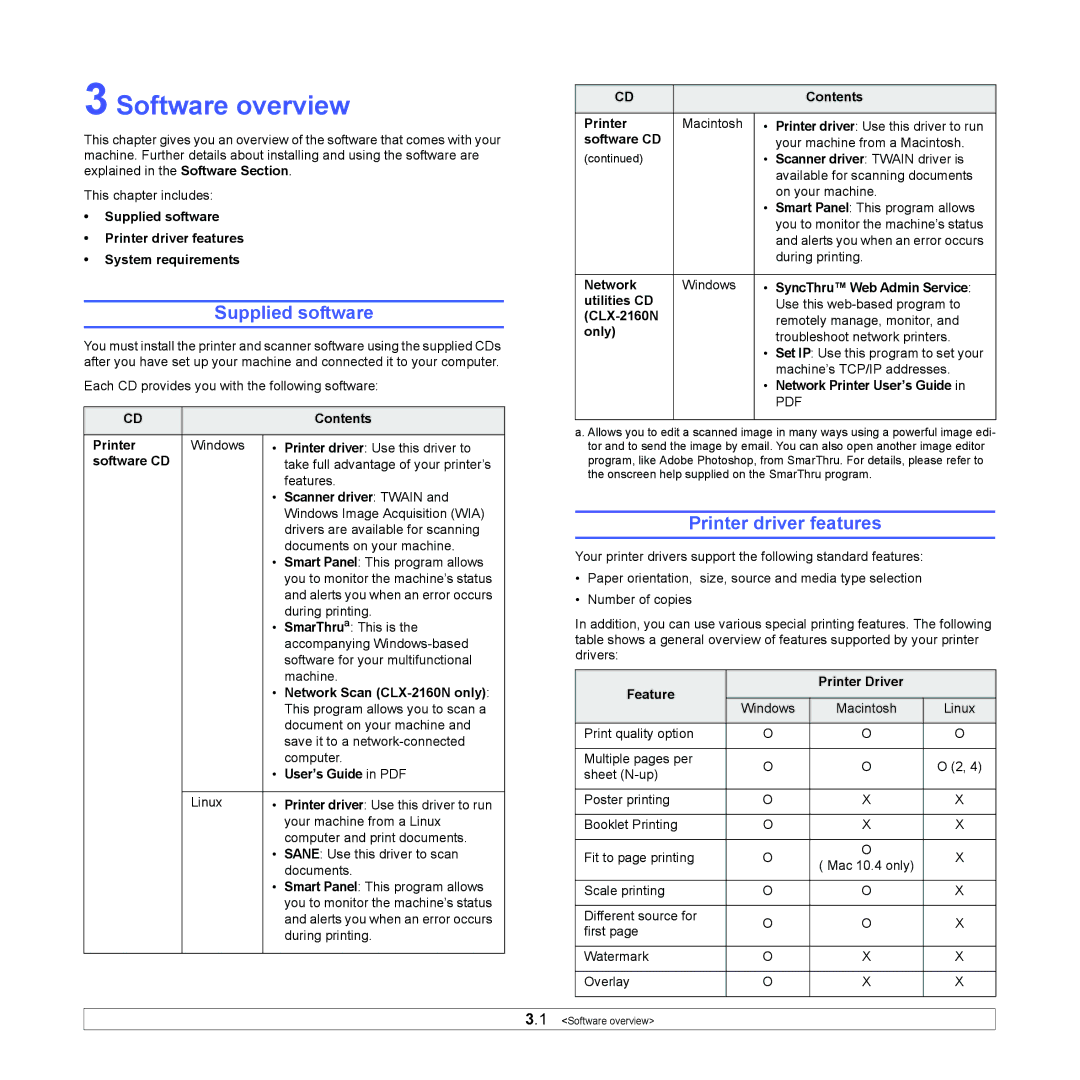3 Software overview
This chapter gives you an overview of the software that comes with your machine. Further details about installing and using the software are explained in the Software Section.
This chapter includes:
•Supplied software
•Printer driver features
•System requirements
Supplied software
You must install the printer and scanner software using the supplied CDs after you have set up your machine and connected it to your computer.
Each CD provides you with the following software:
CD |
|
| Contents |
|
|
|
|
Printer | Windows | • | Printer driver: Use this driver to |
software CD |
|
| take full advantage of your printer’s |
|
|
| features. |
|
| • Scanner driver: TWAIN and | |
|
|
| Windows Image Acquisition (WIA) |
|
|
| drivers are available for scanning |
|
|
| documents on your machine. |
|
| • | Smart Panel: This program allows |
|
|
| you to monitor the machine’s status |
|
|
| and alerts you when an error occurs |
|
|
| during printing. |
|
| • | SmarThrua: This is the |
|
|
| accompanying |
|
|
| software for your multifunctional |
|
|
| machine. |
|
| • | Network Scan |
|
|
| This program allows you to scan a |
|
|
| document on your machine and |
|
|
| save it to a |
|
|
| computer. |
|
| • | User’s Guide in PDF |
|
|
|
|
| Linux | • | Printer driver: Use this driver to run |
|
|
| your machine from a Linux |
|
|
| computer and print documents. |
|
| • | SANE: Use this driver to scan |
|
|
| documents. |
|
| • | Smart Panel: This program allows |
|
|
| you to monitor the machine’s status |
|
|
| and alerts you when an error occurs |
|
|
| during printing. |
|
|
|
|
CD |
|
| Contents |
|
|
|
|
Printer | Macintosh | • | Printer driver: Use this driver to run |
software CD |
|
| your machine from a Macintosh. |
(continued) |
| • | Scanner driver: TWAIN driver is |
|
|
| available for scanning documents |
|
|
| on your machine. |
|
| • | Smart Panel: This program allows |
|
|
| you to monitor the machine’s status |
|
|
| and alerts you when an error occurs |
|
|
| during printing. |
|
|
|
|
Network | Windows | • | SyncThru™ Web Admin Service: |
utilities CD |
|
| Use this |
|
| remotely manage, monitor, and | |
only) |
|
| troubleshoot network printers. |
|
| • Set IP: Use this program to set your | |
|
|
| machine’s TCP/IP addresses. |
|
| • | Network Printer User’s Guide in |
|
|
| |
|
|
|
|
a. Allows you to edit a scanned image in many ways using a powerful image edi- tor and to send the image by email. You can also open another image editor program, like Adobe Photoshop, from SmarThru. For details, please refer to the onscreen help supplied on the SmarThru program.
Printer driver features
Your printer drivers support the following standard features:
•Paper orientation, size, source and media type selection
•Number of copies
In addition, you can use various special printing features. The following table shows a general overview of features supported by your printer drivers:
Feature |
| Printer Driver |
| |
|
|
| ||
Windows | Macintosh | Linux | ||
| ||||
|
|
|
| |
Print quality option | O | O | O | |
|
|
|
| |
Multiple pages per | O | O | O (2, 4) | |
sheet | ||||
|
|
| ||
|
|
|
| |
Poster printing | O | X | X | |
|
|
|
| |
Booklet Printing | O | X | X | |
|
|
|
| |
Fit to page printing | O | O | X | |
( Mac 10.4 only) | ||||
|
|
| ||
|
|
|
| |
Scale printing | O | O | X | |
|
|
|
| |
Different source for | O | O | X | |
first page | ||||
|
|
| ||
|
|
|
| |
Watermark | O | X | X | |
|
|
|
| |
Overlay | O | X | X | |
|
|
|
|
3.1 <Software overview>