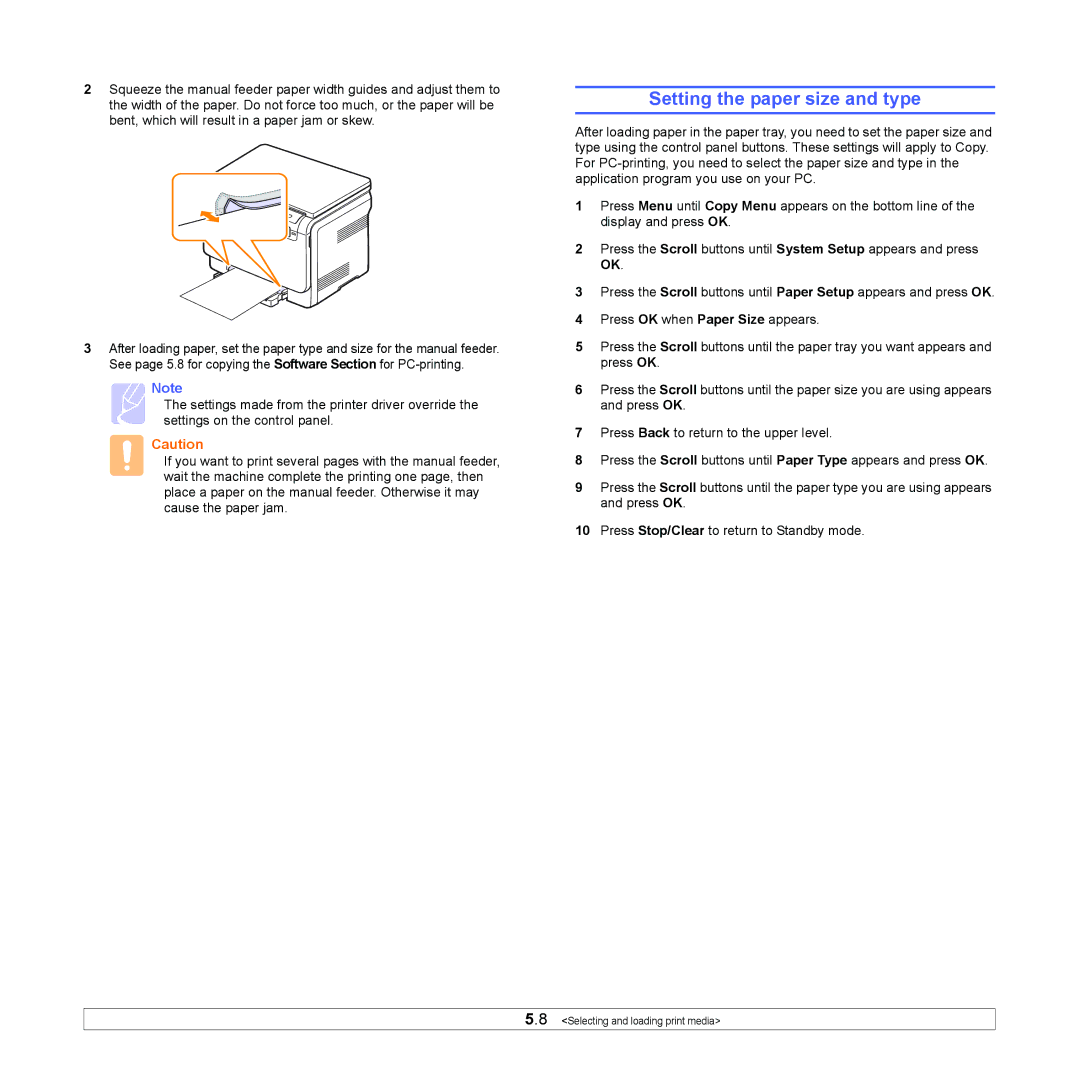2Squeeze the manual feeder paper width guides and adjust them to the width of the paper. Do not force too much, or the paper will be bent, which will result in a paper jam or skew.
3After loading paper, set the paper type and size for the manual feeder. See page 5.8 for copying the Software Section for
Note
The settings made from the printer driver override the settings on the control panel.
Caution
If you want to print several pages with the manual feeder, wait the machine complete the printing one page, then place a paper on the manual feeder. Otherwise it may cause the paper jam.
Setting the paper size and type
After loading paper in the paper tray, you need to set the paper size and type using the control panel buttons. These settings will apply to Copy. For
1Press Menu until Copy Menu appears on the bottom line of the display and press OK.
2Press the Scroll buttons until System Setup appears and press OK.
3Press the Scroll buttons until Paper Setup appears and press OK.
4Press OK when Paper Size appears.
5Press the Scroll buttons until the paper tray you want appears and press OK.
6Press the Scroll buttons until the paper size you are using appears and press OK.
7Press Back to return to the upper level.
8Press the Scroll buttons until Paper Type appears and press OK.
9Press the Scroll buttons until the paper type you are using appears and press OK.
10Press Stop/Clear to return to Standby mode.
5.8 <Selecting and loading print media>