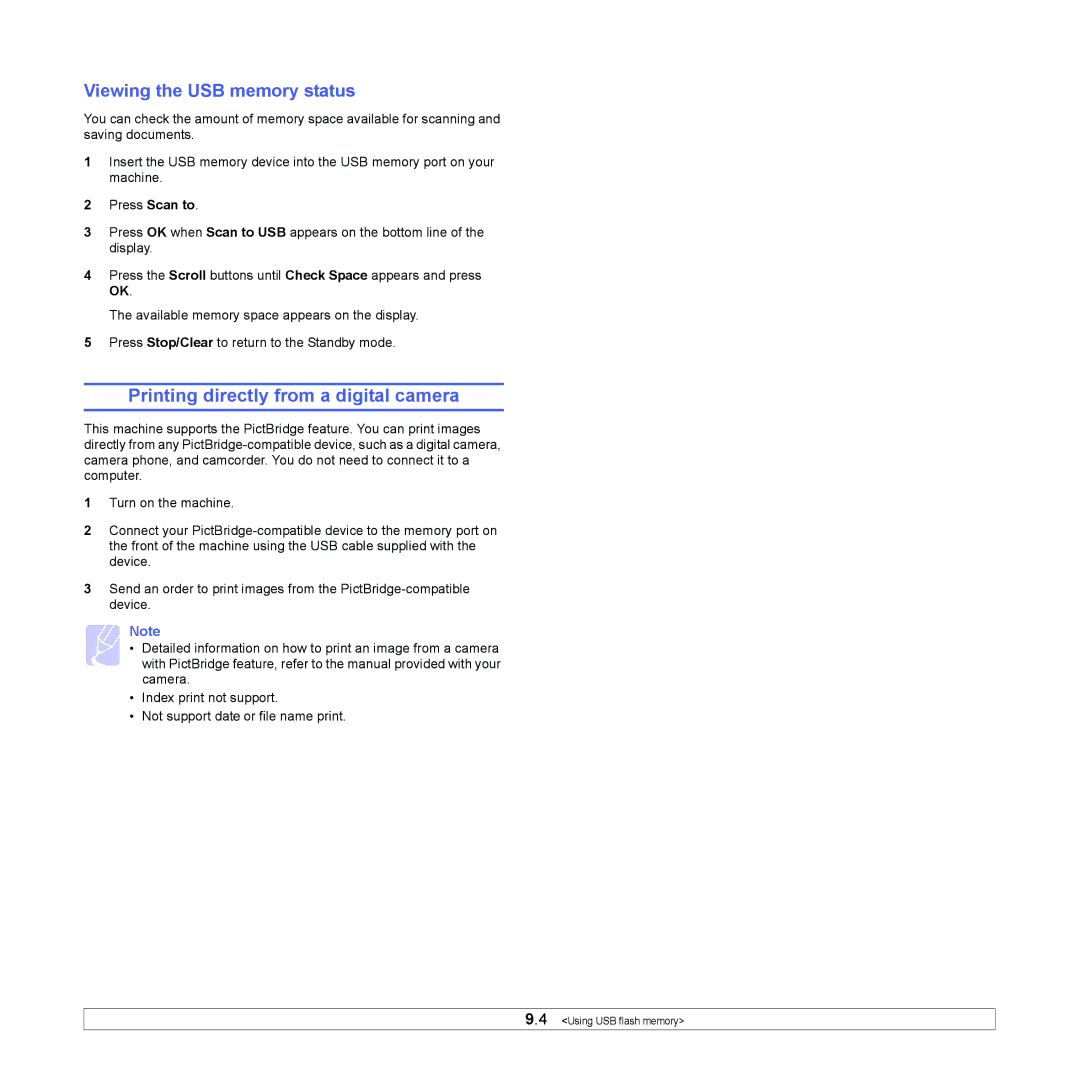Viewing the USB memory status
You can check the amount of memory space available for scanning and saving documents.
1Insert the USB memory device into the USB memory port on your machine.
2Press Scan to.
3Press OK when Scan to USB appears on the bottom line of the display.
4Press the Scroll buttons until Check Space appears and press OK.
The available memory space appears on the display.
5Press Stop/Clear to return to the Standby mode.
Printing directly from a digital camera
This machine supports the PictBridge feature. You can print images directly from any
1Turn on the machine.
2Connect your
3Send an order to print images from the
Note
• Detailed information on how to print an image from a camera with PictBridge feature, refer to the manual provided with your camera.
•Index print not support.
•Not support date or file name print.
9.4 <Using USB flash memory>