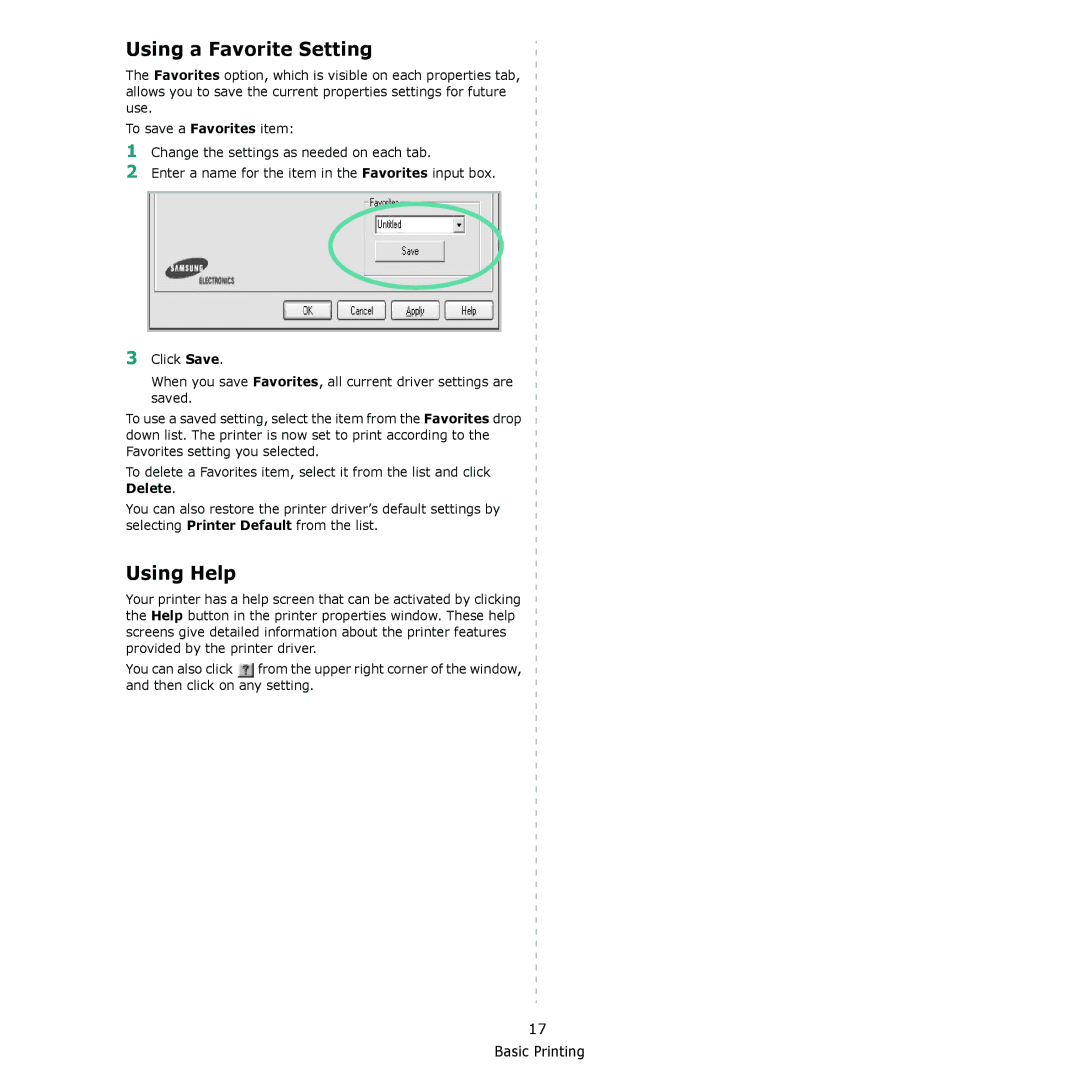Using a Favorite Setting
The Favorites option, which is visible on each properties tab, allows you to save the current properties settings for future use.
To save a Favorites item:
1
2
Change the settings as needed on each tab.
Enter a name for the item in the Favorites input box.
3Click Save.
When you save Favorites, all current driver settings are saved.
To use a saved setting, select the item from the Favorites drop down list. The printer is now set to print according to the Favorites setting you selected.
To delete a Favorites item, select it from the list and click Delete.
You can also restore the printer driver’s default settings by selecting Printer Default from the list.
Using Help
Your printer has a help screen that can be activated by clicking the Help button in the printer properties window. These help screens give detailed information about the printer features provided by the printer driver.
You can also click ![]() from the upper right corner of the window, and then click on any setting.
from the upper right corner of the window, and then click on any setting.