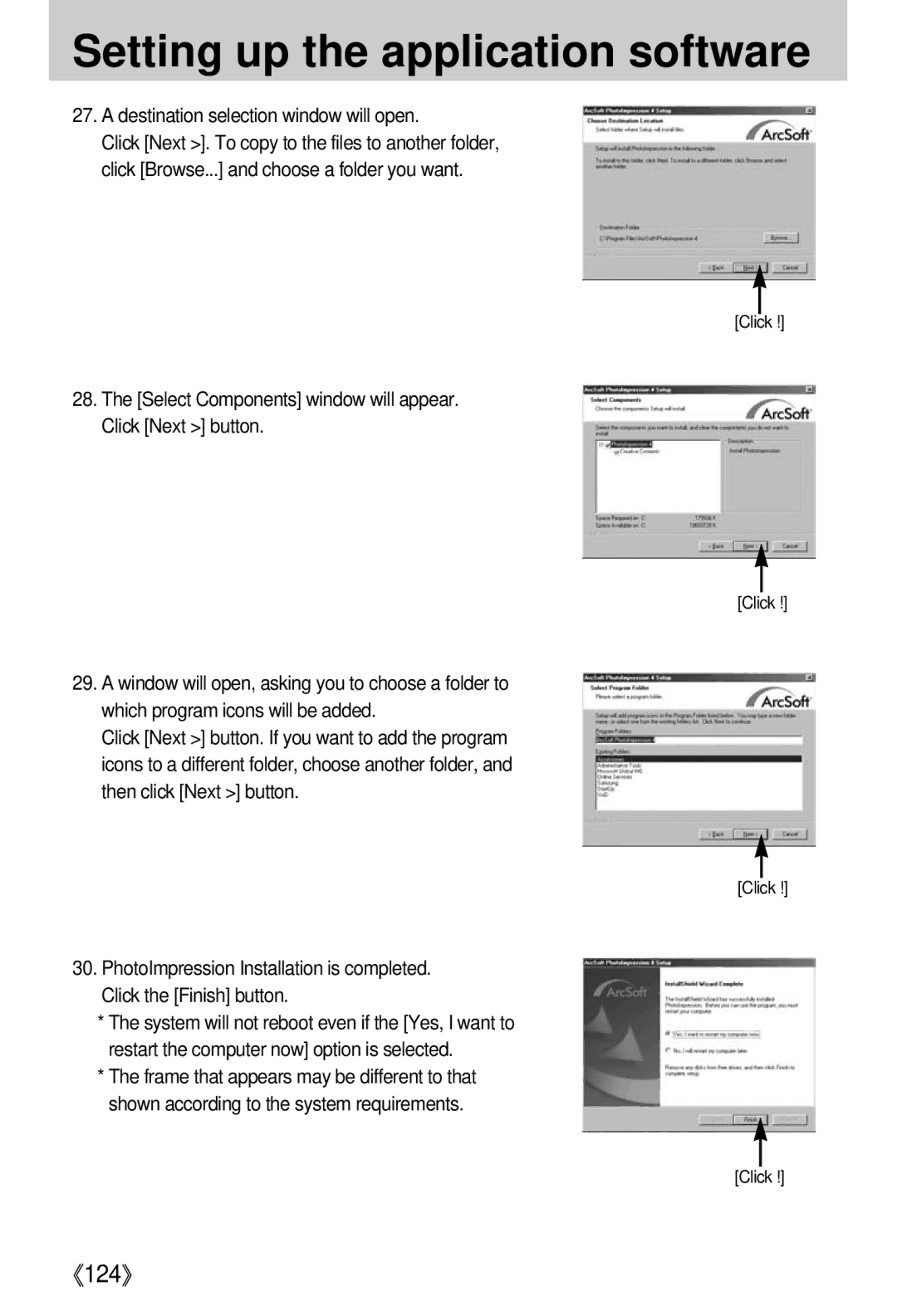Setting up the application software
27.A destination selection window will open.
Click [Next >]. To copy to the files to another folder, click [Browse...] and choose a folder you want.
[Click !]
28.The [Select Components] window will appear. Click [Next >] button.
[Click !]
29.A window will open, asking you to choose a folder to which program icons will be added.
Click [Next >] button. If you want to add the program icons to a different folder, choose another folder, and then click [Next >] button.
[Click !]
30.PhotoImpression Installation is completed. Click the [Finish] button.
*The system will not reboot even if the [Yes, I want to restart the computer now] option is selected.
*The frame that appears may be different to that shown according to the system requirements.
[Click !]