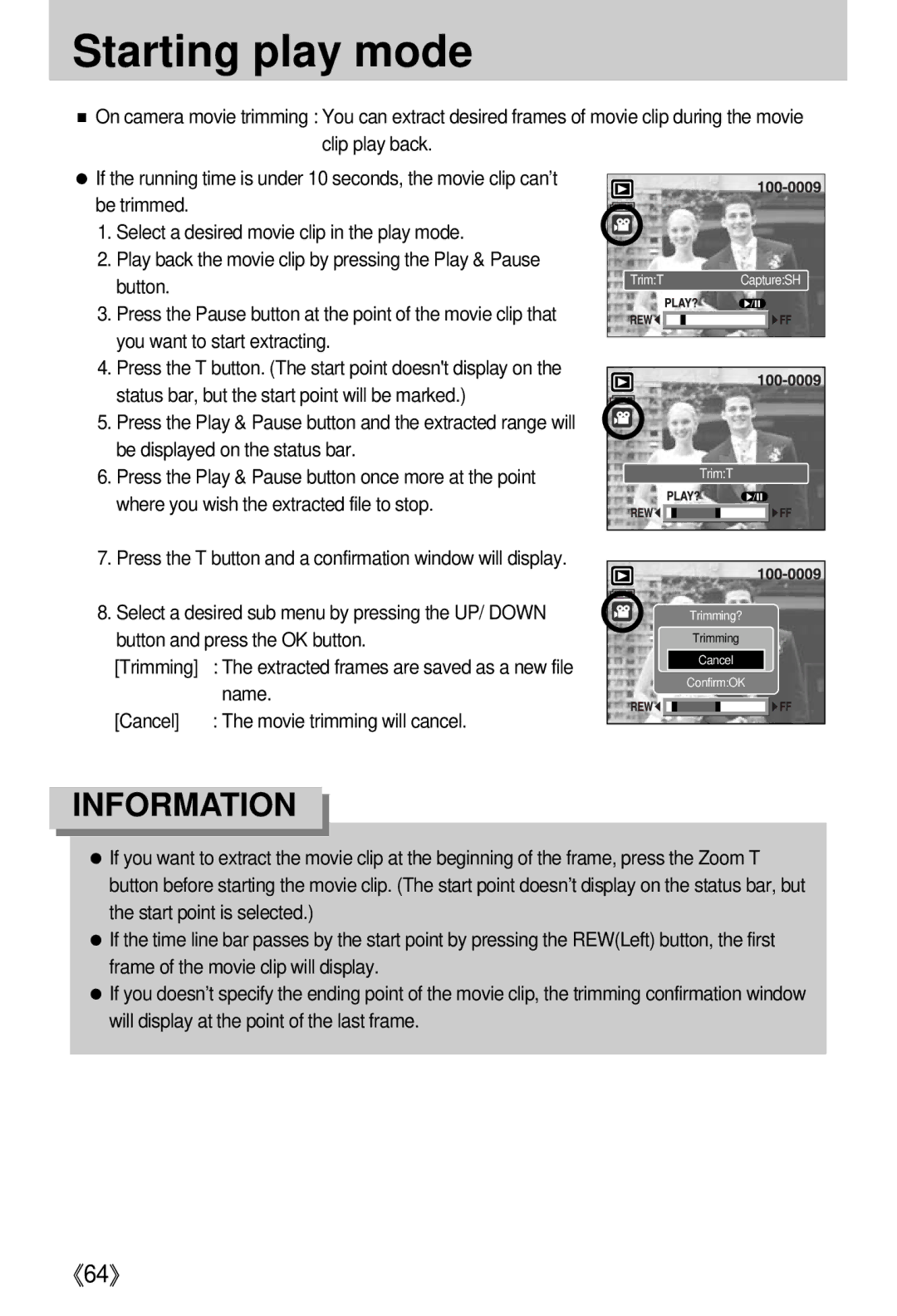Starting play mode
■On camera movie trimming : You can extract desired frames of movie clip during the movie clip play back.
●If the running time is under 10 seconds, the movie clip can’t be trimmed.
1.Select a desired movie clip in the play mode.
2.Play back the movie clip by pressing the Play & Pause button.
3.Press the Pause button at the point of the movie clip that you want to start extracting.
4.Press the T button. (The start point doesn't display on the status bar, but the start point will be marked.)
5.Press the Play & Pause button and the extracted range will be displayed on the status bar.
6.Press the Play & Pause button once more at the point where you wish the extracted file to stop.
Trim:T | Capture:SH |
Trim:T |
7.Press the T button and a confirmation window will display.
8.Select a desired sub menu by pressing the UP/ DOWN button and press the OK button.
[Trimming] | : The extracted frames are saved as a new file |
| name. |
[Cancel] | : The movie trimming will cancel. |
Trimming?
Trimming
Cancel
Confirm:OK
INFORMATION
●If you want to extract the movie clip at the beginning of the frame, press the Zoom T button before starting the movie clip. (The start point doesn’t display on the status bar, but the start point is selected.)
●If the time line bar passes by the start point by pressing the REW(Left) button, the first frame of the movie clip will display.
●If you doesn’t specify the ending point of the movie clip, the trimming confirmation window will display at the point of the last frame.
《64》