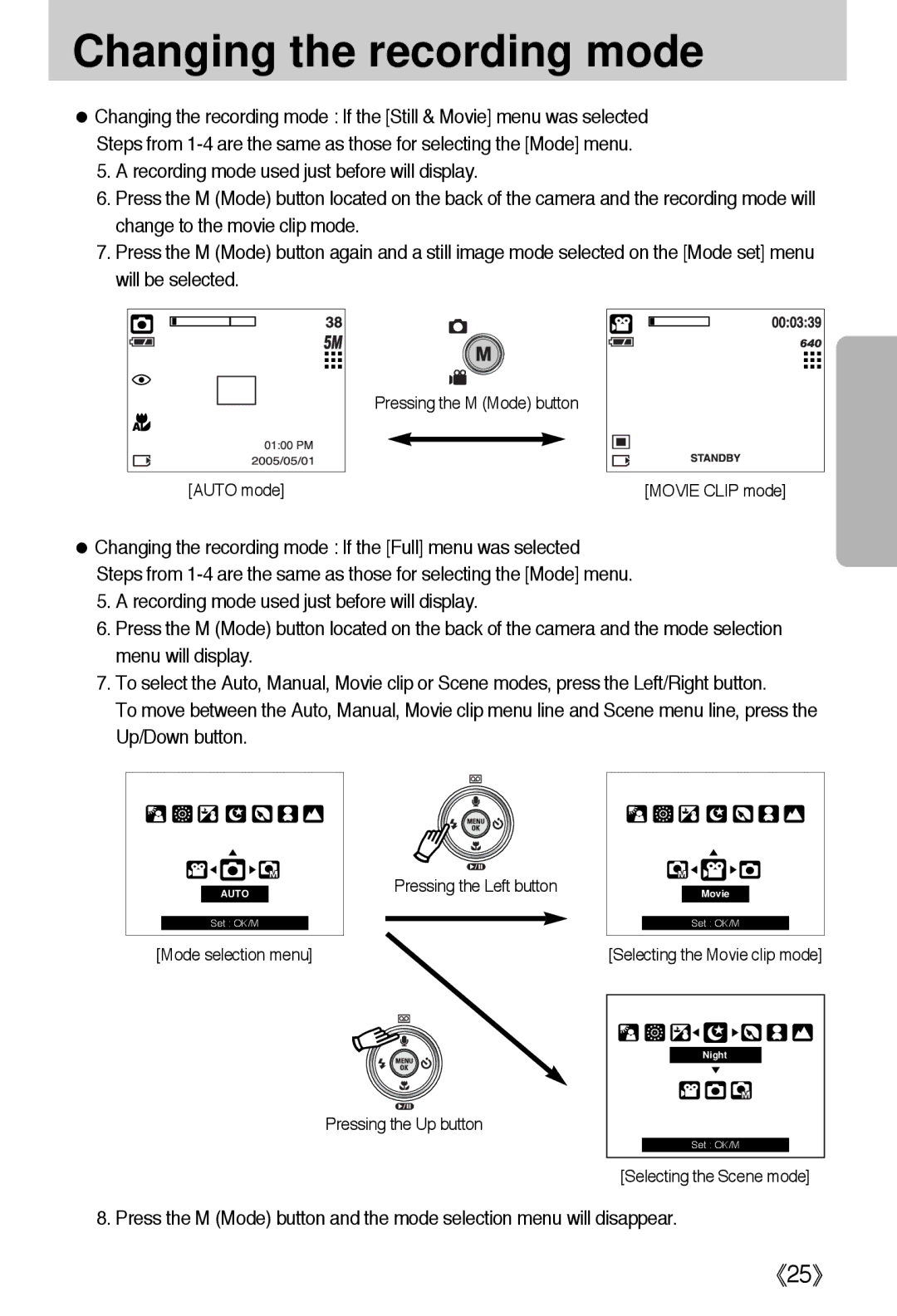Changing the recording mode
●Changing the recording mode : If the [Still & Movie] menu was selected Steps from
5.A recording mode used just before will display.
6.Press the M (Mode) button located on the back of the camera and the recording mode will change to the movie clip mode.
7.Press the M (Mode) button again and a still image mode selected on the [Mode set] menu will be selected.
Pressing the M (Mode) button
[AUTO mode] | [MOVIE CLIP mode] |
●Changing the recording mode : If the [Full] menu was selected Steps from
5.A recording mode used just before will display.
6.Press the M (Mode) button located on the back of the camera and the mode selection menu will display.
7.To select the Auto, Manual, Movie clip or Scene modes, press the Left/Right button.
To move between the Auto, Manual, Movie clip menu line and Scene menu line, press the Up/Down button.
AUTO
Set : OK/M
Pressing the Left button |
|
|
|
|
| |
|
| Movie |
|
| ||
|
|
|
|
|
| |
|
|
|
|
|
|
|
|
|
|
| Set : OK/M |
| |
|
|
|
|
|
|
|
[Mode selection menu]
Pressing the Up button
[Selecting the Movie clip mode]
Night
Set : OK/M
[Selecting the Scene mode]
8. Press the M (Mode) button and the mode selection menu will disappear.
《25》