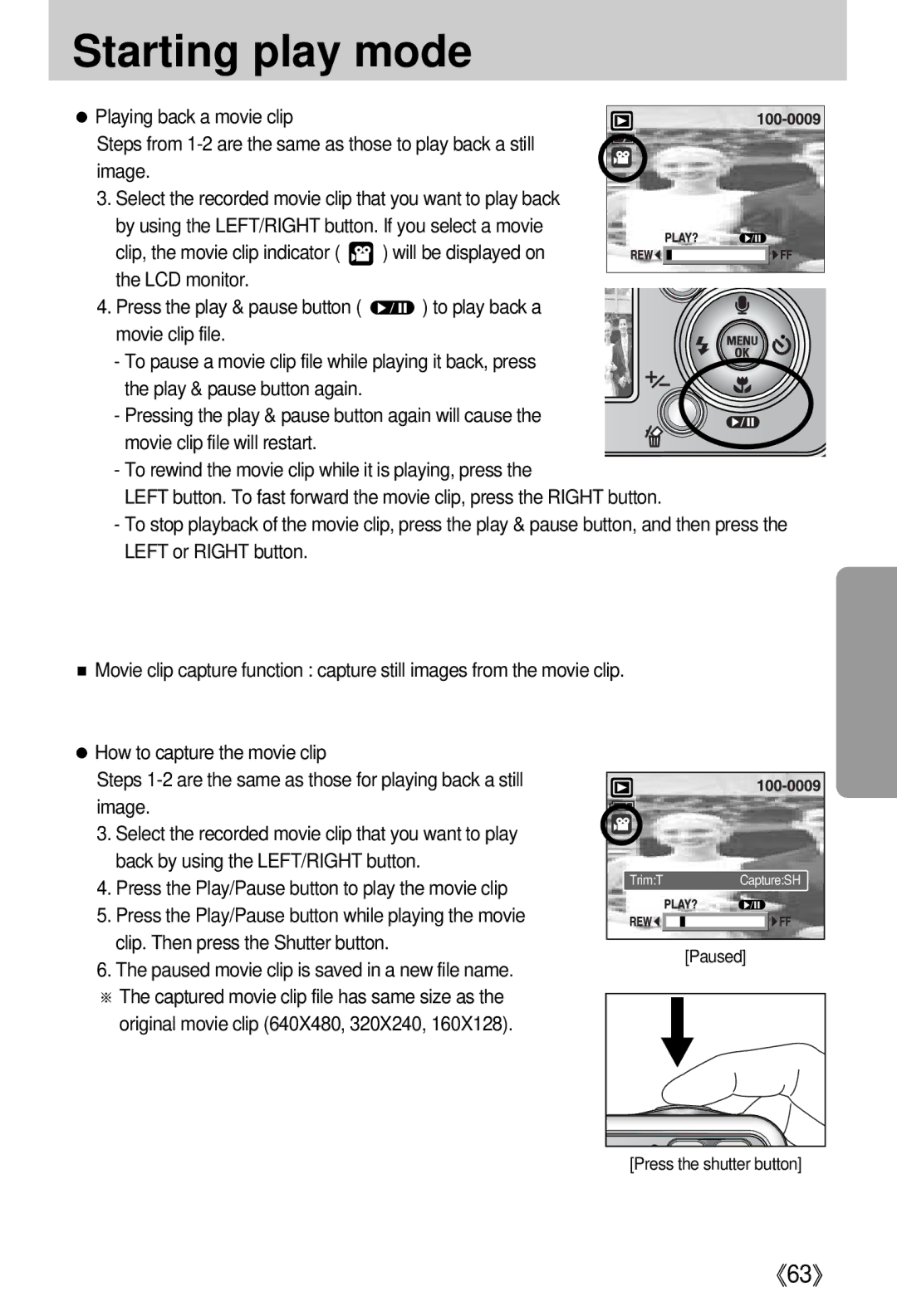Starting play mode
● Playing back a movie clip
Steps from
3.Select the recorded movie clip that you want to play back by using the LEFT/RIGHT button. If you select a movie
clip, the movie clip indicator ( ![]() ) will be displayed on the LCD monitor.
) will be displayed on the LCD monitor.
4. Press the play & pause button ( ![]() ) to play back a movie clip file.
) to play back a movie clip file.
- To pause a movie clip file while playing it back, press the play & pause button again.
- Pressing the play & pause button again will cause the movie clip file will restart.
-To rewind the movie clip while it is playing, press the
LEFT button. To fast forward the movie clip, press the RIGHT button.
-To stop playback of the movie clip, press the play & pause button, and then press the LEFT or RIGHT button.
■Movie clip capture function : capture still images from the movie clip.
●How to capture the movie clip
Steps
3.Select the recorded movie clip that you want to play back by using the LEFT/RIGHT button.
4.Press the Play/Pause button to play the movie clip
5.Press the Play/Pause button while playing the movie clip. Then press the Shutter button.
6.The paused movie clip is saved in a new file name. ※ The captured movie clip file has same size as the original movie clip (640X480, 320X240, 160X128).
Trim:T | Capture:SH |
| [Paused] |
[Press the shutter button]
《63》