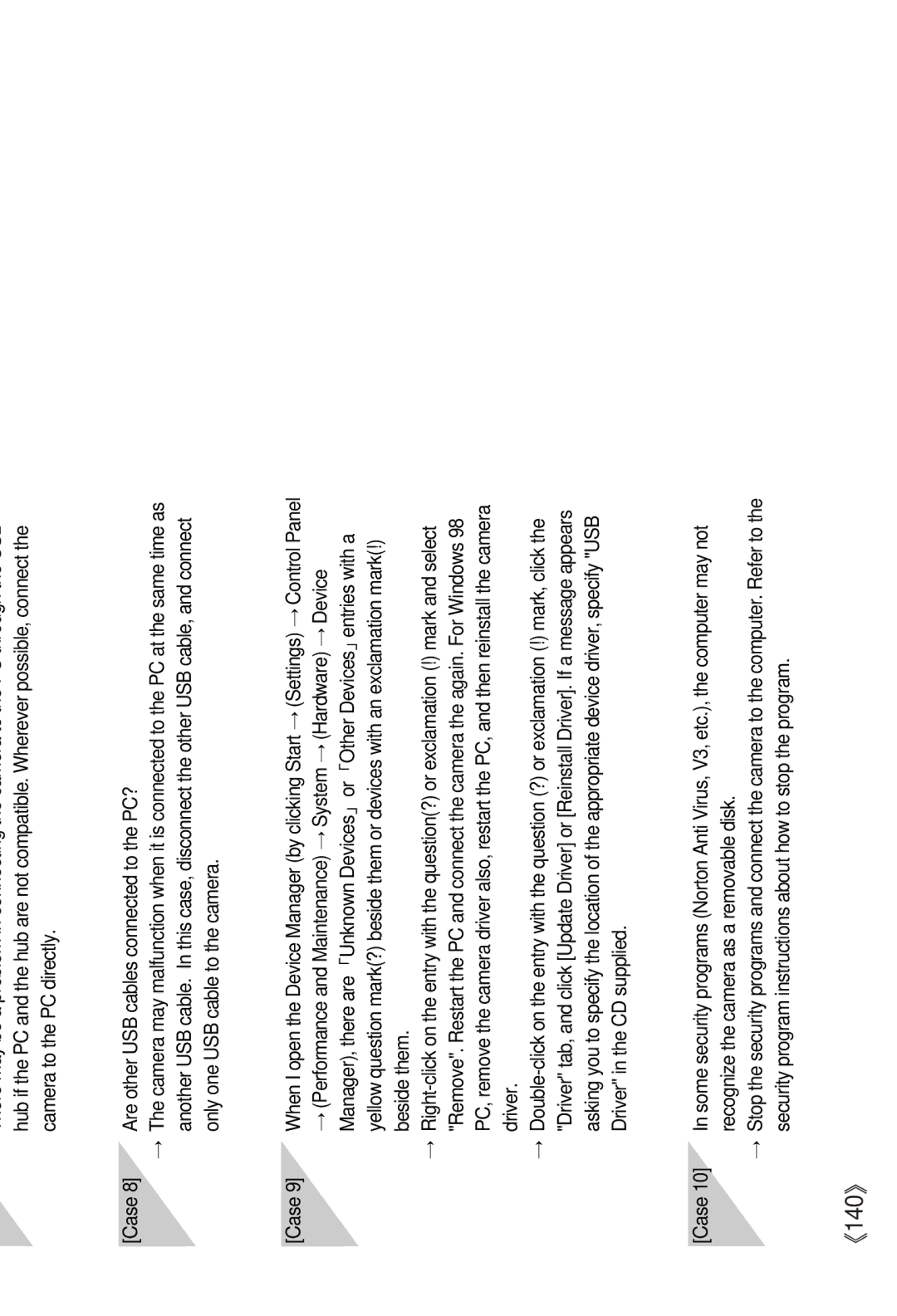FAQ
There must be USB Host Controller and USB root hub under [Universal Serial Bus controllers].
In addition,
If the Device Status says the device is "not working properly", click the "Driver" tab and then click [Update Driver] or [Reinstall Driver].
→When all the conditions mentioned above are met, the computer can support the USB interface.
[Case 7] When using the USB hub.
→There may be a problem in connecting the camera to the PC through the USB hub if the PC and the hub are not compatible. Wherever possible, connect the camera to the PC directly.
[Case 8] Are other USB cables connected to the PC?
→The camera may malfunction when it is connected to the PC at the same time as another USB cable. In this case, disconnect the other USB cable, and connect only one USB cable to the camera.
[Case 9] When I open the Device Manager (by clicking Start → (Settings) → Control Panel
→ (Performance and Maintenance) → System → (Hardware) → Device Manager), there are「Unknown Devices」or「Other Devices」entries with a yellow question mark(?) beside them or devices with an exclamation mark(!) beside them.
→
→
[Case 10] In some security programs (Norton Anti Virus, V3, etc.), the computer may not recognize the camera as a removable disk.
→Stop the security programs and connect the camera to the computer. Refer to the security program instructions about how to stop the program.
《140》