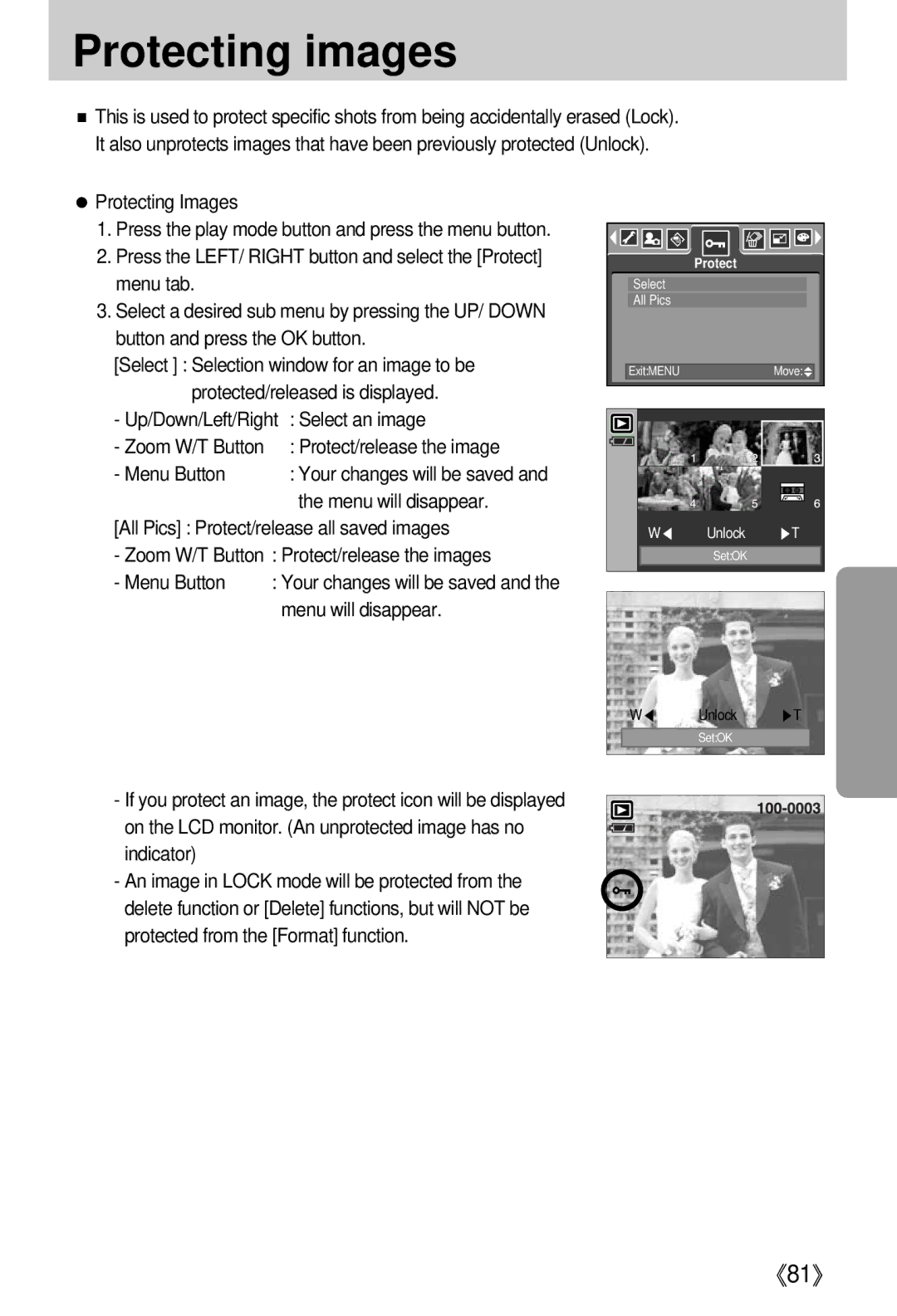Protecting images
■This is used to protect specific shots from being accidentally erased (Lock). It also unprotects images that have been previously protected (Unlock).
●Protecting Images
1.Press the play mode button and press the menu button.
2.Press the LEFT/ RIGHT button and select the [Protect] menu tab.
3.Select a desired sub menu by pressing the UP/ DOWN button and press the OK button.
[Select ] : Selection window for an image to be protected/released is displayed.
- Up/Down/Left/Right : Select an image
- Zoom W/T Button | : Protect/release the image |
- Menu Button | : Your changes will be saved and |
| the menu will disappear. |
[All Pics] : Protect/release all saved images | |
- Zoom W/T Button : Protect/release the images | |
- Menu Button | : Your changes will be saved and the |
| menu will disappear. |
| Protect |
Select |
|
All Pics |
|
Exit:MENU | Move: |
W◀ | Unlock | ▶T |
| Set:OK |
|
W◀ Unlock ▶T
Set:OK
- If you protect an image, the protect icon will be displayed on the LCD monitor. (An unprotected image has no indicator)
-An image in LOCK mode will be protected from the delete function or [Delete] functions, but will NOT be protected from the [Format] function.
《81》