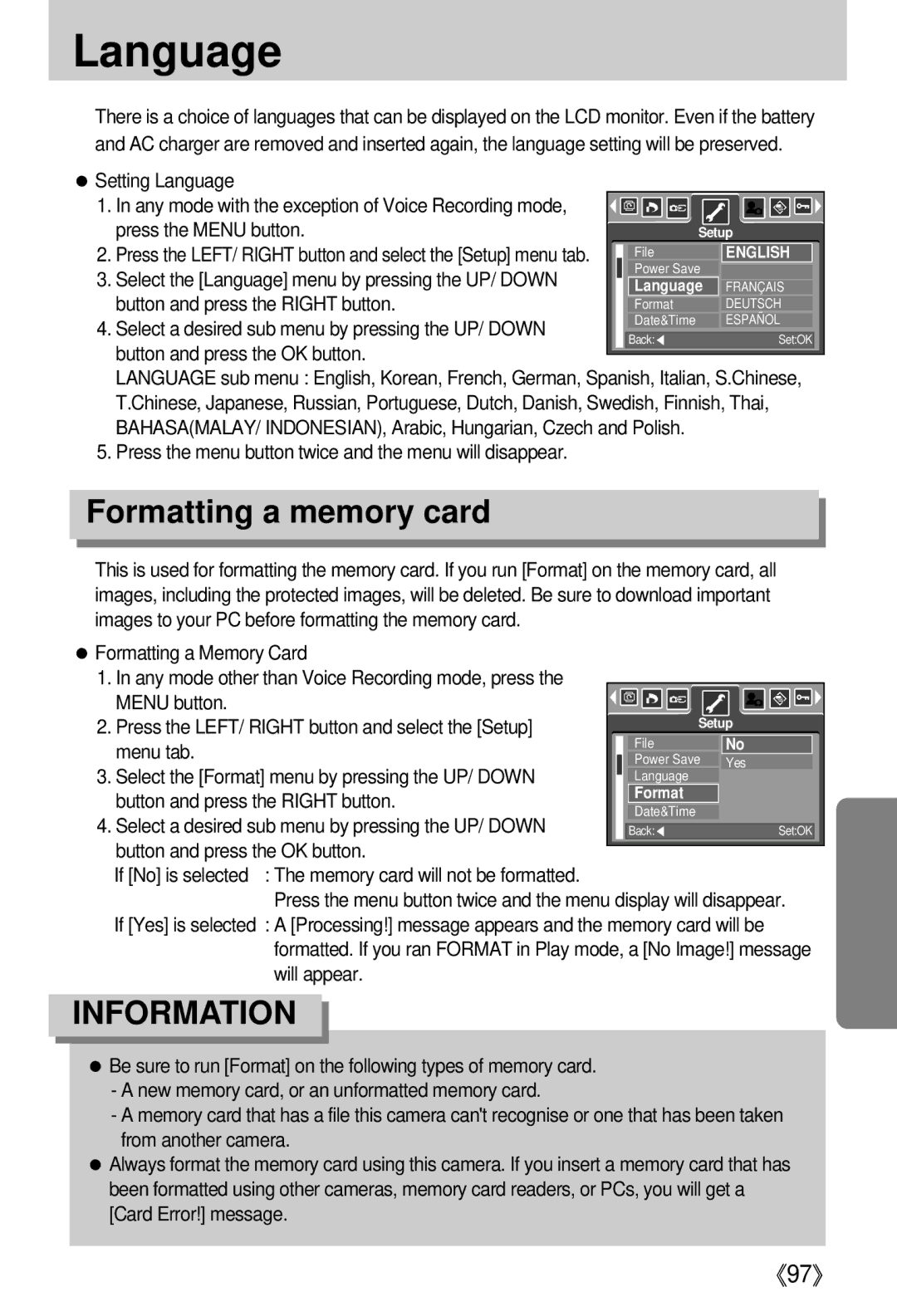Language
■There is a choice of languages that can be displayed on the LCD monitor. Even if the battery and AC charger are removed and inserted again, the language setting will be preserved.
●Setting Language
1. In any mode with the exception of Voice Recording mode, |
|
|
|
|
|
|
|
|
|
|
|
|
press the MENU button. |
|
|
|
|
|
|
|
|
|
|
|
|
|
|
|
| Setup | ||||||||
2. Press the LEFT/ RIGHT button and select the [Setup] menu tab. |
| File | ENGLISH | |||||||||
3. Select the [Language] menu by pressing the UP/ DOWN |
| Power Save | 한국어 | |||||||||
| Language | FRANÇAIS | ||||||||||
button and press the RIGHT button. |
| Format | DEUTSCH | |||||||||
4. Select a desired sub menu by pressing the UP/ DOWN |
| Date&Time | ESPAÑOL | |||||||||
| Back:◀ |
|
|
| Set:OK |
| ||||||
button and press the OK button. |
|
|
|
|
|
|
|
|
|
|
|
|
|
|
|
|
|
|
|
|
|
|
|
| |
LANGUAGE sub menu : English, Korean, French, German, Spanish, Italian, S.Chinese, T.Chinese, Japanese, Russian, Portuguese, Dutch, Danish, Swedish, Finnish, Thai, BAHASA(MALAY/ INDONESIAN), Arabic, Hungarian, Czech and Polish.
5. Press the menu button twice and the menu will disappear.
Formatting a memory card
■This is used for formatting the memory card. If you run [Format] on the memory card, all images, including the protected images, will be deleted. Be sure to download important images to your PC before formatting the memory card.
●Formatting a Memory Card
1.In any mode other than Voice Recording mode, press the
MENU button. |
|
|
|
|
|
|
|
|
|
|
|
|
|
|
|
|
|
|
|
|
|
|
|
|
|
|
|
|
|
|
|
|
|
| |
2. Press the LEFT/ RIGHT button and select the [Setup] |
|
|
|
|
|
|
| Setup |
|
|
|
|
|
|
| ||
menu tab. |
| File | No | ||||||||||||||
| Power Save | Yes | |||||||||||||||
3. Select the [Format] menu by pressing the UP/ DOWN |
| ||||||||||||||||
| Language |
|
|
|
|
|
|
|
|
| |||||||
button and press the RIGHT button. |
| Format |
|
|
|
|
|
|
|
|
| ||||||
| Date&Time |
|
|
|
|
|
|
|
|
| |||||||
4. Select a desired sub menu by pressing the UP/ DOWN |
|
|
|
|
|
|
|
|
|
| |||||||
|
|
|
|
|
|
|
|
|
|
|
|
|
|
|
|
| |
| Back:◀ |
|
|
|
| Set:OK |
| ||||||||||
button and press the OK button. |
|
|
|
|
|
|
|
|
|
|
|
|
|
|
|
|
|
|
|
|
|
|
|
|
|
|
|
|
|
|
|
|
|
| |
If [No] is selected : The memory card will not be formatted. |
|
|
|
|
|
|
|
|
|
|
|
|
|
|
|
|
|
Press the menu button twice and the menu display will disappear. If [Yes] is selected : A [Processing!] message appears and the memory card will be
formatted. If you ran FORMAT in Play mode, a [No Image!] message will appear.
INFORMATION
●Be sure to run [Format] on the following types of memory card.
-A new memory card, or an unformatted memory card.
-A memory card that has a file this camera can't recognise or one that has been taken from another camera.
●Always format the memory card using this camera. If you insert a memory card that has been formatted using other cameras, memory card readers, or PCs, you will get a [Card Error!] message.
《97》