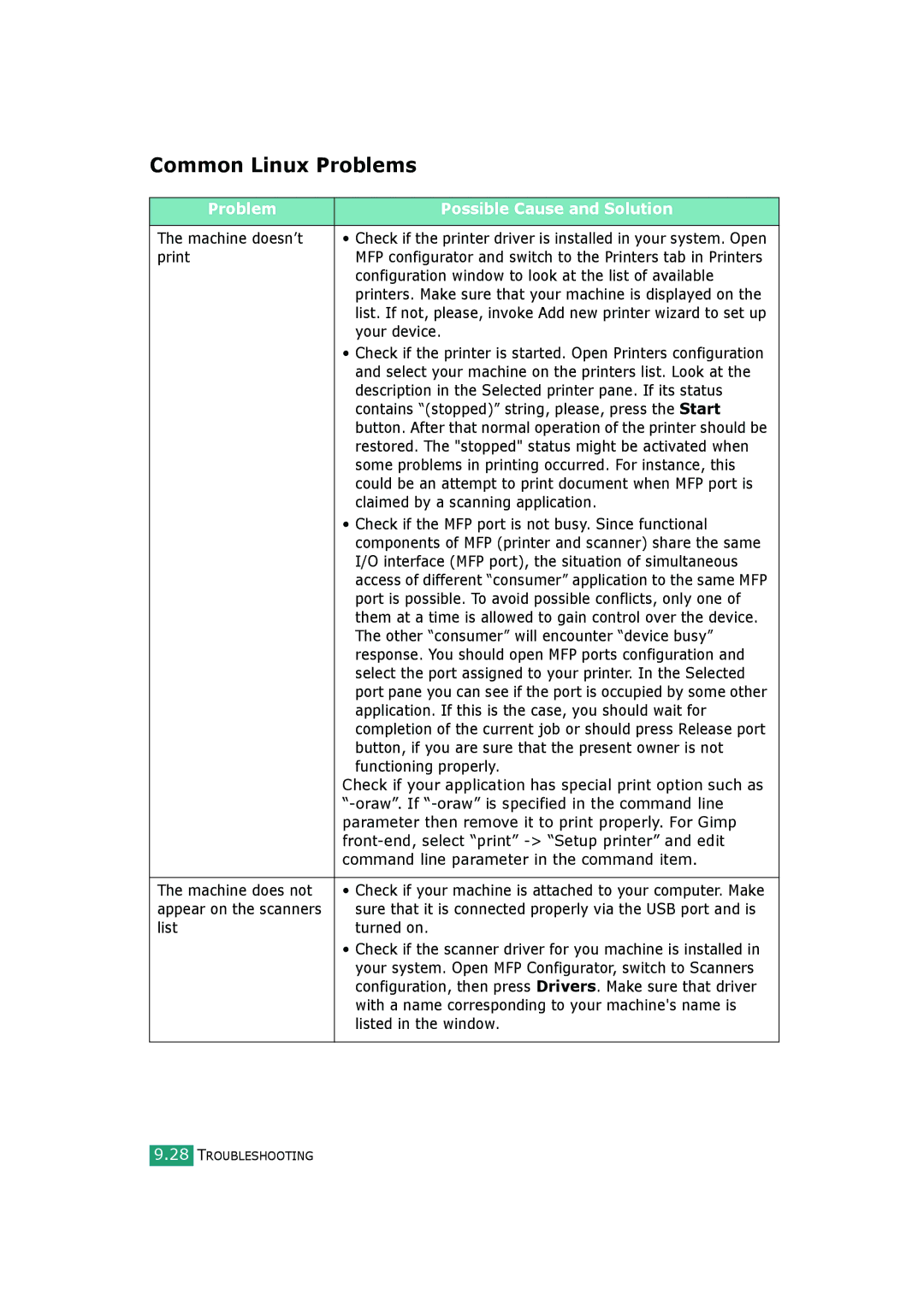Page
About the User’s Guide
Contact Samsung World Wide
Iii
Contents
Printing Tasks
Scanning
Troubleshooting
Using USB Flash Drive
Appendix C Printing from a Macintosh
Important Precautions and Safety Information
Laser Safety Statement
Recycling
Ozone Safety
Power Saver
Mercury Safety
FCC Information to the User
Radio Frequency Emissions
Canadian Radio Interference Regulations
United States of America
Fax Branding
FCC Statement for Wireless LAN use
You should also know that
Ringer Equivalence Number
EC Certification
Declaration of Conformity European Countries
Approvals and Certifications
Regulatory Compliance Statements
Wireless Guidance
Xviii
Replacing the Fitted Plug for UK Only
Page
British English American English
Differences Between British and American English
Memo
Introduction
Special Features Understanding Component Locations
Save time and money
Special Features
Print with excellent quality and speed
Handle paper flexibly
Use a USB flash drive
Wireless LAN 802.11b Wireless LAN
Machine Features
Features SCX-4520 SCX-4520S 4720F 4720FS
Front View
Understanding Component
Locations
EXT Jack
Connector Tray 2 Cable
Rear View
SCX-4720F/4720FS
Control Panel Functions
Introduction
SCX-4520/4520S
Introduction
Installing Software
Setting Up Your Machine
Setting Up the Machine System
Unpacking
Starter Toner Cartridge AC Power Cord
Quick Install Guide CD-ROM
Power cord must be plugged into a grounded power socket
Tape
Clearance Space
Selecting a Location
Installing the Toner Cartridge
Groove Tab
Loading Paper
Getting Started
Changing the Size of the Paper in the Paper Tray
Getting Started
Making Connections
TAM lead For UK users only
To the parallel port on your computer
Turning the Machine On
Changing the Display Language
Setting Up the Machine System
SCX-4720F/4720FS Only
Setting the Machine ID
Entering Characters Using Number Keypad
Key Assigned numbers, letters, or characters
Keypad Letters and Numbers
Changing Numbers or Names
Inserting a Pause
When the cursor is not under the AM or PM indicator
Setting the Date and Time
Changing the Clock Mode
Setting the Paper Size and Type
Want to use and press Enter Use the scroll button
Speaker, Ringer, Key Sound, Alarm Sound
Using and press Enter to save it
Use the scroll button
Press On Hook Dial. a dial tone sounds from the speaker
Speaker Volume
Toner Save Mode
Using the Save Modes
Power Save Mode
Scan Lamp Save Mode
Linux Driver
About Samsung Software
Programs for Windows
PCL 6 Printer PostScript Driver
Printer Driver Features
Feature
Macintosh Printer Driver SCX-4520S/4720FS only
Requirements Recommended
Installing Samsung Software in Windows
System Requirements
Boots up
Installing Samsung Software
Getting Started
Getting Started
Click Install SmarThru
Installing Samsung SmarThru
Components you want to install. Click Next
Repairing Software
Removing Software
Uninstalling the MFP Driver
Uninstalling Samsung SmarThru
Printer Settings Utility window opens
Using the Printer Settings Utility
Phonebook Tab SCX-4720F/4720FSOnly
Scan Settings Tab
Printer Tab
When you click Group dial, the following window opens
Click the Printer tab to configure print system settings
Firmware Update Tab
Paper Handling
Paper Type Tray
Selecting Print Materials
Paper Type, Input Sources, and Capacities
Input Source/Capacity
Guidelines for Paper and Special Materials
Standard Tray
Paper full Paper empty
Multipurpose Tray
Paper Handling
Using the Manual Feed Mode
Tips on Using the Multipurpose Tray
Printing to the Front Output Tray Face down
Selecting an Output Location
Open the rear door by pulling it upward
Printing to the Rear Output Slot Face up
To use the rear output slot
Paper Handling
Printing Tasks
Open the document you want to print
Printing a Document in Windows
From the Document menu
Canceling a Print Job
To stop a print job from the Printers folder
Double-click the Samsung SCX-4x20 Series PCL 6 icon
Select the Samsung SCX-4x20 Series PCL 6 machine icon
Printer Settings
Options
Layout tab
PropertyDescription Orientation
Layout
Paper loaded in the tray
Paper Tab
Property Description Copies
Size
Property Description
Graphic Tab
TrueType Options
Toner Save
TrueType
TrueType Options button
Option
When the Print All Text Black option is
Extras Tab
Print All Text Black
Overlay
About Tab
Printer Tab
Option Description
Using Help
Using a Favorite Setting
From the Type drop-down list
Printing Multiple Pages on One Sheet of Paper
From the Layout tab, choose Multiple Pages per Side
Printing Posters
Inches
Fitting Your Document to a Selected Paper Size
Multiple Pages per Side from the Layout tab
Printing a Reduced or Enlarged Document
Click OK and start printing
Using Watermarks
Using an Existing Watermark
Creating a Watermark
Deleting a Watermark
Editing a Watermark
Creating a New Page Overlay
Using Overlays
What is an Overlay?
Edit Overlay window, click Create Overlay
Using a Page Overlay
Printing Tasks
Click Delete Overlay
Deleting a Page Overlay
Memo
Copying
Selecting the Paper Tray
Loading Paper for Copying
Preparing a Document
Making Copies on the Document Glass
Images, use the document glass
To clear the settings, use the Stop/Clear button
Making Copies from the Automatic Document Feeder
Adjust the document guides to the document size
If you have an original document containing faint markings
Setting Copy Options
Darkness
Original Type
Press Reduce/Enlarge
Reduced/Enlarged Copy
To select from the predefined copy sizes
Press No. of Copies
Using Special Copy Features
Number of Copies
Press Special Copy
Clone Copying
Collation Copying
Sides on 1 Page Copying
Auto Fit Copying
Up or 4 Up Copying
Poster Copying
Changing the Default Settings
Setting the Time Out Option
Memo
Scanning
Scanning Basics
Scanning From the Control Panel to an Application
Scan To
Scanning Using Samsung SmarThru
SmarThru 4 window opens
Mail
Copy
Print
Application
Web
Using Onscreen Help File
Settings
From the Start menu on your desktop window, select
Scanning Using the WIA Driver
Settings, Control Panel, and then Scanners Cameras.6
Scanning to USB Flash Drive
Page
Scanning Using Network Scan
Setting the Network Scan Option
Scanning
Setting Network Scan Timeout
Faxing SCX-4720F/4720FS only
Changing the Fax Setup options
Setting Up the Fax System
Available Fax Setup Options
You can set your machine to print a report
Discarded. Settings range from 0 to 30 mm
Receive Start Code is preset to *9* at
Factory. Settings range from 0 to 9. See
This menu, you can set the machine to
Pattern Detection Drpd feature, which
Drpd Mode
Details about this feature, see
Loading a Document
To fax a document using the Automatic Document Feeder ADF
To fax a document from the document glass
Page
Adjusting the Document Resolution
Mode Recommended for
Page
Press Redial/Pause
Sending a Fax Manually
Redialing the Last Number
To redial the number you last called
Automatic Redialing
Confirming Transmission
About Receiving Modes
Receiving a Fax
Loading Paper for Receiving Faxes
Receiving Automatically in Fax Mode
Receiving Manually in Tel Mode
Your machine is preset to Fax mode at the factory
Receiving Manually Using an Extension Telephone
Receiving Automatically in Ans/ Fax Mode
Receiving Faxes Using the Drpd Mode
Receiving Faxes in the Memory
Storing a Number for One-touch Dialing
One-touch Dialing
Sending a Fax using a One-touch Number
Start over with another speed-dial number, press Upper
Speed Dialing
Storing a Number for Speed Dialing
Press Phone Book on the control panel
Feed the documents face up into the ADF. Or
Sending a Fax using a Speed Dial Number
Enter
Setting a Group Dial Number
Group Dialing
Editing Group Dial Numbers
Sending a Fax Using Group Dialing Multi-address Transmission
Searching with a Particular First Letter
Press Enter when Search&Dial appears on the display
Searching for a Number in Memory
Searching Sequentially through the Memory
Printing a Phonebook List
Sending Broadcast Faxes
Other Ways to Fax
Will not be present Load the documents face up into the ADF
Sending a Delayed Fax
If you do not want to assign a name, skip this step
Sending a Priority Fax
Page
Adding Documents To a Scheduled Fax
Canceling a Scheduled Fax
Using Secure Receiving Mode
Additional Features
Sent Fax Report
Printing Reports
Phonebook List
Scheduled Job Information
Power Failure Report
Received Fax Report
System Data List
Printing a Report
Using Advanced Fax Settings
Scan Journal
Be sent
Changing Setting Options
Advanced Fax Setting Options
Is completed without any error Faxing SCX-4720F/4720FS only
All Delete option
Maintenance
Clearing the Memory
Cleaning the Inside
Cleaning Your Machine
Cleaning the Outside
Maintenance
Cleaning the Scan Unit
Expected Cartridge Life
Maintaining the Toner Cartridge
Toner cartridge storage
Saving toner
Redistributing Toner
Replacing the Toner Cartridge
Close the front door
Notification cases are like this
Setting Notify Toner Option SCX-4720F/4720FS
Cleaning the Drum
Ignoring the Toner Empty Message
ADF rubber pad Approx ,000 pages Transfer roller Fuser unit
Consumables and Replacement Parts
Items Yield Average
Replacing the ADF Rubber Pad
Maintenance
Server Information section
Setting E-mail Notification
Setting the Machine Setup tab
Recipient list & Conditions section
SysAdmin E-mail Address enter the system
Select Notification section
This section, you can select various settings
Setting the Contact Information tab
Memo
Troubleshooting
Input Misfeed
Clearing Document Jams
Exit Misfeed
Roller Misfeed
Message Location of Jam Go to
Clearing Paper Jams
Tray
Optional Tray
Fuser Area or Around the Toner Cartridge
Troubleshooting
Paper Exit Area
Multipurpose Tray
Tips for Avoiding Paper Jams
Display Meaning Suggested solutions
Clearing LCD Error Messages
Clear the jam. See Cartridge Fuser area
Set up a copy or fax Try again Operation with no
LSU Error Problem has occurred
Clear the jam. See page 9.5
Only for the SCX Use has no number
4720F/4720FS Assigned to it
Add Paper Tray has run out Operation You are doing the Add
Stop/Clear button
Condition Suggested solutions
Solving Other Problems
Paper Feeding Problems
Select Samsung SCX-4x20 Series
Printing Problems
Condition Possible cause Suggested solutions
SCX-4x20 Series PCL 6 machine icon
Light or faded print
Printing Quality Problems
Select Download as Bit Image
TrueType Options window
Gray background
Toner specs
Dropouts
Vertical lines
Characters
Toner smear
Defects
Misformed
Skew
Condition
Curl
Loose toner
Character Voids
Horizontal stripes
Copying Problems
Scanning Problems
There may be a copying or printing job Computer screen
Port is Disabled
Scanning has failed Power is on, Then restart your Computer
Power may be off
Can receive your fax
Noisy phone line can cause line errors
Machine does not
Send On the document glass TX should show up on the display
Problem Possible Cause and Solution
Common Linux Problems
Present port’s owner is not functioning properly
MFP port, the situation of simultaneous access
List Interface MFP port, the situation of simultaneous
Scanning
Can’t print when
If you don’t want to uninstall MFP driver and install it
Command
Encounter error
Installable Options section to Installed
Troubleshooting PostScript Errors SCX-4720F/4720FS only
Problem Possible Cause Solution
Printing Errors
Common Macintosh Problems SCX-4720F/4720FS only
Problems in the Chooser
Using USB Flash Drive
About USB Flash Drives
Installing a USB Flash Drive
Load the document face up into the ADF
Scanning With Default Settings
Scanning With Your Own Settings
Using USB Flash Drive
Managing the USB Flash Drive
Changing the Default Settings
Deleting an Image File
Otherwise, select No by pressing the scroll button or
Formatting the USB Flash Drive
Viewing the USB Memory Status
Printing From the USB Flash Drive
Backing Up Data
Using USB Flash Drive
Using Your Machine in a Linux
Getting Started
Software
Installing the MFP Driver
Supported OS
Recommended Hardware Requirements
Click Install
Installing the MFP Driver
Using Your Machine in Linux A.5
Click Next Click Finish
Click Uninstall
Double-click MFP Configurator on the desktop
Using the MFP Configurator
Opening the MFP Configurator
Printers Tab
Printers Configuration
Classes tab shows a list of available printer classes
Scanners Configuration
Classes Tab
Sharing Ports Between Printers and Scanners
MFP Ports Configuration
Configuring Printer Properties
Change the printer and print job properties
Printing a Document
Printing from Applications
Printing Files
Click Properties
Scanning a Document
Using Your Machine in Linux A.15
Scanned image appears in the new Image Editor window
Adding Job Type Settings
Saves the image
Using the Image Editor
You can use the following tools to edit the image
Tools Function
Allows you to flip the image vertically or horizontally
Using Windows
Installing PostScript Drivers
Installing PostScript Drivers
Page
Click PrinterPostScript and then click Next
Repairing PostScript Drivers
Select Samsung SCX-4x20 Series, and then Maintenance
Removing PostScript Drivers
Select Samsung SCX-4x20 Series PS
Using PostScript Printer Driver Features
Accessing Printer Properties
Property Description Orientation
Printer Settings
Layout tab
Sheet
Property Description Order
For the pages to print
Pages Per
Tray Selection
Paper/Quality tab
Printing from a
Operating system Mac OS 8.6 ~ 9.2/10.1~
Installing Software for Macintosh
Your Machine Available Driver Connection
Requirements
Click Continue
Click Install After the installation is finished, click Quit
Mac OS 10.1 ~
Setting Up the Machine
For a Network-connected Macintosh
Mac OS 8.6 ~
Select SCX-4x20 Series and click Add
For a USB-connected Macintosh
Select the AppleTalk tab
Printing a Document
Printing Multiple Pages on One Sheet of Paper
Using Advanced Printing Features
Select Scheduler
Scheduling a Print Job
Using Your Machine on D a Network
Locally-Shared Machine
Wired Network-connected Machine
Wireless Network-connected Machine
About Sharing the Machine on a Network
From the Start menu, select Control Panel from Settings
Setting Up a Locally-Shared Machine
Setting Up the Host Computer
Setting Up the Client Computer
Select Local port and click New Port
Windows NT 4.0/2000/XP
Supported Operating Systems
Setting Up a Network-Connected Machine
Configuring Network Parameters on the Control Panel
SCX-4520S/4720FS only
Printing a Network Configuration
Network Operating Novell Netware 4.x, 5.x System
Various Linux OS
Setting Network Protocols
Static Addressing
Configuring TCP/IP
Dynamic Addressing BOOTP/DHCP
Configuring IPX Frame Types
Page
Using Your Machine on a Network
Bit WEP Digits Characters 26digits
Hexadecimal Alphanumeric
Memo
Installing Machine E Options
Installing Memory Dimm
Installing Machine Options E.3
Select the Samsung SCX-4x20 Series PS printer
Removing a Memory Dimm
Guide
Installing a Network Interface Card
Network Card options
Ethernet 10/100 Base TX Ethernet 10/100 Base TX + Internal
Installing Machine Options E.7
Installing Machine Options
Reconnect the power cord and turn the machine on
Installing an Optional Tray
Installing Machine Options E.11
Setting Tray 2 in the Printer Properties
Properties
Then Printers
Select the Samsung SCX-4x20 Series PS machine icon
Click the right mouse button on the machine icon and select
Memo
Specifications
General Specifications
Module
Scanner and Copier Specifications
Compatibility Twain standard Scanning method
Gray scale Levels
Printer Specifications
Compatibility ITU-T Group Applicable line
Facsimile Specifications For the SCX-4720F/4720FS
Chart
Overview
Paper Specifications
Legal X 14 Bond 16 to M2 bond 216 x 356 mm Lb for
Paper Dimensions Weight Capacity
Supported Sizes of Paper
Symptom Problem with Paper Solution
Guidelines for Using Paper
Paper Storage Environment
Paper Specifications
Category Specifications
Paper Output Capacity
Minimum Maximum
Envelopes
Type of Address Minimum Maximum
Envelopes with Double Side Seams
Envelopes with Adhesive Strips or Flaps
Envelope Margins
Transparencies
Labels
Index
Windows 2.28 PostScript B.2
Printer properties Linux A.12 Windows
Linux A.6 Windows PostScript B.4
Visit us at