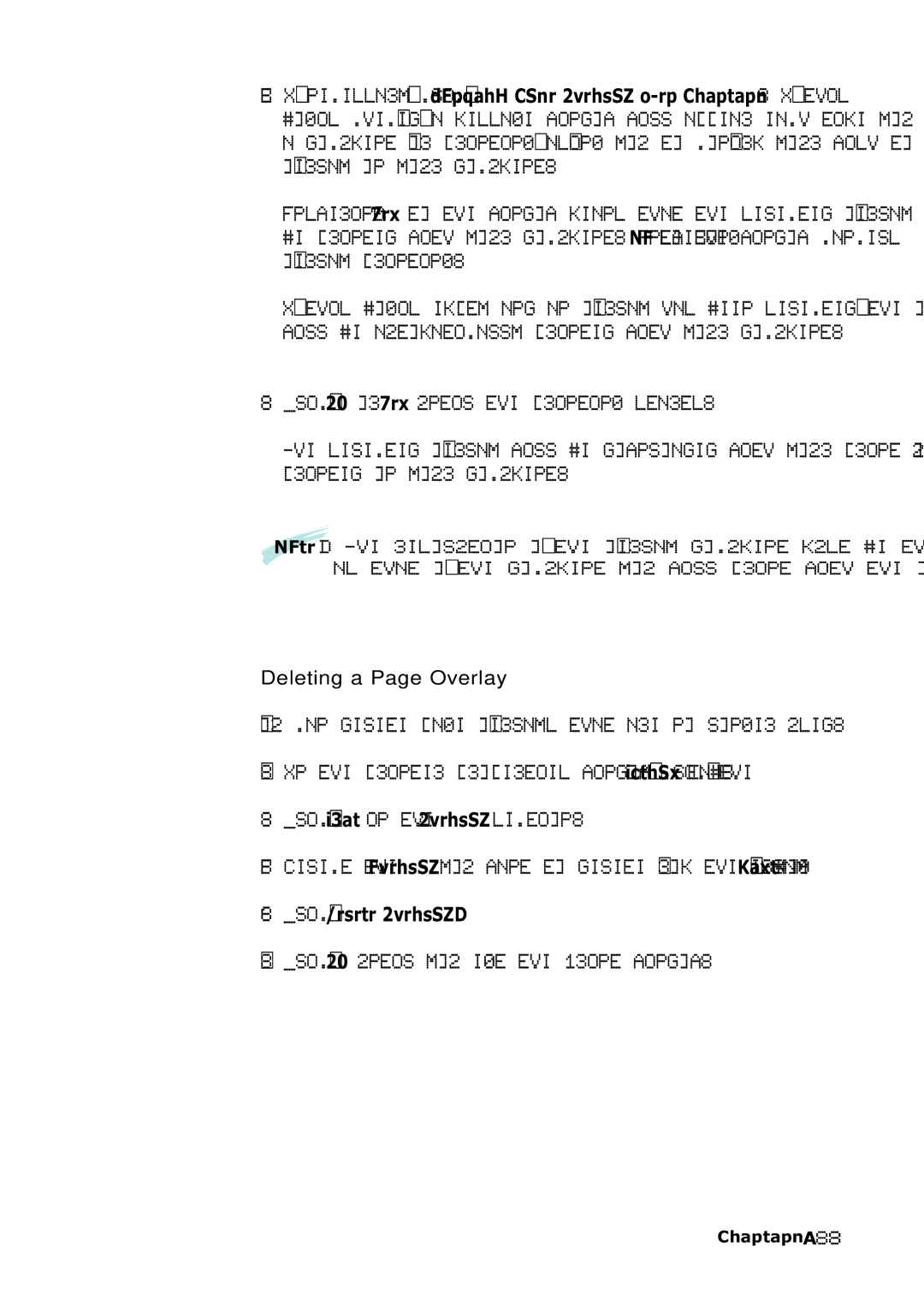SF-555P
Trademarks
Contents
Stand-alone Fax
Contents
Scanning
Environmental and Safety Consideration
Laser Safety Statement
FCC Regulations
Canadian Radio Interference Regulations
Memo
Setting Started
Introduction
Welcome
Fax
Print
Scan
Use Samsung SmarThru software
Contents
Identifying Parts
Document input support
Document guides
Automatic document feeder
Paper input support
Automatic paper input tray
Manual paper input tray Paper output tray
Identifying Printer Path Parts
Power
LCD Display
Toner
Paper
Resolution
Power cord connector Telephone line jack
Parallel cable connector Cover
Identifying Connecting Parts and Others
Buttons right and left
Setting Up Your Machine
Choosing a Location
Preparing Your Machine for Use
Remove all tapes Remove all packing materials
Attaching the Supports
Document Input Support
Document Output Support
Handset and Handset Cradle
Connecting to the Phone Line
To Connect to a Wall Jack that has Only One Phone Line
To Connect to a Wall Jack that Has Two Phone Lines
Connecting to the Computer
To use your machine using the USB cable, see
Connecting to the Computer Using the Parallel interface
Connecting to the Computer Using the USB interface
Plugging In the Power
To turn off, unplug the power cord
Loading Paper
Pull the paper input support completely out of the unit
Place the print side facing you
Xerographic paper Bond paper Dual-purpose paper
Paper Type and Size
Installing the Toner Cartridge
Close the cover. Make sure that the cover is securely closed
Setting the Date and Time
FAX NUMBER/NAME
Setting Your Fax Number and Name
Testing the Machine
Press Start/Enter
If there is a number already set, the number appears
Using Save Modes
Toner Save Mode
Power Save Mode
If the LED is off, Paper Save mode deactivates
Paper Save Mode
Toll Save Mode
For more information on Toll Save fax, see
Installing Samsung Software
Samsung SmarThru
About Samsung SmarThru Software
OCR Software AnyPage Lite
Installing Software
System Requirements
Memory 64 MB
Memory 128 MB
Installing the Samsung Software
Click Install the Samsung Software on your PC
Compact Only the MFP driver will be installed
Selecting the type, Click Next
Installing Samsung Software
Click Next
Installing the USB Driver in Windows 98/Me
Make sure that both the printer and computer are turned on
SF-555P
Uninstalling Samsung Software
Un-installing the MFP Driver
SF-555P
Uninstall options are
After selecting the uninstall option, click Next
Uninstalling Samsung SmarThru
From the Start menu, select Programs
Installing Samsung Software
Click Uninstall the Samsung Software on your PC
Using the SmarThru CD-ROM
Insert the supplied CD-ROM into your CD-ROM drive
Stand-alone Fax
Setting up Stand- alone Fax System
Setting Volume
After choosing the desired volume level, press OHD/V.Req
Ringer Volume
Setting Alert Tones
Setting User-Selectable System Options
Setting an Option
When setting is done, press Start/Enter to save the setting
Selectable Options
Stand-alone Fax
Enter the desired code 0 to 9 on the number keypad
SETUP’
Sending a Fax
Preparing Documents for Faxing or Copying
Setting Document Resolution and Contrast
Resolution
Normal works well for normal documents
Contrast
Loading Documents
Cancelling a Transmission
Sending a Fax Automatically
Confirming a Transmission
Automatic Redialling
Sending a Fax After Talking
Last Number Redialling
When the phone rings, pick up the handset and answer it
Voice Request
Sending a Voice Request
Answering a Voice Request
Receiving a Fax
About Reception Modes
Receiving Automatically in FAX Mode
Loading Paper for Receiving Faxes
Receiving in Auto Mode
Receiving Automatically in ANS/FAX Mode
When you receive a call, the answering machine will answer
Receiving Manually in TEL Mode
Receiving Manually Using an Extension Telephone
Machine receives the document
Making a Copy
Copying Overview
Making a Single Copy
Using Advanced Copy Features
How To Enter a Name Using the Number Keys
Automatic Dialling
See `Keypad Character Assignments’ on the next
Entering Alphanumeric Characters
Keypad Character Assignments
One-Touch Dialling
For a longer pause, press Redial/Pause twice
Editing Name
Inserting a Pause While Entering a Number
Sending a Fax Using a One-Touch Number
Editing a Number for One-Touch Dialling
Speed Dialling
Press and hold Speed# for about 2 seconds
Enter the number you want to store, then press Start/Enter
If you do not want to assign a name, skip this step
Editing a Number for Speed Dialling
Using the Phonebook on Your Computer
Start your Windows
Stand-alone Fax
Searching for a Number in the Memory
Press Search/Delete on the front panel
Advanced Fax
Broadcasting
Delayed Fax
TIME10301030
Priority Fax
What is Polling?
Polling
Machine begins to receive polling
Polling Reception
Cancelling a Scheduled Operation
Adding Documents To a Scheduled Operation
Additional Functions
Sending a Recall R or Flash
Monitoring a Dual Job Status
Setting Time and Destination for Forwarding Faxes
Forwarding Received Faxes
Toll Save Fax
Press Toll on the front panel
Press Start/Enter on the front panel
Printing Reports
Help
Sent Journal
Received Journal
Power Failure Report
Sending Confirmation
Schedule Information
System Data List
Group Dialling for Multi-Address Transmission
Press Start/Enter to confirm
Stand-alone Fax
When you are finished editing, press Stop
Stand-alone Fax 3
Printing
Print Media
Selecting Print Media
What to Consider
Get the Right Paper
Paper that Might Not Work
Letter
Folio
Legal
Using the Automatic Paper Input Tray
For paper
For transparencies
Load paper with the print side facing up
Using the Manual Paper Input Tray
Print Side Up
Printing
Printing
Specialty Paper Guidelines
For labels, follow these guidelines
Printing
Printing a Document
Portrait
Printing
Cancelling a Print Job
Printing Help
Using a Favorite Setting
Delete
Setting Paper Properties
❶ Copies
999
❷ Size
Using the Toner Save Mode
From the software application
Printing Multiple Pages on One Sheet of Paper N-Up Printing
Pages per Side drop-down list
Printing a Reduced or Enlarged Document
You can scale your print job on a
Fitting Your Document to a Selected Paper Size
Printing Posters
Using Watermarks
Using an Existing Watermark
Click OK, then start printing
Creating a Watermark
Click Update to save the changes Click Ok
Editing a Watermark
Deleting a Watermark
Using Page Overlays
What is an Overlay?
Creating a New Page Overlay
Edit Overlays window, click Create Overlay
Using a Page Overlay
Create or open the document you want to print
Click Delete Overlay
Click OK until you exit the Print window
Deleting a Page Overlay
Setting Graphic Properties
❶ Resolution
Choosing from 600 dpi Normal or
It takes to print a document
❸ Advanced
Options
Advanced Options button
Darkness
Using Output Options
True Type Options
All Text Black
Setting Up the Locally Shared Printer
Print Order
Drop-down list
Odd pages of the document
Setting Up the Client Computer
Start Windows
Printers
For Windows XP, check the Share this printer box
Setting Up the Client Computer
Scaning
Scanning Using the Samsung SmarThru
Scanning
Scanning Basics
Your machine offers two ways to start scanning
SmarThru 3 window opens
Scan to Email
Scan to FAX
Scan to WEB
Scan to OCR
Scanning Process with TWAIN-enabled Software
Memo
Maintenance
Guidelines for Maintenance
Clearing Memory
Journal clears all records of transmissions & receptions
Cleaning the OPC Drum
Adjusting Shading
Press Stop to return to Standby mode
Setting the Machine to be Checked by Phone
Sending Toner Low Information to the Service Company
Cleaning the Machine
Cleaning the Outside
Cleaning the Document Scanner
Maintenance
Managing the Toner Cartridge
Expected Cartridge Life
Maintenance
Close the cover firmly until it snaps closed
Automatic Document Feeder Rubber Pad Replacement
Memo
Troubleshooting
Clearing Paper Jams
If Jammed in the Paper Input Tray
If Jammed Inside the Machine
Tips for Avoiding Paper Jams
LCD Error Messages
Please call for service
Printed when the power is
Restored
Problem with the facsimile
Fax Problems
Pressed Start/Enter?
Memory, then restore the document
You cannot poll another
Machine Code
Spaces or you received a
General Printing Problems
Software paper size settings
Setting in the Printer Properties dialogue box
Setting from the available choices
If possible
Print Quality Problems
Install a new toner cartridge
Try installing a new toner cartridge
Job
Condition
Problems, install a new toner cartridge
Can cause this problem
Even intervals
Likely correct itself after a few more pages
Skew
Make sure that paper is loaded properly
Loose toner Clean the inside of the printer
Contact a service representative
Character Voids
That should be solid black
Appendix
Password is
Concept of secure fax function
Connecting Other Devices to the Phone Line
Deciding What to Connect
Special Situations
Connecting Other Devices, Overview
Specifications
Specification and Description
Specification and Description
Safety Information
Important Precautions and Safety Information
Case of Interference
A8 Appendix
Fax Branding
Telephone Company Information
FCC Identification Number
Index
See paper
Fax
Visit us at