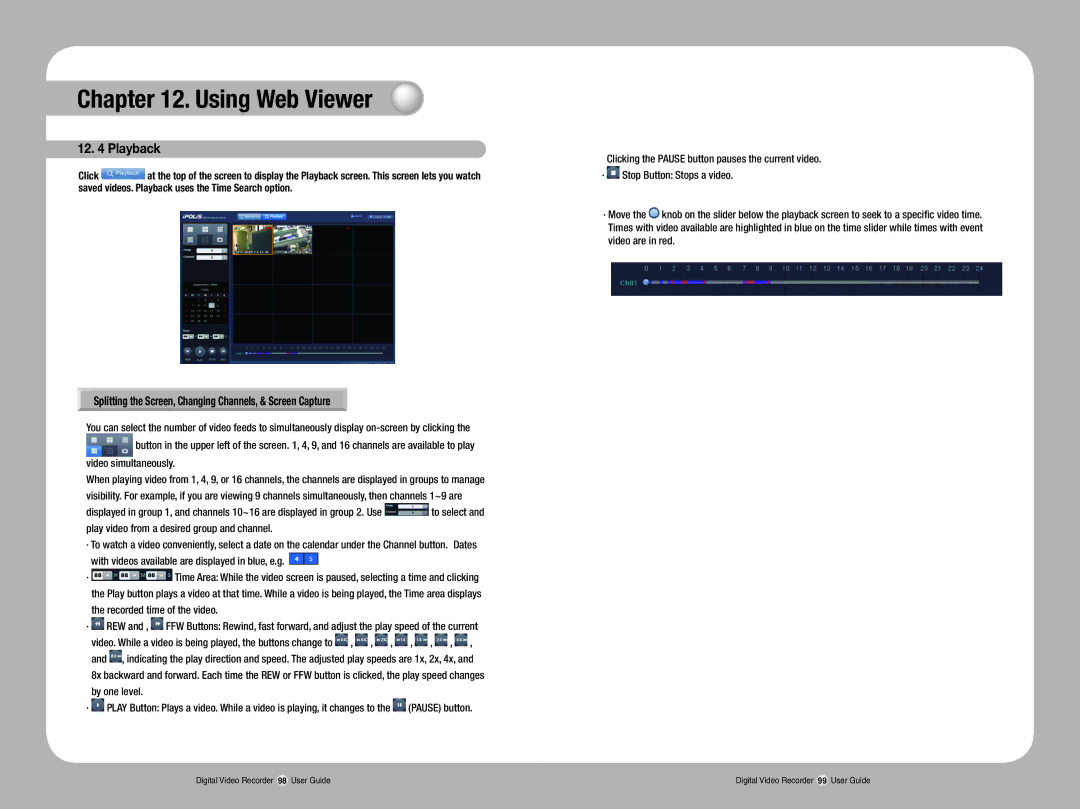Chapter 12. Using Web Viewer
12. 4 Playback
Click ![]() at the top of the screen to display the Playback screen. This screen lets you watch saved videos. Playback uses the Time Search option.
at the top of the screen to display the Playback screen. This screen lets you watch saved videos. Playback uses the Time Search option.
Splitting the Screen, Changing Channels, & Screen Capture
You can select the number of video feeds to simultaneously display
![]() button in the upper left of the screen. 1, 4, 9, and 16 channels are available to play video simultaneously.
button in the upper left of the screen. 1, 4, 9, and 16 channels are available to play video simultaneously.
When playing video from 1, 4, 9, or 16 channels, the channels are displayed in groups to manage visibility. For example, if you are viewing 9 channels simultaneously, then channels 1~9 are
displayed in group 1, and channels 10~16 are displayed in group 2. Use ![]() to select and play video from a desired group and channel.
to select and play video from a desired group and channel.
·To watch a video conveniently, select a date on the calendar under the Channel button. Dates with videos available are displayed in blue, e.g. ![]()
· ![]() Time Area: While the video screen is paused, selecting a time and clicking the Play button plays a video at that time. While a video is being played, the Time area displays the recorded time of the video.
Time Area: While the video screen is paused, selecting a time and clicking the Play button plays a video at that time. While a video is being played, the Time area displays the recorded time of the video.
·![]() REW and ,
REW and , ![]() FFW Buttons: Rewind, fast forward, and adjust the play speed of the current video. While a video is being played, the buttons change to
FFW Buttons: Rewind, fast forward, and adjust the play speed of the current video. While a video is being played, the buttons change to ![]() ,
, ![]() ,
, ![]() ,
, ![]() ,
, ![]() ,
, ![]() ,
, ![]() , and
, and ![]() , indicating the play direction and speed. The adjusted play speeds are 1x, 2x, 4x, and
, indicating the play direction and speed. The adjusted play speeds are 1x, 2x, 4x, and
8x backward and forward. Each time the REW or FFW button is clicked, the play speed changes by one level.
·![]() PLAY Button: Plays a video. While a video is playing, it changes to the
PLAY Button: Plays a video. While a video is playing, it changes to the ![]() (PAUSE) button.
(PAUSE) button.
Clicking the PAUSE button pauses the current video.
·![]() Stop Button: Stops a video.
Stop Button: Stops a video.
·Move the ![]() knob on the slider below the playback screen to seek to a specific video time.
knob on the slider below the playback screen to seek to a specific video time.
Times with video available are highlighted in blue on the time slider while times with event video are in red.
Digital Video Recorder 98 User Guide | Digital Video Recorder 99 User Guide |