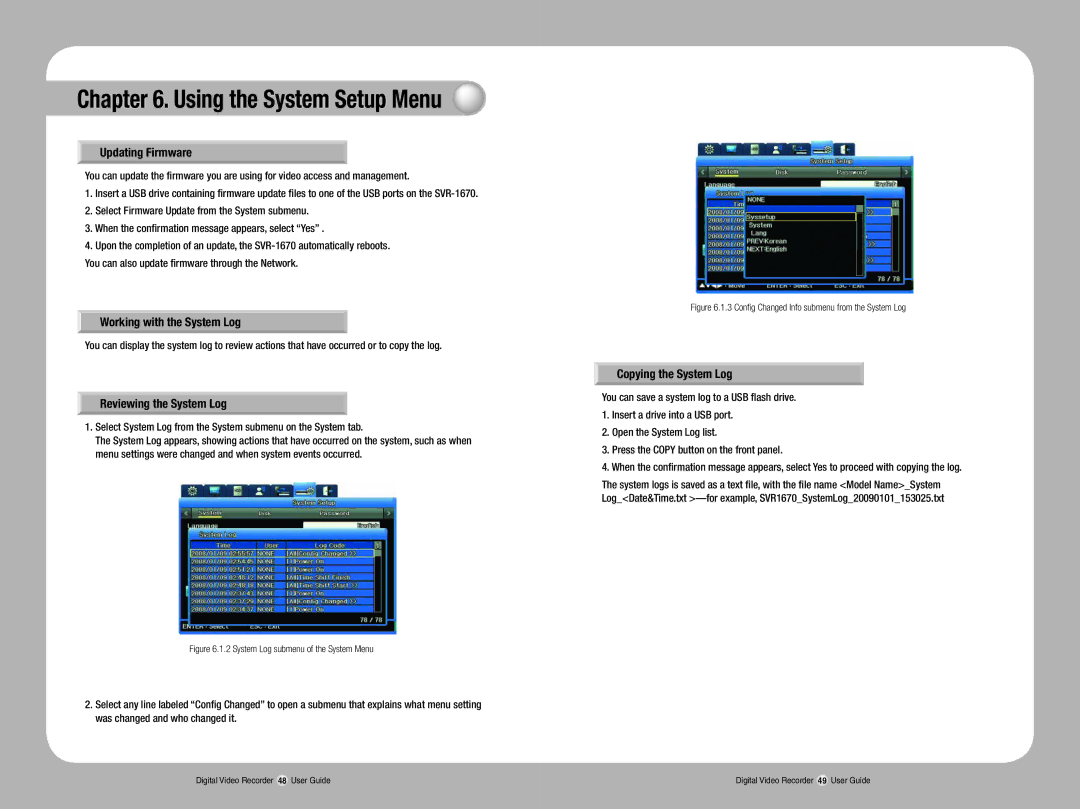Chapter 6. Using the System Setup Menu
Updating Firmware
You can update the firmware you are using for video access and management.
1.Insert a USB drive containing firmware update files to one of the USB ports on the
2.Select Firmware Update from the System submenu.
3.When the confirmation message appears, select “Yes” .
4.Upon the completion of an update, the
You can also update firmware through the Network.
Working with the System Log
You can display the system log to review actions that have occurred or to copy the log.
Reviewing the System Log
1.Select System Log from the System submenu on the System tab.
The System Log appears, showing actions that have occurred on the system, such as when menu settings were changed and when system events occurred.
Figure 6.1.2 System Log submenu of the System Menu
2.Select any line labeled “Config Changed” to open a submenu that explains what menu setting was changed and who changed it.
Figure 6.1.3 Config Changed Info submenu from the System Log
Copying the System Log
You can save a system log to a USB flash drive.
1.Insert a drive into a USB port.
2.Open the System Log list.
3.Press the COPY button on the front panel.
4.When the confirmation message appears, select Yes to proceed with copying the log.
The system logs is saved as a text file, with the file name <Model Name>_System Log_<Date&Time.txt
Digital Video Recorder 48 User Guide | Digital Video Recorder 49 User Guide |