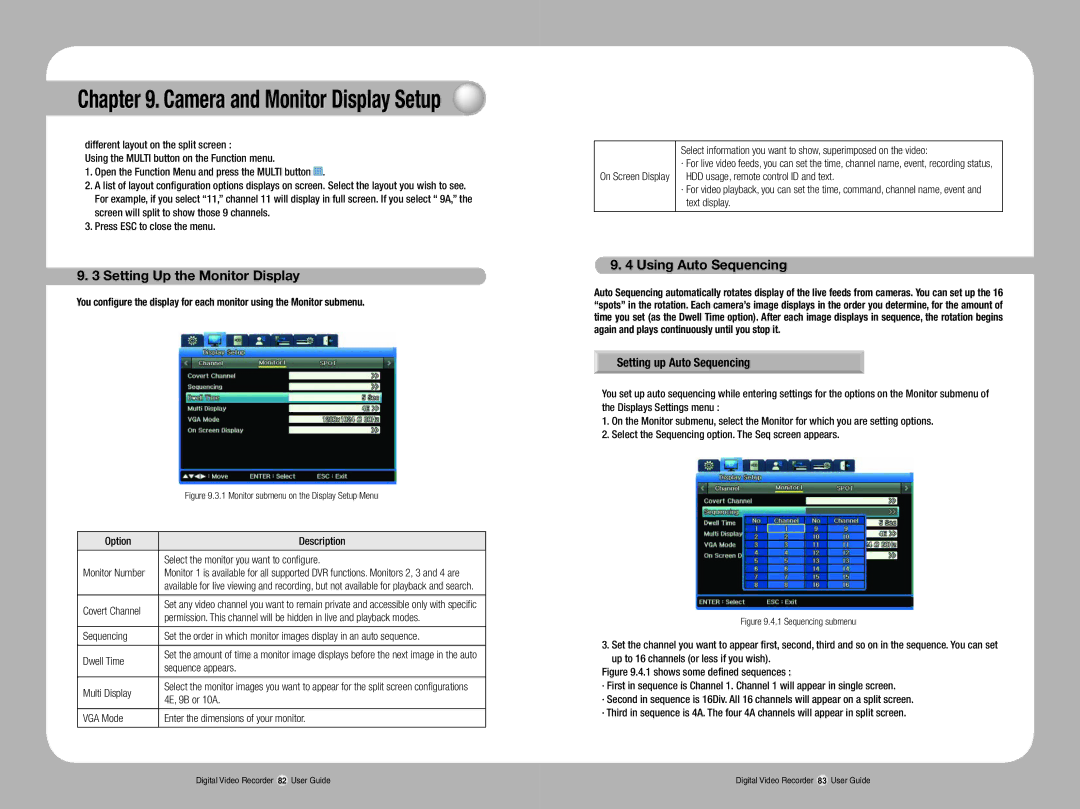Chapter 9. Camera and Monitor Display Setup
different layout on the split screen :
Using the MULTI button on the Function menu.
1.Open the Function Menu and press the MULTI button ![]() .
.
2.A list of layout configuration options displays on screen. Select the layout you wish to see. For example, if you select “11,” channel 11 will display in full screen. If you select “ 9A,” the screen will split to show those 9 channels.
3.Press ESC to close the menu.
9.3 Setting Up the Monitor Display
You configure the display for each monitor using the Monitor submenu.
| Figure 9.3.1 Monitor submenu on the Display Setup Menu | |
|
| |
Option | Description | |
|
| |
| Select the monitor you want to configure. | |
Monitor Number | Monitor 1 is available for all supported DVR functions. Monitors 2, 3 and 4 are | |
| available for live viewing and recording, but not available for playback and search. | |
|
| |
Covert Channel | Set any video channel you want to remain private and accessible only with specific | |
permission. This channel will be hidden in live and playback modes. | ||
| ||
|
| |
Sequencing | Set the order in which monitor images display in an auto sequence. | |
|
| |
Dwell Time | Set the amount of time a monitor image displays before the next image in the auto | |
sequence appears. | ||
| ||
|
| |
Multi Display | Select the monitor images you want to appear for the split screen configurations | |
4E, 9B or 10A. | ||
| ||
|
| |
VGA Mode | Enter the dimensions of your monitor. | |
|
|
| Select information you want to show, superimposed on the video: |
| · For live video feeds, you can set the time, channel name, event, recording status, |
On Screen Display | HDD usage, remote control ID and text. |
·For video playback, you can set the time, command, channel name, event and text display.
9.4 Using Auto Sequencing
Auto Sequencing automatically rotates display of the live feeds from cameras. You can set up the 16 “spots” in the rotation. Each camera’s image displays in the order you determine, for the amount of time you set (as the Dwell Time option). After each image displays in sequence, the rotation begins again and plays continuously until you stop it.
Setting up Auto Sequencing
You set up auto sequencing while entering settings for the options on the Monitor submenu of
the Displays Settings menu :
1.On the Monitor submenu, select the Monitor for which you are setting options.
2.Select the Sequencing option. The Seq screen appears.
Figure 9.4.1 Sequencing submenu
3.Set the channel you want to appear first, second, third and so on in the sequence. You can set up to 16 channels (or less if you wish).
Figure 9.4.1 shows some defined sequences :
·First in sequence is Channel 1. Channel 1 will appear in single screen.
·Second in sequence is 16Div. All 16 channels will appear on a split screen.
·Third in sequence is 4A. The four 4A channels will appear in split screen.
Digital Video Recorder 82 User Guide | Digital Video Recorder 83 User Guide |