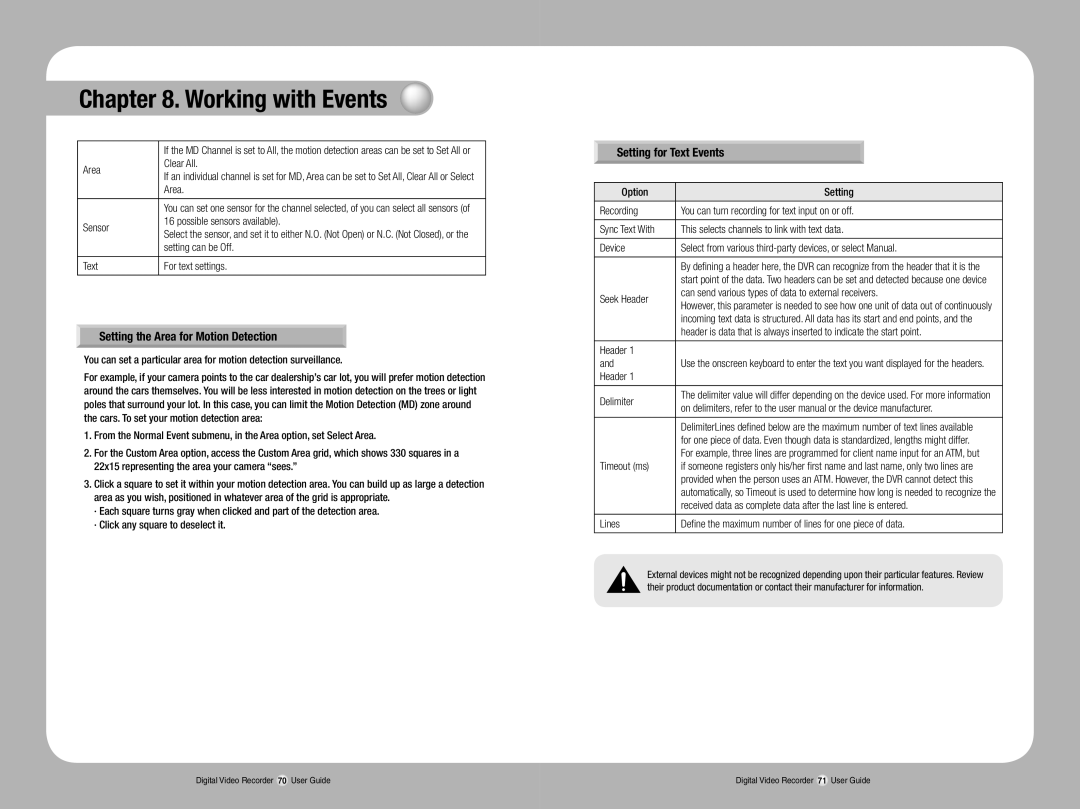Chapter 8. Working with Events
| If the MD Channel is set to All, the motion detection areas can be set to Set All or | |
Area | Clear All. | |
If an individual channel is set for MD, Area can be set to Set All, Clear All or Select | ||
| ||
| Area. | |
|
| |
| You can set one sensor for the channel selected, of you can select all sensors (of | |
Sensor | 16 possible sensors available). | |
Select the sensor, and set it to either N.O. (Not Open) or N.C. (Not Closed), or the | ||
| ||
| setting can be Off. | |
|
| |
Text | For text settings. | |
|
|
Setting the Area for Motion Detection
You can set a particular area for motion detection surveillance.
For example, if your camera points to the car dealership’s car lot, you will prefer motion detection around the cars themselves. You will be less interested in motion detection on the trees or light poles that surround your lot. In this case, you can limit the Motion Detection (MD) zone around the cars. To set your motion detection area:
1.From the Normal Event submenu, in the Area option, set Select Area.
2.For the Custom Area option, access the Custom Area grid, which shows 330 squares in a 22x15 representing the area your camera “sees.”
3.Click a square to set it within your motion detection area. You can build up as large a detection area as you wish, positioned in whatever area of the grid is appropriate.
·Each square turns gray when clicked and part of the detection area.
·Click any square to deselect it.
Setting for Text Events
Option |
| Setting | |
|
| ||
Recording | You can turn recording for text input on or off. | ||
|
| ||
Sync Text With | This selects channels to link with text data. | ||
|
| ||
Device | Select from various | ||
|
| ||
| By defining a header here, the DVR can recognize from the header that it is the | ||
| start point of the data. Two headers can be set and detected because one device | ||
Seek Header | can send various types of data to external receivers. | ||
However, this parameter is needed to see how one unit of data out of continuously | |||
| |||
| incoming text data is structured. All data has its start and end points, and the | ||
| header is data that is always inserted to indicate the start point. | ||
|
|
| |
Header 1 |
|
| |
and | Use the onscreen keyboard to enter the text you want displayed for the headers. | ||
Header 1 |
|
| |
|
| ||
Delimiter | The delimiter value will differ depending on the device used. For more information | ||
on delimiters, refer to the user manual or the device manufacturer. | |||
| |||
|
|
| |
| DelimiterLines defined below are the | maximum number of text lines available | |
| for one piece of data. Even though data is standardized, lengths might differ. | ||
| For example, three lines are programmed for client name input for an ATM, but | ||
Timeout (ms) | if someone registers only his/her first | name and last name, only two lines are | |
| provided when the person uses an ATM. However, the DVR cannot detect this | ||
| automatically, so Timeout is used to determine how long is needed to recognize the | ||
| received data as complete data after the last line is entered. | ||
|
| ||
Lines | Define the maximum number of lines for one piece of data. | ||
|
|
| |
External devices might not be recognized depending upon their particular features. Review their product documentation or contact their manufacturer for information.
Digital Video Recorder 70 User Guide | Digital Video Recorder 71 User Guide |