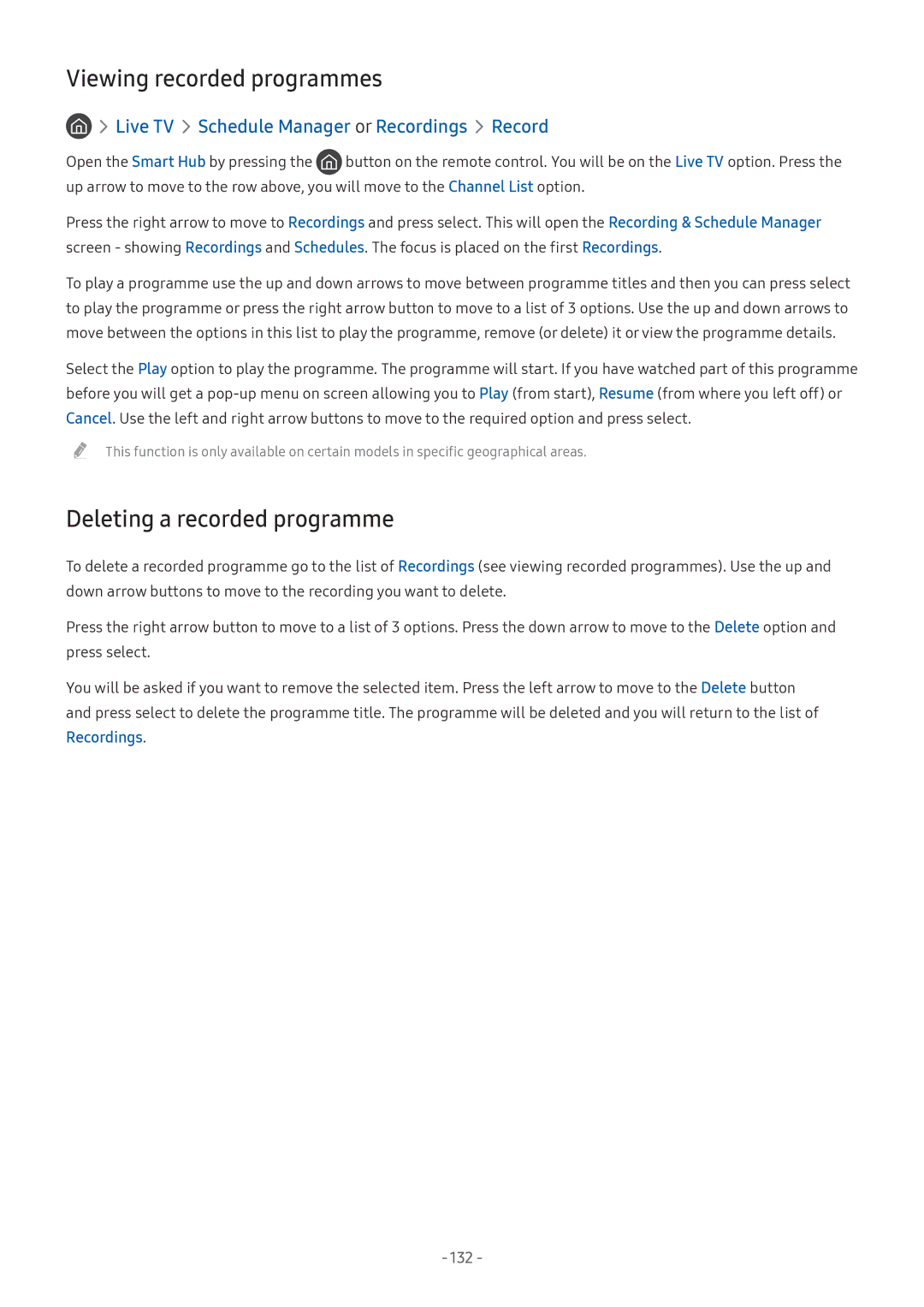Viewing recorded programmes

 Live TV
Live TV  Schedule Manager or Recordings
Schedule Manager or Recordings  Record
Record
Open the Smart Hub by pressing the ![]() button on the remote control. You will be on the Live TV option. Press the up arrow to move to the row above, you will move to the Channel List option.
button on the remote control. You will be on the Live TV option. Press the up arrow to move to the row above, you will move to the Channel List option.
Press the right arrow to move to Recordings and press select. This will open the Recording & Schedule Manager screen - showing Recordings and Schedules. The focus is placed on the first Recordings.
To play a programme use the up and down arrows to move between programme titles and then you can press select to play the programme or press the right arrow button to move to a list of 3 options. Use the up and down arrows to move between the options in this list to play the programme, remove (or delete) it or view the programme details.
Select the Play option to play the programme. The programme will start. If you have watched part of this programme before you will get a
"" This function is only available on certain models in specific geographical areas.
Deleting a recorded programme
To delete a recorded programme go to the list of Recordings (see viewing recorded programmes). Use the up and down arrow buttons to move to the recording you want to delete.
Press the right arrow button to move to a list of 3 options. Press the down arrow to move to the Delete option and press select.
You will be asked if you want to remove the selected item. Press the left arrow to move to the Delete button and press select to delete the programme title. The programme will be deleted and you will return to the list of Recordings.
- 132 -