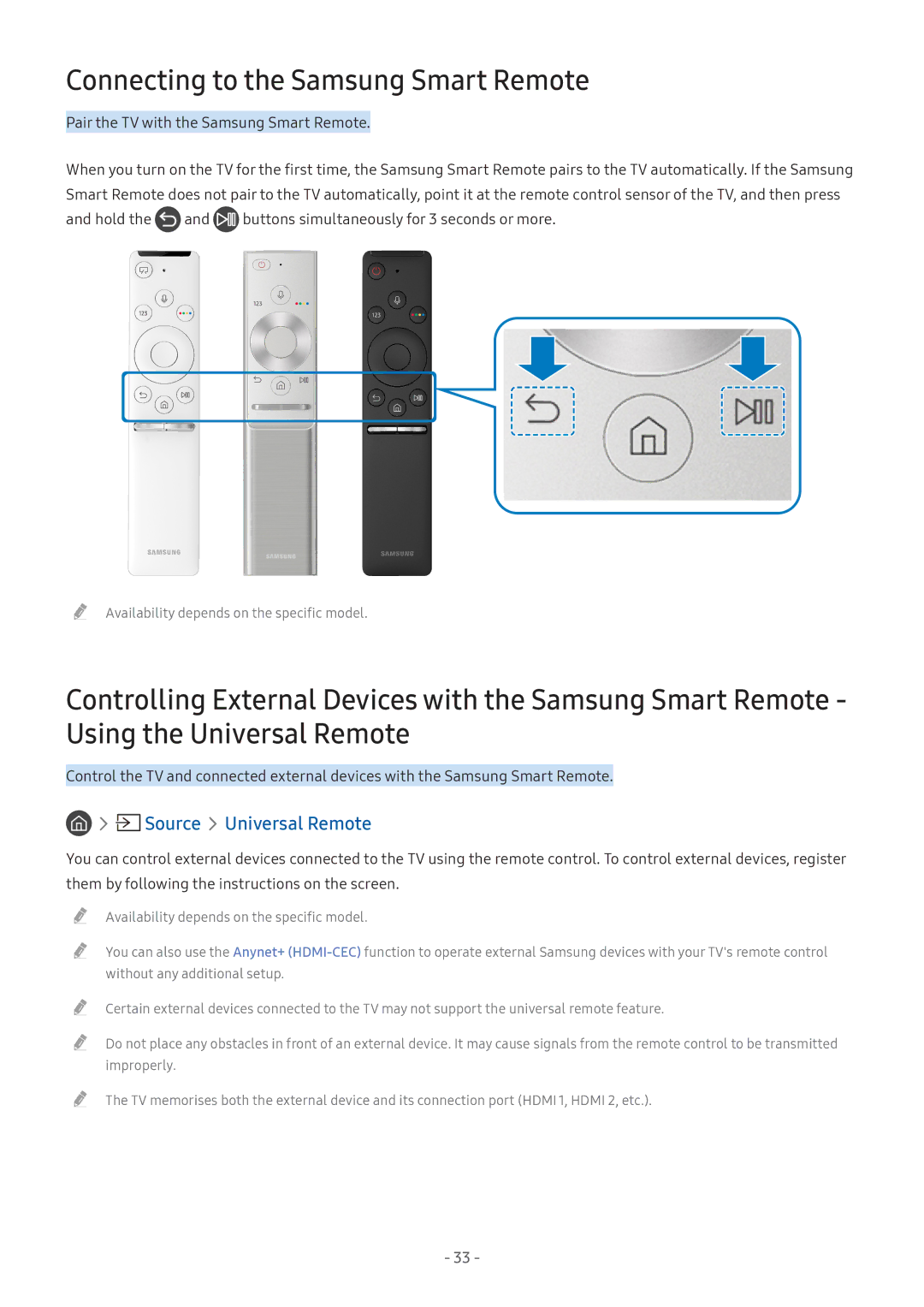Connecting to the Samsung Smart Remote
Pair the TV with the Samsung Smart Remote.
When you turn on the TV for the first time, the Samsung Smart Remote pairs to the TV automatically. If the Samsung Smart Remote does not pair to the TV automatically, point it at the remote control sensor of the TV, and then press
and hold the | and | buttons simultaneously for 3 seconds or more. |
"" Availability depends on the specific model.
Controlling External Devices with the Samsung Smart Remote - Using the Universal Remote
Control the TV and connected external devices with the Samsung Smart Remote.
Source  Universal Remote
Universal Remote
You can control external devices connected to the TV using the remote control. To control external devices, register them by following the instructions on the screen.
"" Availability depends on the specific model.
"" You can also use the Anynet+
"" Certain external devices connected to the TV may not support the universal remote feature.
"" Do not place any obstacles in front of an external device. It may cause signals from the remote control to be transmitted improperly.
"" The TV memorises both the external device and its connection port (HDMI 1, HDMI 2, etc.).
- 33 -