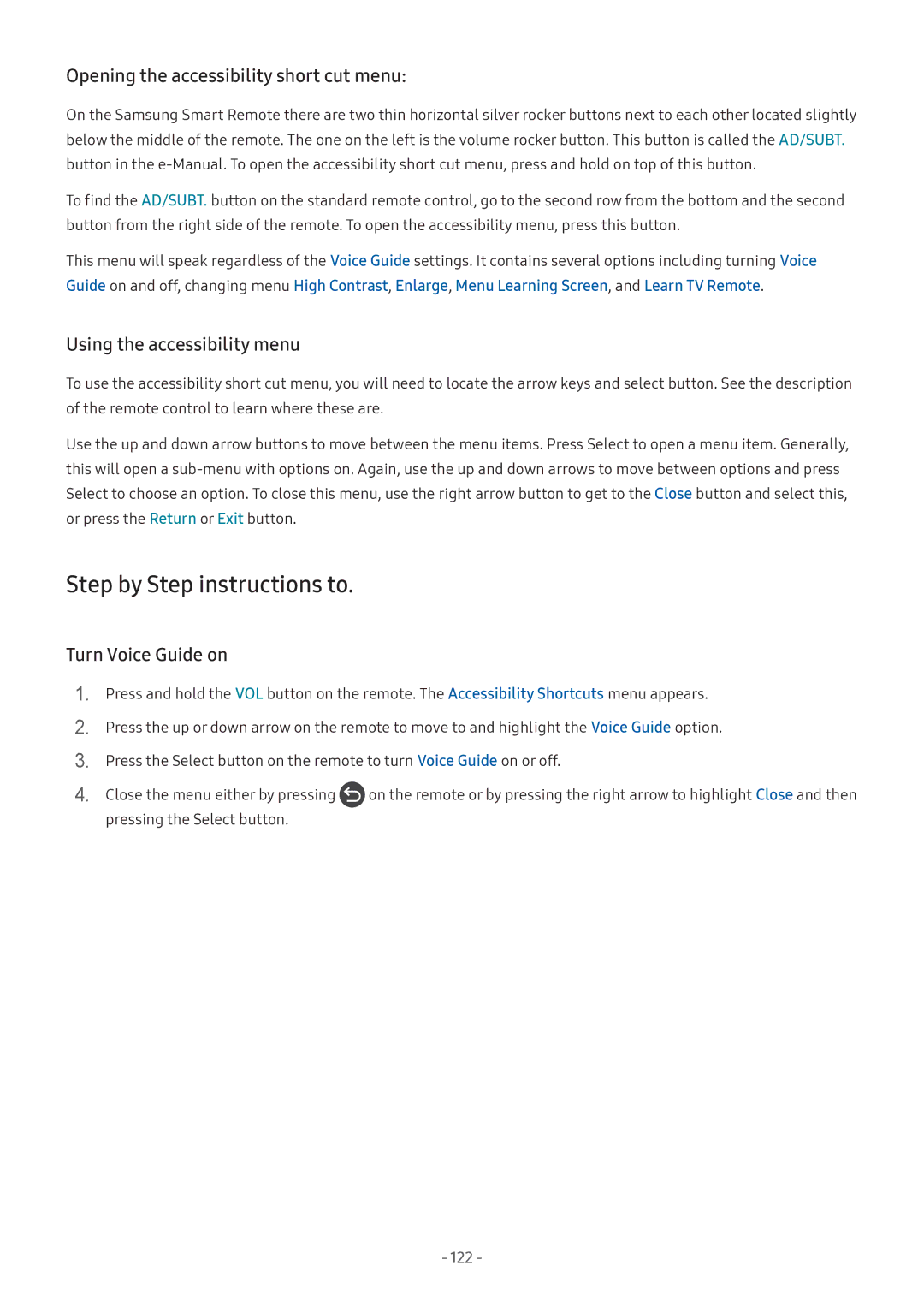Opening the accessibility short cut menu:
On the Samsung Smart Remote there are two thin horizontal silver rocker buttons next to each other located slightly below the middle of the remote. The one on the left is the volume rocker button. This button is called the AD/SUBT. button in the
To find the AD/SUBT. button on the standard remote control, go to the second row from the bottom and the second button from the right side of the remote. To open the accessibility menu, press this button.
This menu will speak regardless of the Voice Guide settings. It contains several options including turning Voice Guide on and off, changing menu High Contrast, Enlarge, Menu Learning Screen, and Learn TV Remote.
Using the accessibility menu
To use the accessibility short cut menu, you will need to locate the arrow keys and select button. See the description of the remote control to learn where these are.
Use the up and down arrow buttons to move between the menu items. Press Select to open a menu item. Generally, this will open a
Step by Step instructions to.
Turn Voice Guide on
1.
2.
3.
4.
Press and hold the VOL button on the remote. The Accessibility Shortcuts menu appears.
Press the up or down arrow on the remote to move to and highlight the Voice Guide option.
Press the Select button on the remote to turn Voice Guide on or off.
Close the menu either by pressing ![]() on the remote or by pressing the right arrow to highlight Close and then pressing the Select button.
on the remote or by pressing the right arrow to highlight Close and then pressing the Select button.
- 122 -