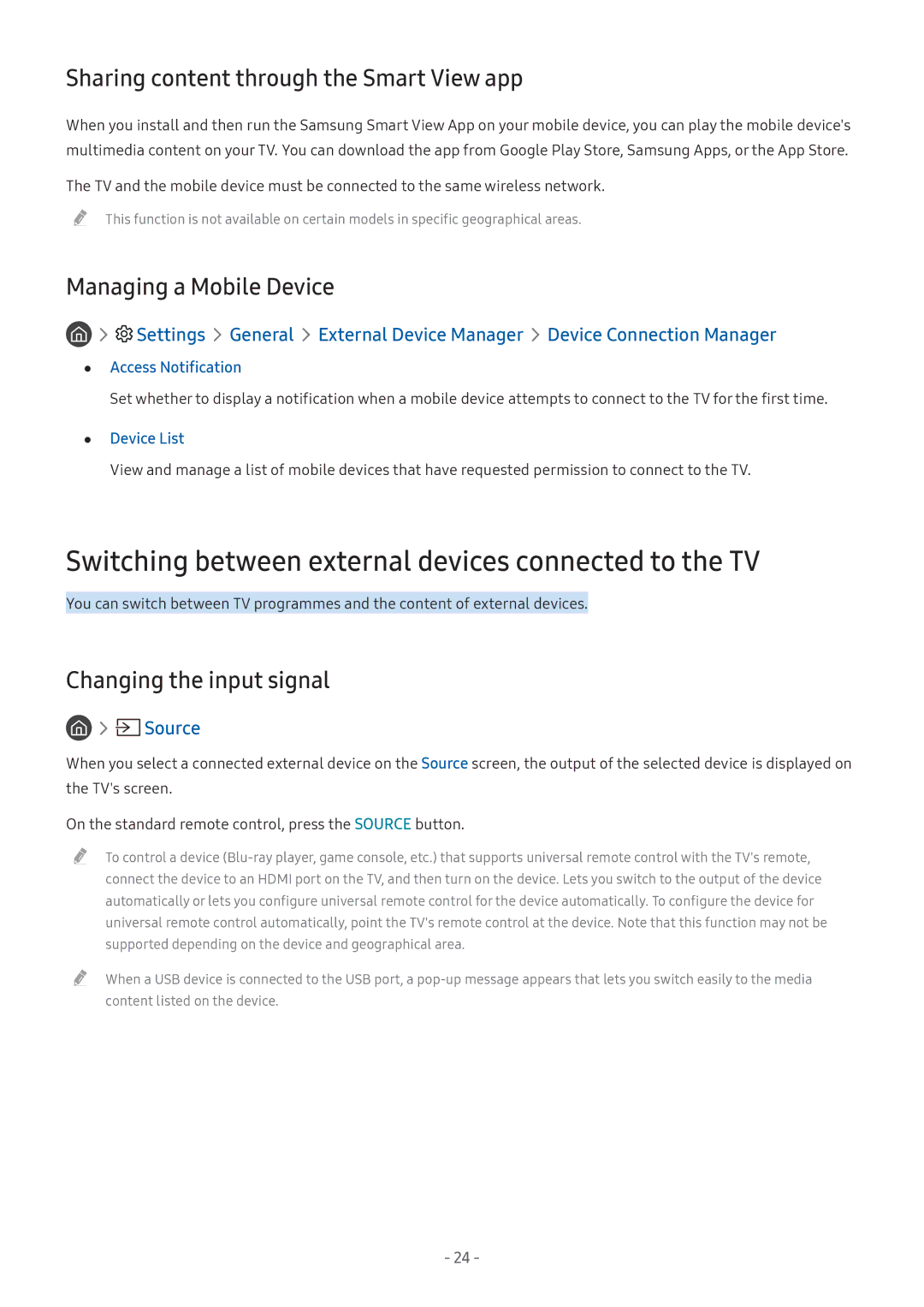Sharing content through the Smart View app
When you install and then run the Samsung Smart View App on your mobile device, you can play the mobile device's multimedia content on your TV. You can download the app from Google Play Store, Samsung Apps, or the App Store.
The TV and the mobile device must be connected to the same wireless network.
"" This function is not available on certain models in specific geographical areas.
Managing a Mobile Device
Settings General External Device Manager Device Connection Manager
●● Access Notification
Set whether to display a notification when a mobile device attempts to connect to the TV for the first time.
●● Device List
View and manage a list of mobile devices that have requested permission to connect to the TV.
Switching between external devices connected to the TV
You can switch between TV programmes and the content of external devices.
Changing the input signal
Source
When you select a connected external device on the Source screen, the output of the selected device is displayed on the TV's screen.
On the standard remote control, press the SOURCE button.
"" To control a device
"" When a USB device is connected to the USB port, a
- 24 -