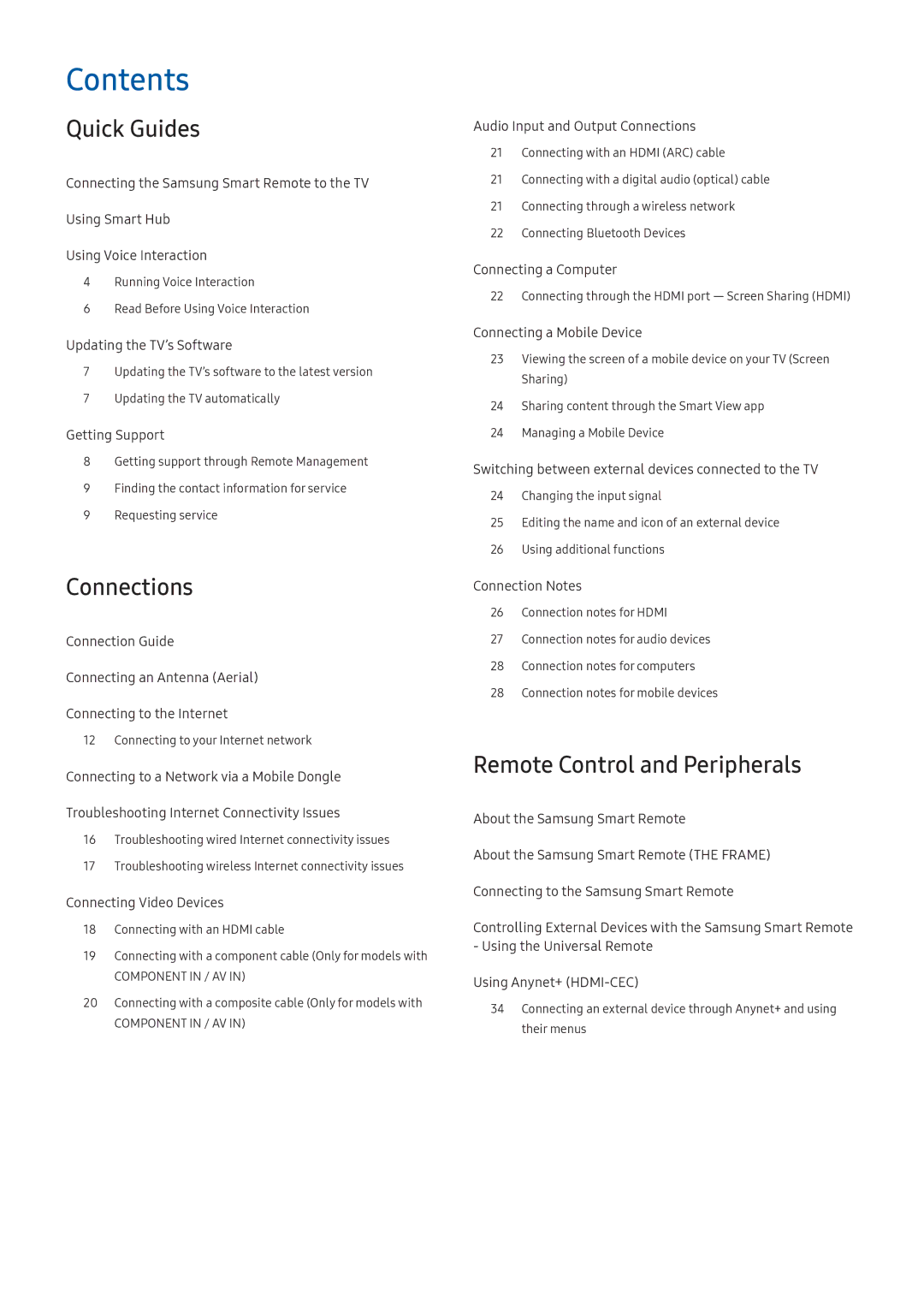Contents
Quick Guides
Connecting the Samsung Smart Remote to the TV
Using Smart Hub
Using Voice Interaction
4 Running Voice Interaction
6 Read Before Using Voice Interaction
Updating the TV’s Software
7Updating the TV’s software to the latest version
7Updating the TV automatically
Getting Support
8Getting support through Remote Management
9Finding the contact information for service
9 Requesting service
Connections
Connection Guide
Connecting an Antenna (Aerial)
Connecting to the Internet
12 Connecting to your Internet network
Connecting to a Network via a Mobile Dongle
Troubleshooting Internet Connectivity Issues
16Troubleshooting wired Internet connectivity issues
17Troubleshooting wireless Internet connectivity issues
Connecting Video Devices
18Connecting with an HDMI cable
19Connecting with a component cable (Only for models with
COMPONENT IN / AV IN)
20Connecting with a composite cable (Only for models with
COMPONENT IN / AV IN)
Audio Input and Output Connections
21 Connecting with an HDMI (ARC) cable
21Connecting with a digital audio (optical) cable
21Connecting through a wireless network
22Connecting Bluetooth Devices
Connecting a Computer
22Connecting through the HDMI port ― Screen Sharing (HDMI)
Connecting a Mobile Device
23Viewing the screen of a mobile device on your TV (Screen Sharing)
24Sharing content through the Smart View app
24 Managing a Mobile Device
Switching between external devices connected to the TV
24Changing the input signal
25Editing the name and icon of an external device
26Using additional functions
Connection Notes
26Connection notes for HDMI
27Connection notes for audio devices
28Connection notes for computers
28 Connection notes for mobile devices
Remote Control and Peripherals
About the Samsung Smart Remote
About the Samsung Smart Remote (THE FRAME)
Connecting to the Samsung Smart Remote
Controlling External Devices with the Samsung Smart Remote - Using the Universal Remote
Using Anynet+
34Connecting an external device through Anynet+ and using their menus