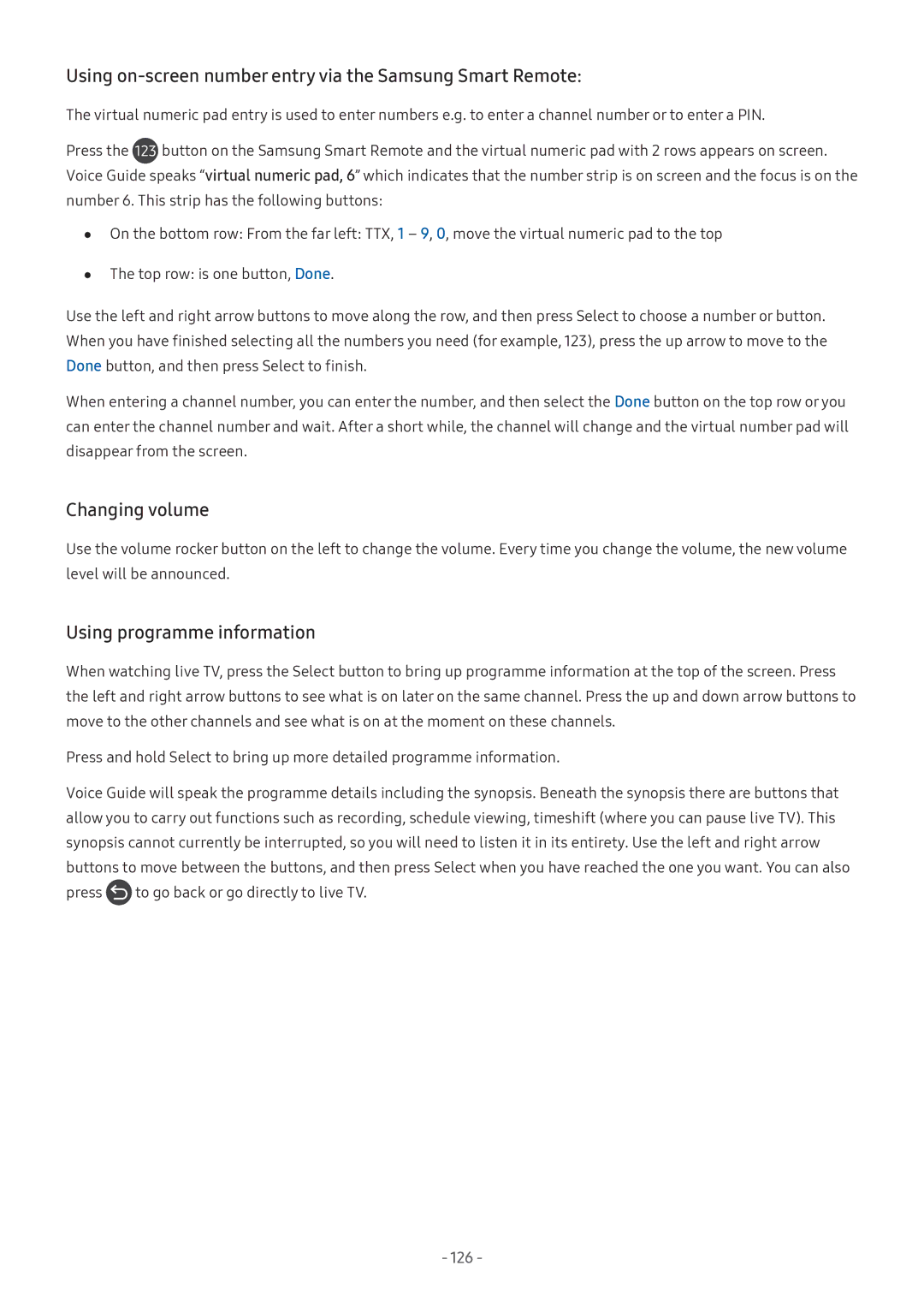Using on-screen number entry via the Samsung Smart Remote:
The virtual numeric pad entry is used to enter numbers e.g. to enter a channel number or to enter a PIN.
Press the ![]() button on the Samsung Smart Remote and the virtual numeric pad with 2 rows appears on screen. Voice Guide speaks “virtual numeric pad, 6” which indicates that the number strip is on screen and the focus is on the number 6. This strip has the following buttons:
button on the Samsung Smart Remote and the virtual numeric pad with 2 rows appears on screen. Voice Guide speaks “virtual numeric pad, 6” which indicates that the number strip is on screen and the focus is on the number 6. This strip has the following buttons:
●● On the bottom row: From the far left: TTX, 1 – 9, 0, move the virtual numeric pad to the top
●● The top row: is one button, Done.
Use the left and right arrow buttons to move along the row, and then press Select to choose a number or button. When you have finished selecting all the numbers you need (for example, 123), press the up arrow to move to the Done button, and then press Select to finish.
When entering a channel number, you can enter the number, and then select the Done button on the top row or you can enter the channel number and wait. After a short while, the channel will change and the virtual number pad will disappear from the screen.
Changing volume
Use the volume rocker button on the left to change the volume. Every time you change the volume, the new volume level will be announced.
Using programme information
When watching live TV, press the Select button to bring up programme information at the top of the screen. Press the left and right arrow buttons to see what is on later on the same channel. Press the up and down arrow buttons to move to the other channels and see what is on at the moment on these channels.
Press and hold Select to bring up more detailed programme information.
Voice Guide will speak the programme details including the synopsis. Beneath the synopsis there are buttons that allow you to carry out functions such as recording, schedule viewing, timeshift (where you can pause live TV). This synopsis cannot currently be interrupted, so you will need to listen it in its entirety. Use the left and right arrow buttons to move between the buttons, and then press Select when you have reached the one you want. You can also
press ![]() to go back or go directly to live TV.
to go back or go directly to live TV.
- 126 -